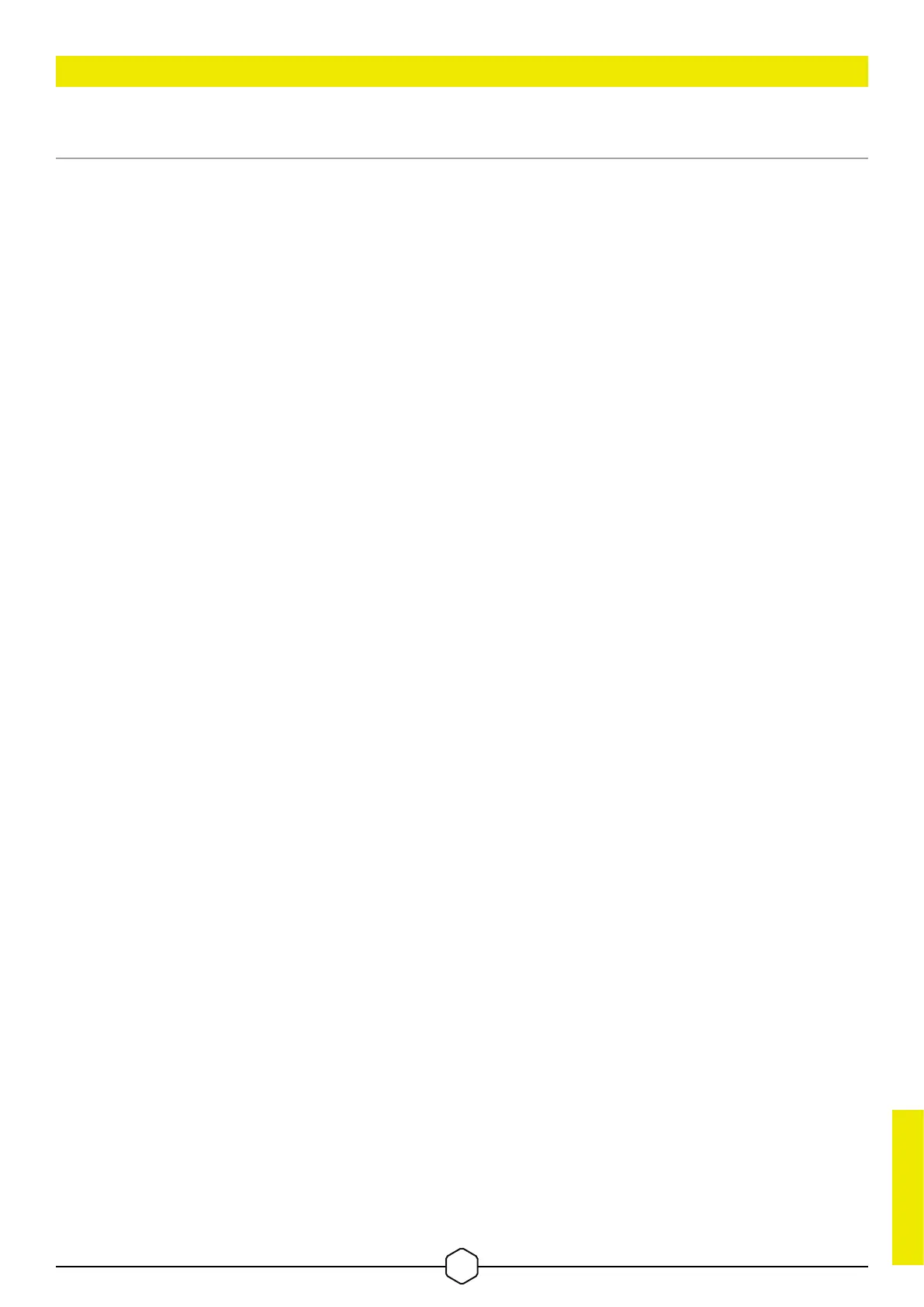ENGLISH
5
ENGLISH
STEP 1: REMOVING YOUR EXISTING PSU
Warning! To ensure proper function, only use the DC cables included with your new PSU, unless your old cables are
genuine CORSAIR cables of the same type. Please confirm your existing cables’ type before using them!
If you are building a new system, skip to Step 2:
1. Disconnect the AC power cord from your wall outlet or UPS and from the existing power supply.
2. Disconnect all the power cables from your video card, motherboard and all other peripherals.
3. Follow the directions in your chassis manual and uninstall your existing PSU.
4. Proceed to Step 2.
STEP 2: INSTALLING THE NEW POWER SUPPLY
1. Make sure the power supply’s AC power cable is not connected.
2. Follow the directions in your chassis manual and install the power supply with the screws provided.
3. Connect the 24-pin (ATX12V) cable to the motherboard. Connect the 8-pin +12V (EPS12V) cable
to the motherboard.
a. If your motherboard has an eight-pin +12V socket, connect the eight-pin cable directly to your motherboard.
b. If your motherboard has a four-pin socket, detach the four-pin from the eight-pin cable, and then plug this
four-pin cable directly to your motherboard.
c. Some motherboards will require a mix of 8+4 pins, use as many EPS12V cables as necessary and do not
mistake them for PCIe cables.
4. Connect the peripheral cables, PCI-Express cables, and SATA cables.
a. Connect the SATA cables to your SATA SSD or hard drive’s power sockets.
b. Connect the PCI-Express cables to the power sockets of your PCI-Express video cards if required.
c. Connect the peripheral cables to any peripherals requiring a 4-pin connector.
d. Make sure all the cables are tightly connected. Be sure to save any unused modular cables for future
component additions.
5. Connect the AC power cord to the power supply and turn it on by pushing the switch to the ON position
(marked with “I”).
INSTALLING YOUR NEW RMe SERIES POWER SUPPLY
