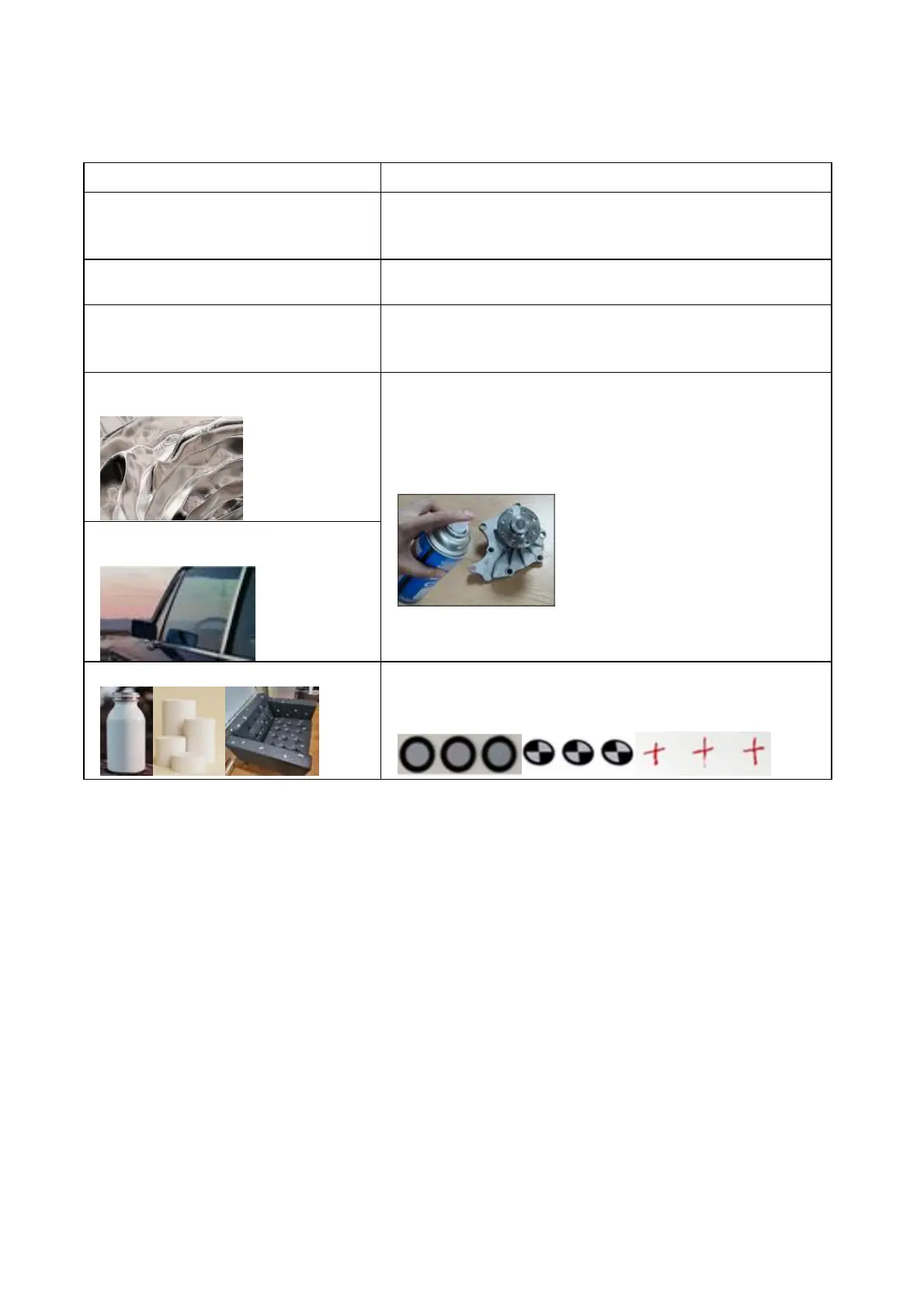Scanning troubleshooting/Tips
Backtrack to the previous scanned area and hold for a few
second to resume tracking. Try enable ‘Delete flat base’ at the
bottom left corner while scanning.
Scan your model until majority of the model turns green for
better quality.
To scan another side, pause to change gesture and continue
scanning. Try to put the object on a manual swivel turntable(not
included). Rotate it slowly while scanning.
Object with highly reflective surface, like
copper, aluminum and other metal.
It is recommended to use scanning spray for high transparency
and reflective object. 3D Scanning Spray that produces a matte
finish will improve the likelihood of the scanner recognizing the
object.
Semi-transparent/ Transparent objects,
e.g. glass, window, etc.
Flat or regular solid color object.
Marking stickers or hand drawn markers randomly improve the
visual tracking ability under texture mode (below 3 types of
markers for reference).
How to obtain a high quality model?
1. Use USB 3.0 or above port;
2. Hi-Quality mode should be chosen;
3. Less objects are expected in the view of the scanner except your target.
4. Move your hand or rotate the turntable slowly during scanning;
5. Keep perfect distance according to the prompt during scanning;
6. Adjust the exposure yourself to avoid red or blue part appearing in IR image;
7. Keep scanning until all the parts you want are adequately scanned (the quality map turns green in
quality mode);
8. Set smaller resolution when optimize the point cloud.
