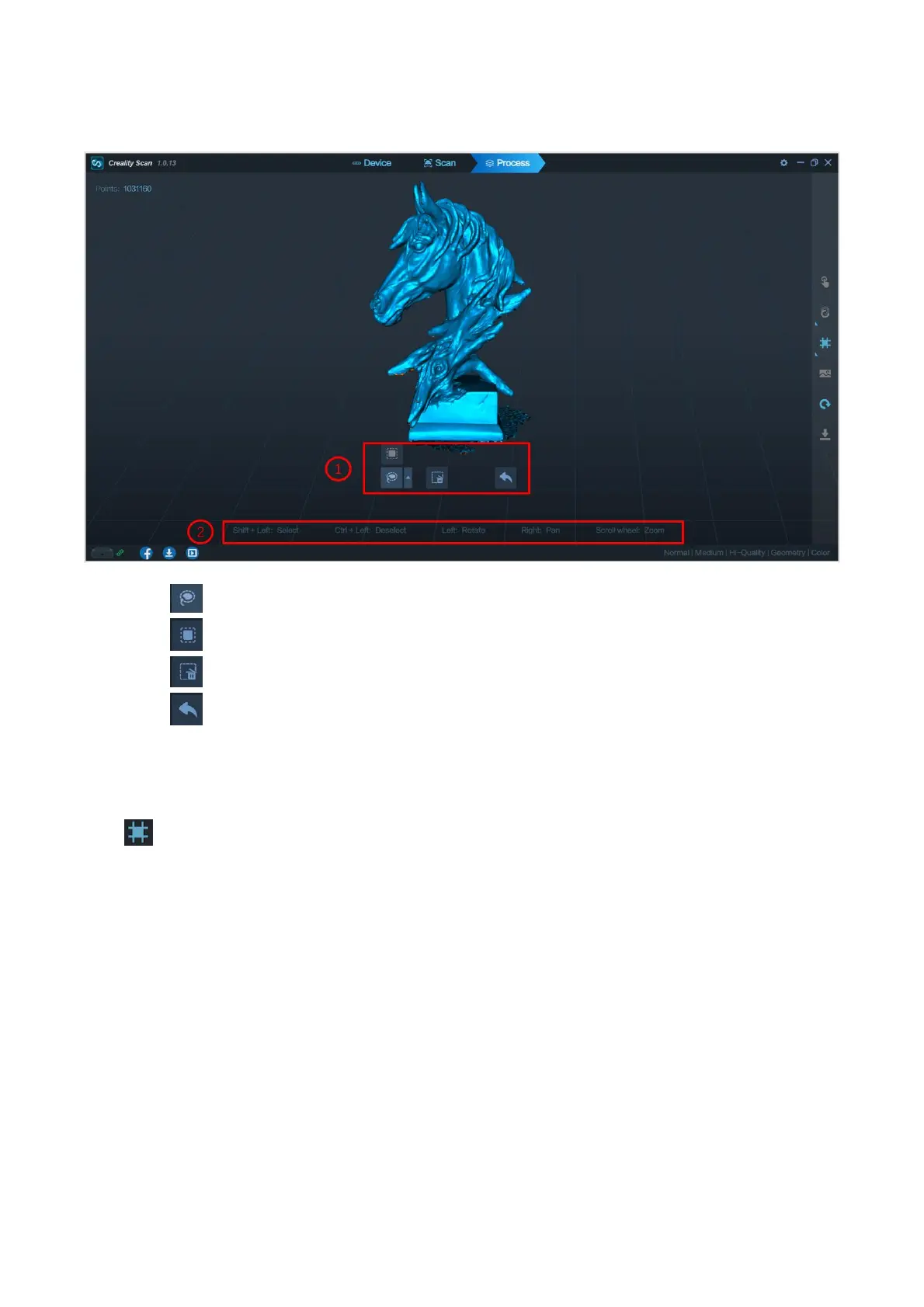Edit Point Cloud
① Tools Bar: Display the edit tools.
Icon lasso select.
Icon rectangle select.
Icon delete. Delete the points which are selected.
Icon undo. Recover the points which are deleted.
② Prompt: Display the mouse operation prompt.
Meshing
Click to start converting the scanned point cloud data into a mesh. There are two ways to achieve this
function. In the automatic mode, mesh model is constructed with the default parameters. In the manual
mode, you can configure the parameters yourself. You can set the number of the desired faces, the level of
noise reduction, whether to fill holes, and whether to get a closed model. The higher the level of noise
reduction, the smoother the mesh. The hole filling mode automatically fills the holes in the model. Closed
mode automatically generates a geometric closed 3D model for a model with missing surfaces. If you select
no color when defining the scan mode, the model consists of only point clouds and mesh information. If the
color option is selected, the model will also contain color information for each point.
