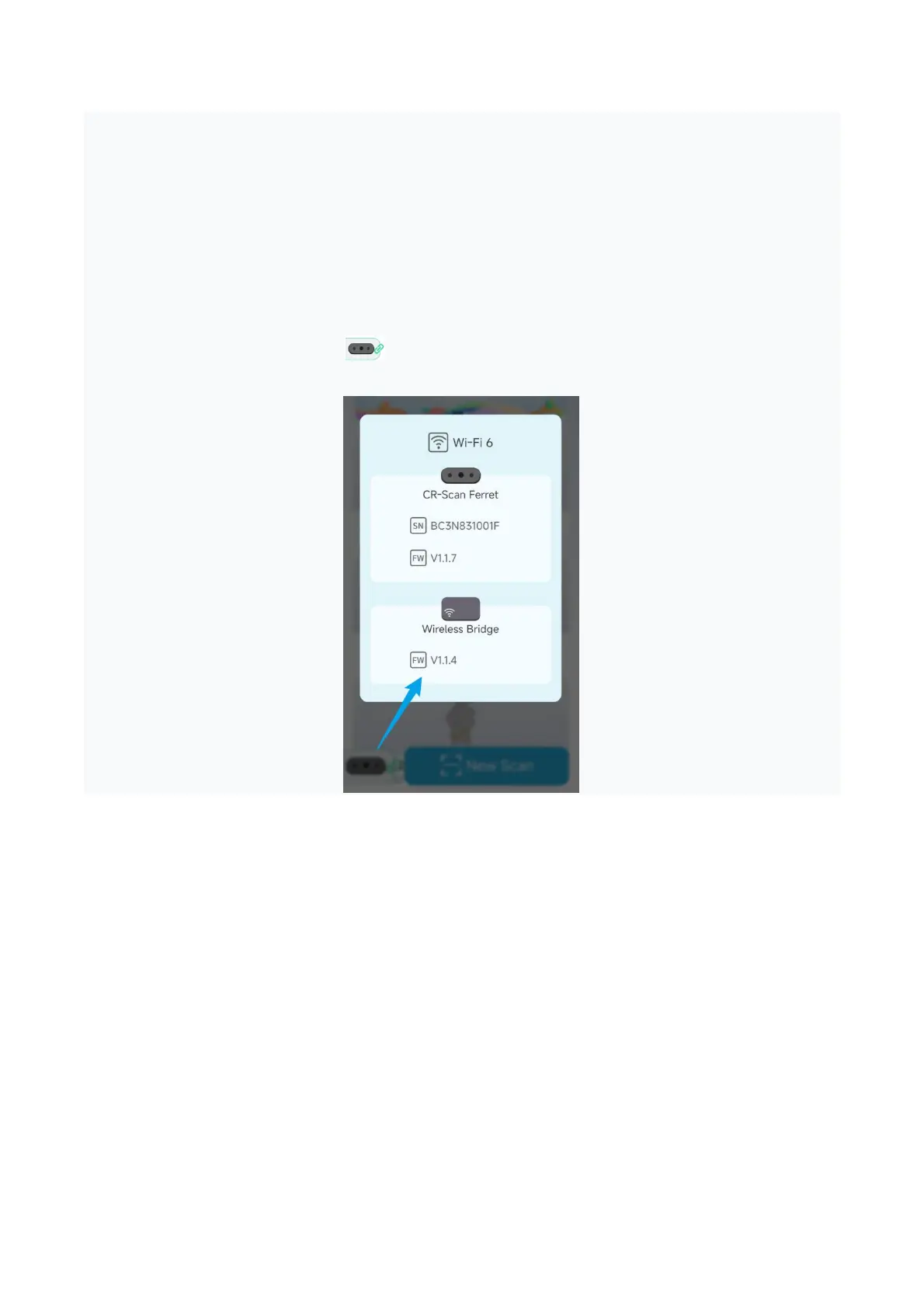The home page will automatically detect the firmware version of the scanner and Wireless Bridge
after the device is connected. If the device version is lower, a pop-up window will prompt you to
update.
During the Wireless Bridge upgrade process, the indicator light in the Wireless Bridge changes as
follows: blue -> yellow -> red -> green -> blue. The yellow light indicates that the firmware is being
upgraded. During the yellow light stage, please do not power off the Wireless Bridge. During the
upgrade process, the device it will be disconnected from the APP once. After the indicator light turns
blue again, connect to the Wi-Fi hotspot of "Ferret-XXXXXX" through the system WLAN settings. Wait
for the device to connect and click . The firmware version of the Wireless Bridge (FW) is displayed
as the target upgrade version number, which means the upgrade is successful.
