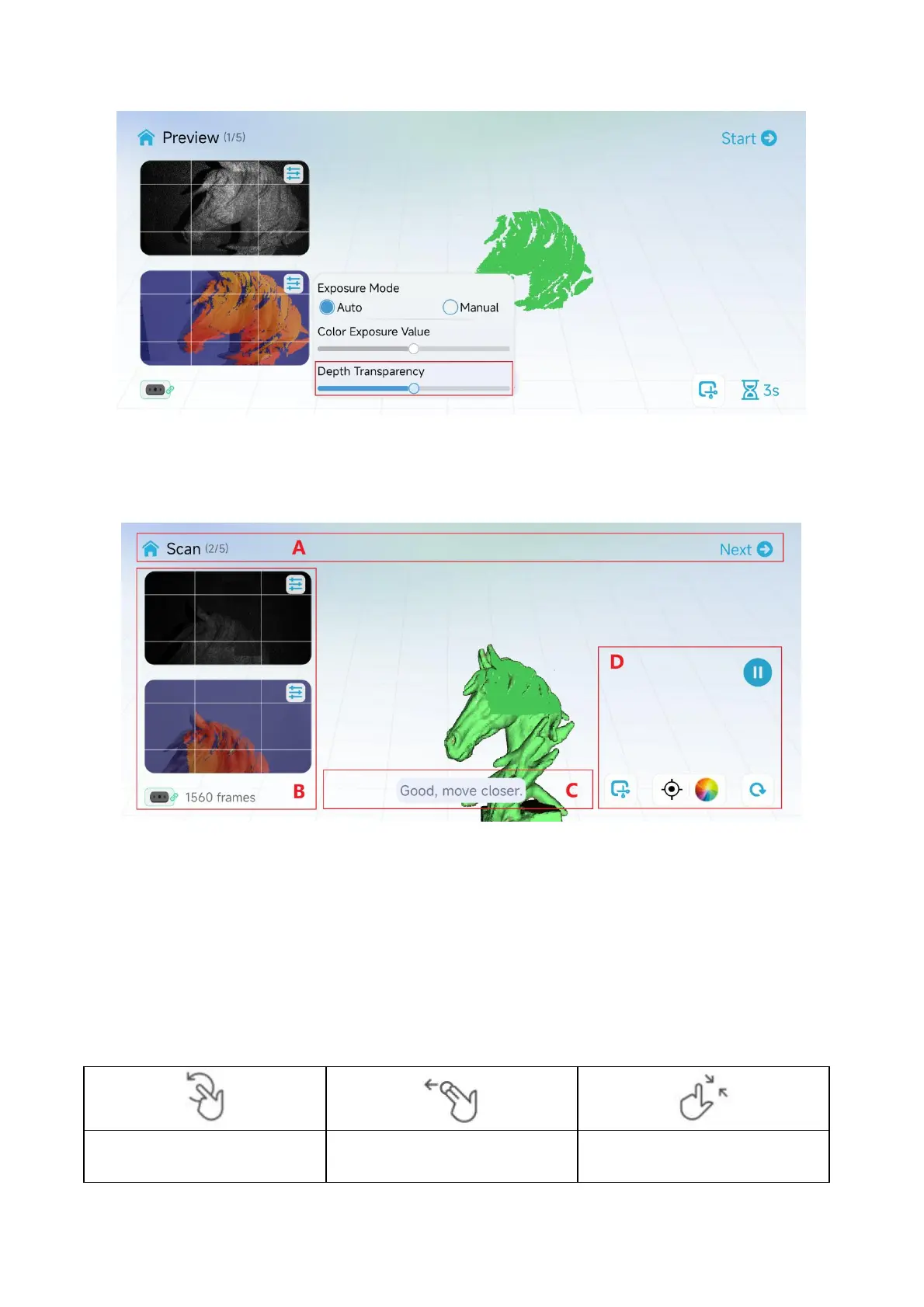Depth Diagram
Scanning
The main body of the page is a 3D rendering area, and the scanning phase is used to display a point cloud.
The point cloud is divided into two parts, one is the current frame, and the other is the scanned point cloud.
The current frame in red indicates poor point cloud quality, and the current frame in green indicates
successful tracking and registration. The scanned point cloud is displayed in a quality color mode by default.
When displayed in orange, it indicates that the scanned part is of poor quality and requires repeated
scanning. When displayed in green, it indicates that the scanned part is of good quality and meets the
quality requirements for generating the model.
The 3D rendering area supports interaction during the pause phase, and its interaction methods are as
follows:
Two-finger long press and drag
(with haptic feedback)
