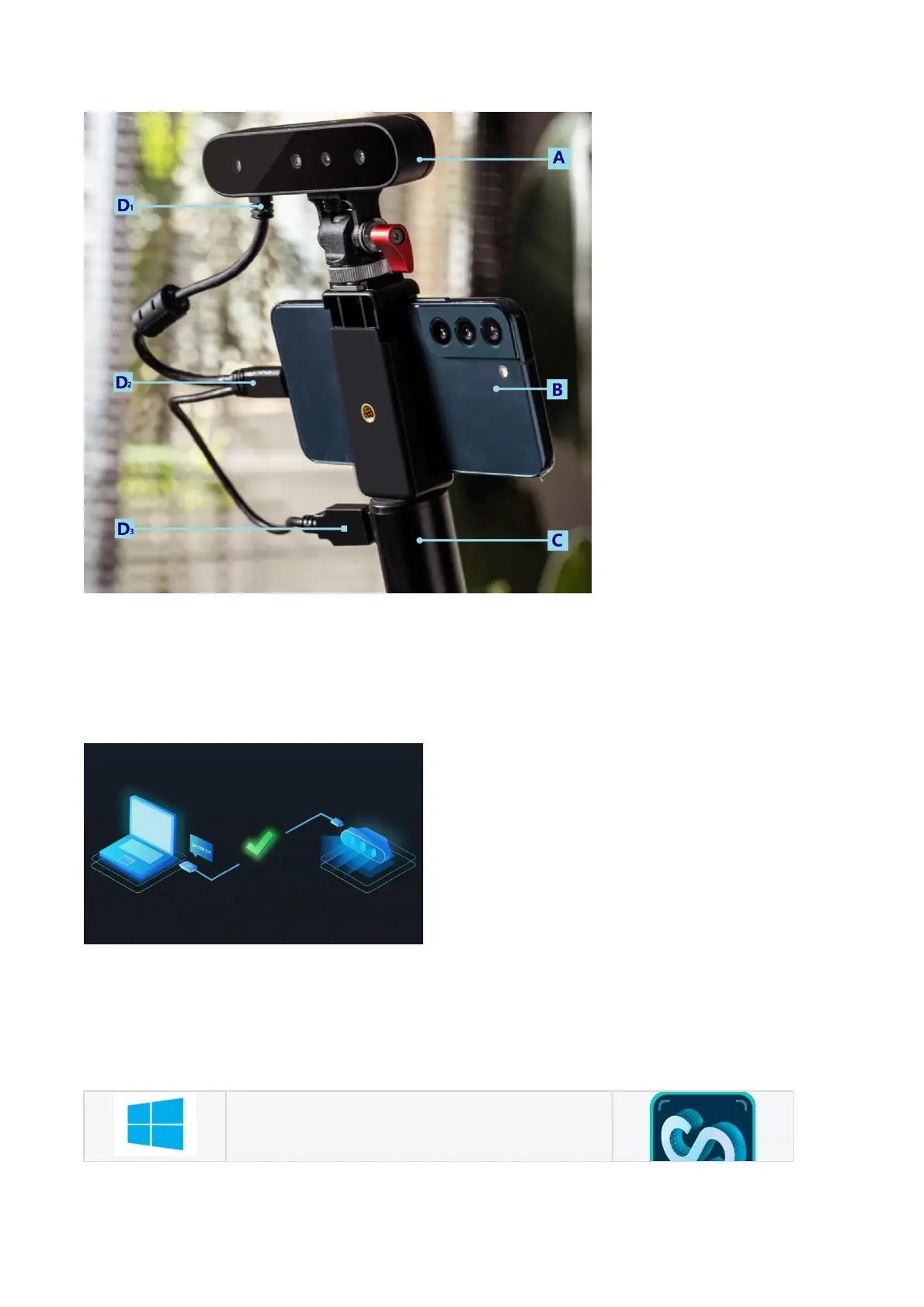A:CR-Scan Ferret
B:Android phone
C:Rechargeable handle
D1: USB Type-C
D2: USB Type-C
D3:USB Type-A
Make sure to connect the scanner, Android mobile phone and handle correctly. Showed as the picture
above, D1, D2, D3 should be connected to the scanner,the mobile phone, and the handle respectively.
Computer Connection
CR-Scan Ferret can be driven directly by computer.
Make sure the scanner is connected to a USB 2.0 or
above port.
"MX6600_CRScan_Ferret_App+Cfg_V1.1.6.bin"
firmware is needed for current PC
software version.
5. Software Installation
System Requirements
Windows 10\11 (64-bit)
Memory:≥8G
Computer: 8 gen i5 CPU or higher
