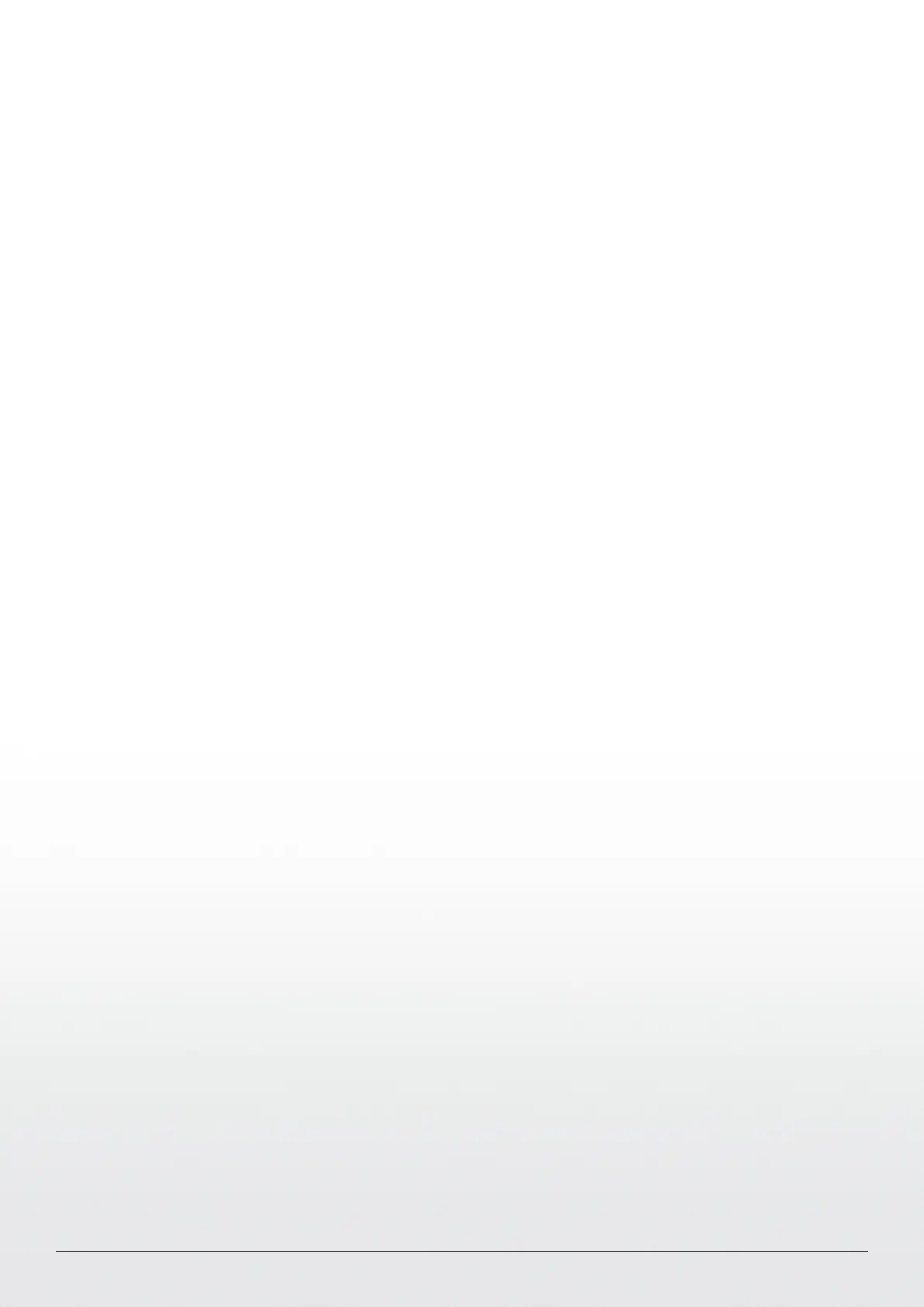KeyWin6 - KeyBox SC manual Version 1.0.1. All and copyright reserved by Creone AB 13
TEST CARD READER
The card reader setting chosen in Keywin 6 is shown in the display.
After press # you will get possibility to verify your card, put your RFID
card against the reader and you should now see the RFID code in
the display. To exist menu press *
ENABLE SERVICE DOOR ALARM
You can install an alarm for the KeyBox that will go off in case so-
meone is forcing its way in. contact your dealer to know more.
ENABLE SMART MODE
By enabling “Smart mode” you change the procedure for users
when logging In to the cabinet. See more below.
Fetch key – All keys the user has access to will be shown in the
display. By pressing right arrow for the key, it will be marked as a key
to be fetched. You can remove one or several keys. To conrm the
keys, press # and the door will open. Only the conrmed keys will
be accessible for the user to remove from the cabinet.
Return key – The door will open immediately and all keys the user is
in possession of will be shown in the display. When a key is retur-
ned to the cabinet, the key will disappear from the display
NUMBER OF LIST ITEMS
Choose how many keys you will see in the search eld
Of the display, one, two or three Keys can be shown at the same
time.
SET DHCP*
Turn DHCP on or off by pressing ”#” and press up or down on the
arrows and confrim by pressing ”#”.
SET IP*
Set the IP address that the cabinet should use, if you need
To set a dot, use arrow right.
SET NETMASK*
Set the netmask the cabinet should use. (standard is
255.255.255.0 but please check with your IT to make
sure you have the correct network settings)
SET GATEWAY*
Set the cabinet Gateway - is not mandatory for a local network.
SET DNS
Set the DNS to use in the keybox, only in use for Keywin6 IoT
online.
SET CABINET TYPE
The cabinet database can be set to three cabinet types,
KeyBox, KeyRack and ValueBox. The cabinet should be set when
Delivered from factory. If any doubts make sure to pick the correct
Type for the cabinet you have purchased, if changing you will be
promted to reboot.
SOFTWARE VERSION
Displays the cabinet’s current software. The software can be upda-
ted remotely by Creone to add new features.
FACTORY RESET
The factory reset will remove every setting in the cabinet
to the state as when it is was delivered.
REBOOT
Restarts the cabinet
(* mandatory)
Configuration menu
Follow the instructions below to set the correct settings for your
cabinet: Enter 1234# (default) on the keypad to access the con-
guration menu of the cabinet. This is the menu that allows you
to congure your cabinet settings. You navigate through the menu
using the arrows on the keypad. Conrm using #, and cancel using
*. To erase characters, use the left arrow, and use the right arrow to
move forward. To set a dot, use right arrow. Steps marked with * are
mandatory for your system to work.