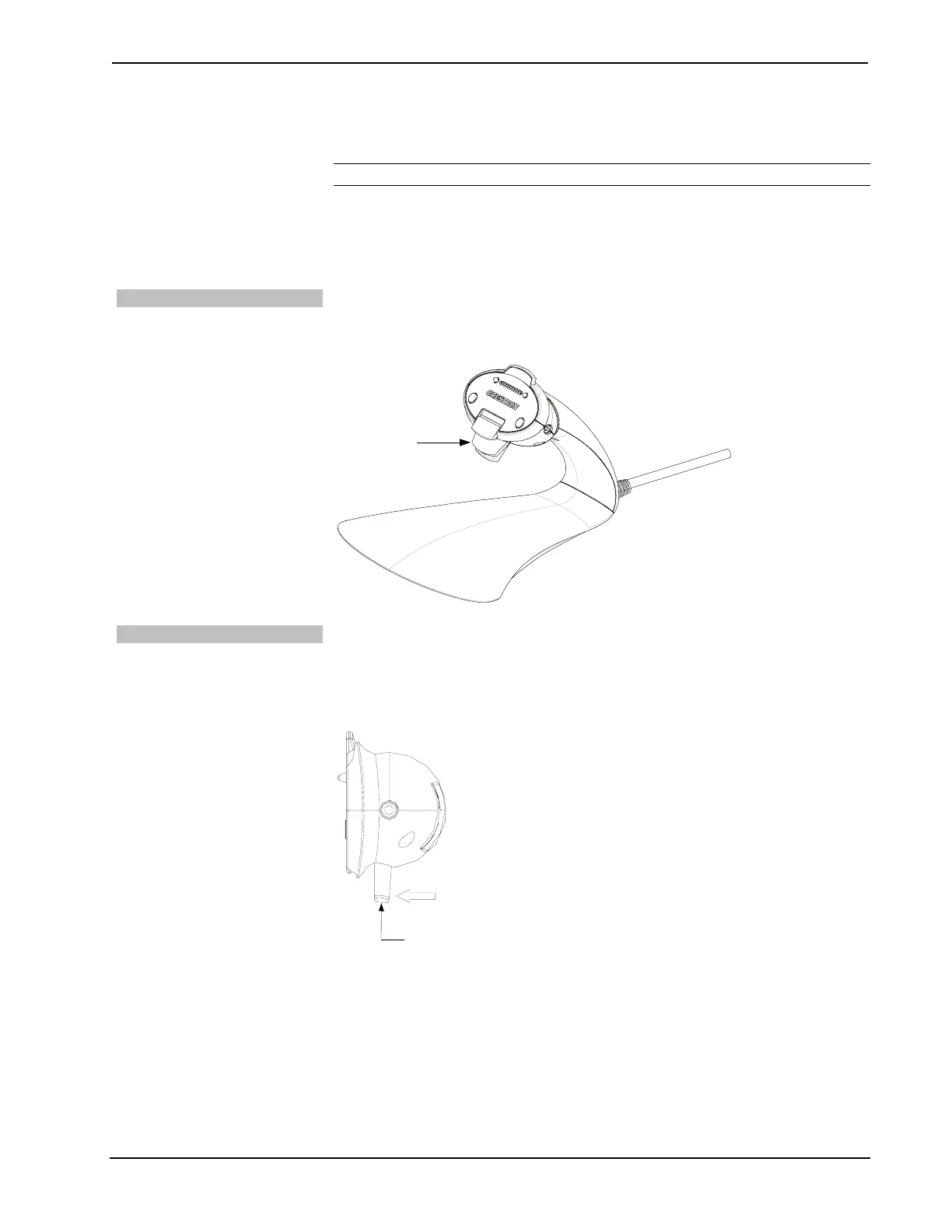Docking Stations Crestron TPS-6X-DS-C & TPS-6XNL-DS-C
Operating Modes
NOTE: This section applies to the locking models only.
The TPS-6X-DS-C can be configured into a lock mode or unlock mode to either
secure or release the TPS-6X Series touchpanel. The touchpanel can also be
configured to permanently lock the touchpanel onto the TPS-6X-DS-C using a
locking pin accessory.
Remove Wedge
To prevent accidental locking, the TPS-6X-DS-C ships with a wedge insert in front
of the latching mechanism. To enable locking, remove the wedge insert.
TPS-6X-DS-C with Wedge
Wedge
Lock Mode
Pull the latch toward the touchpanel or the user as shown in the illustration below.
When in lock mode, the touchpanel cannot be docked or undocked from the
TPS-6X-D-C.
TPS-6X-DS-C Lock Mode
To Lock
Latch
8 • Docking Stations for the TPS-6X: TPS-6X-DS-C & TPS-6XNL-DS-C Operations Guide – DOC. 6878B
