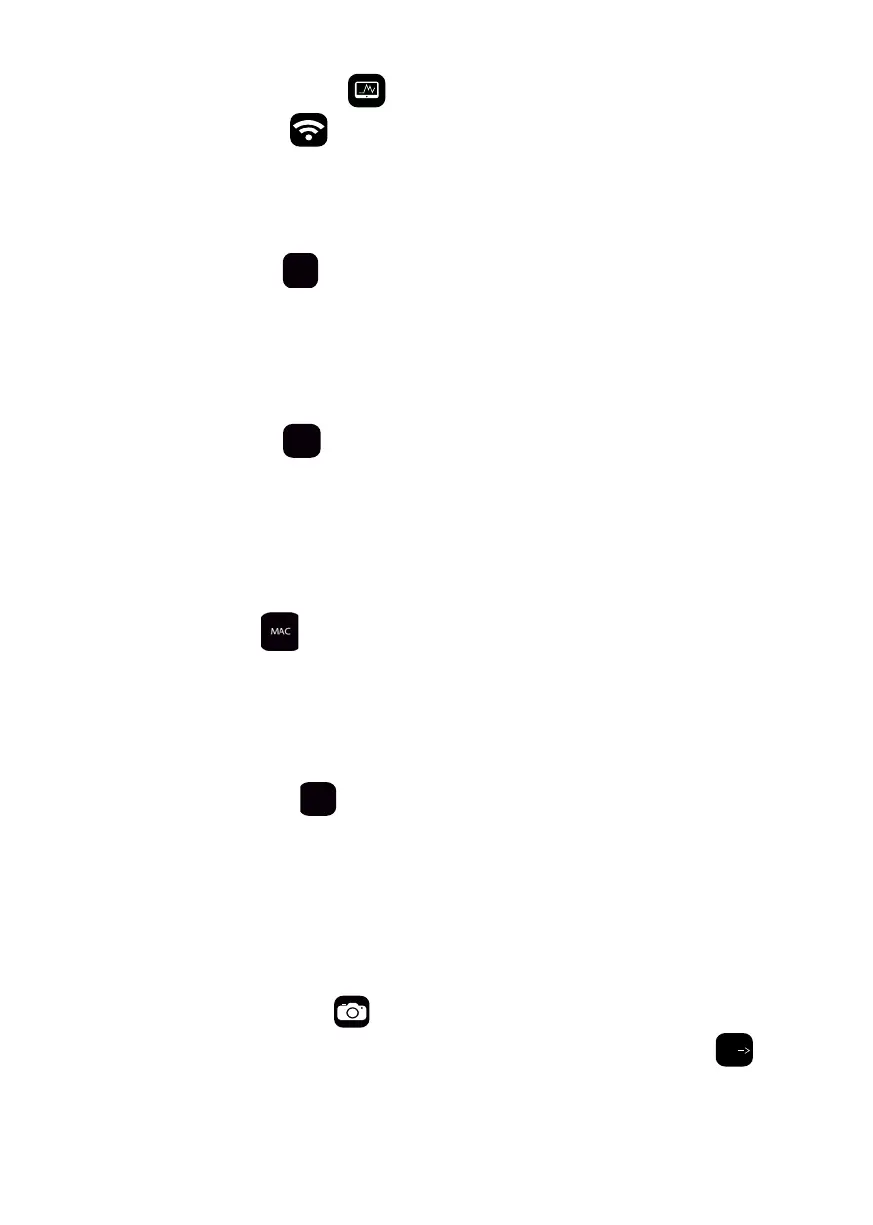MONITOR MODE WIFI
1. Select the Monitor Mode icon
2. Select the Wi-Fi icon
3. Choose either SSID, Channel, MAC, Connect
SSID
Live Monitor Mode will run on a specific SSID
1. Select the SSID icon
SSID
2. Choose the SSID you wish to monitor (to ensure all available SSIDs are displayed press refresh)
3. Live Monitor Mode will now run
CHANNEL
Live Monitor Mode will run on a specific channel
1. Select Channel icon
2. Choose the channel you wish to monitor
3. Live Monitor Mode will now run a list of Access Points (APs) per channel which will be displayed via a
table. Push any channel with APs present to view the SSIDs and signal strengths (in dBm)
MAC
Live Monitor Mode will run on a specific MAC address
1. Select MAC icon
2. Select the MAC address you wish to monitor
3. Live Monitor Mode will now run
CONNECT
Connect to a specific SSID and run live Monitor Mode
1. Select the connect icon
and it will constantly signal Google to provide you with ping times in
ms
2. Select the SSID you wish to connect to
3. Enter the password for the SSID you have selected
4. Live Monitor Mode will now run
MONITOR MODE SAVE RESULTS
1. Ensure Monitor Mode is running
2. Press the Save Results icon
3. The Rename Survey option will automatically display, name the survey then press Go
to save.
A file will now be created, but can only be viewed in a table format on your laptop/PC (you will not
see a graph)
11