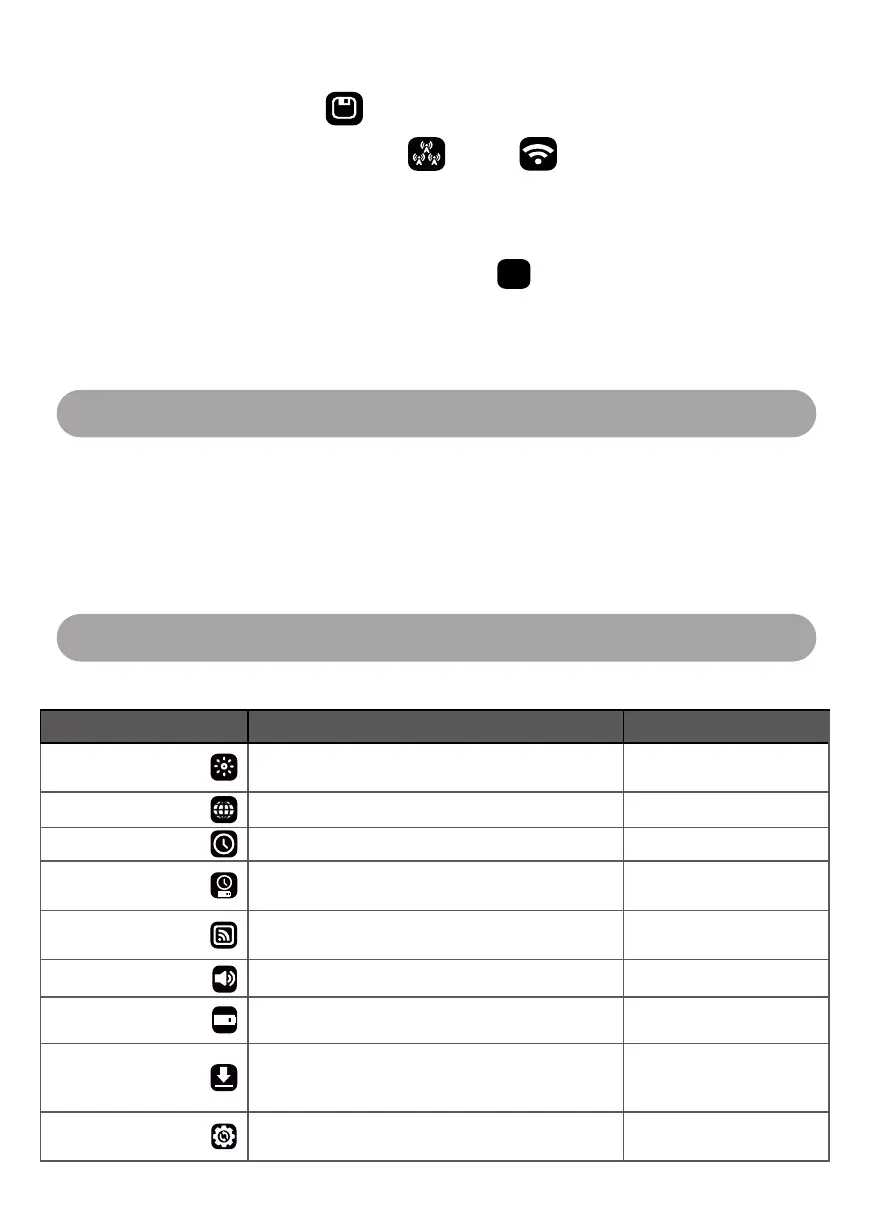SAVED FILES
1. Select the Saved Results icon . Results will be shown in descending order by time
2. Then select either the Multi Cellular icon
or Wi-Fi . Results will be shown in
descending order by time
3. Select the file you wish to view. Results will now be shown in the same format as per the ‘RESULTS’
section
DELETING SAVED FILES
1. Select and hold the file you wish to delete. A Delete icon
will now show in the top right hand
corner
2. Press delete. This file has now been deleted
13
SAVED FILE DOWNLOAD
1. Ensure the Signal Analyser is switched on
If the device is switched o and connected to the USB port on a PC/Laptop this will
charge the device only
2. Connect Signal Analyser via a USB lead to your PC/Laptop
3. Once connected click on Start then select Computer. The Signal Analyser files will be shown under
devices with removable storage
4. Select Analyser
5. Select the applicable folder (Cellular Snapshot, Cellular Survey , Wi-Fi Snapshop and Wi-Fi survey)
and your results will be displayed as a CSV file.
6. These files can now be moved to your required folder or displayed as a CSV file.
You cannot read/write files and run a survey while the Signal Analyser is connected to
the USB port, this may cause the unit to crash
ICON DESCRIPTION FUNCTION
Brightness Icon Adjust brightness
Increase/decrease
brightness
Languages Icon Change device language Select language
Time Icon Set time/date Set time/date
Auto-O Icon
Define how long the device stays powered on
with no action
Set auto-o time
Default Survey Icon
Define which survey the quick survey button on
the front of the device executes
Select survey
Sounder Icon Turn sound on/o Turn sound on/o
Power Save Icon Power saver to send radio module to sleep Turn power save on/o
Device Information
Icon
View firmware version
View firmware version,
Radio module, Radio
firmware, IMEI, SIM status
Factory Reset Icon Restore factory defaults
Complete a factory reset
back to default settings
SETTINGS
Enter the settings menu