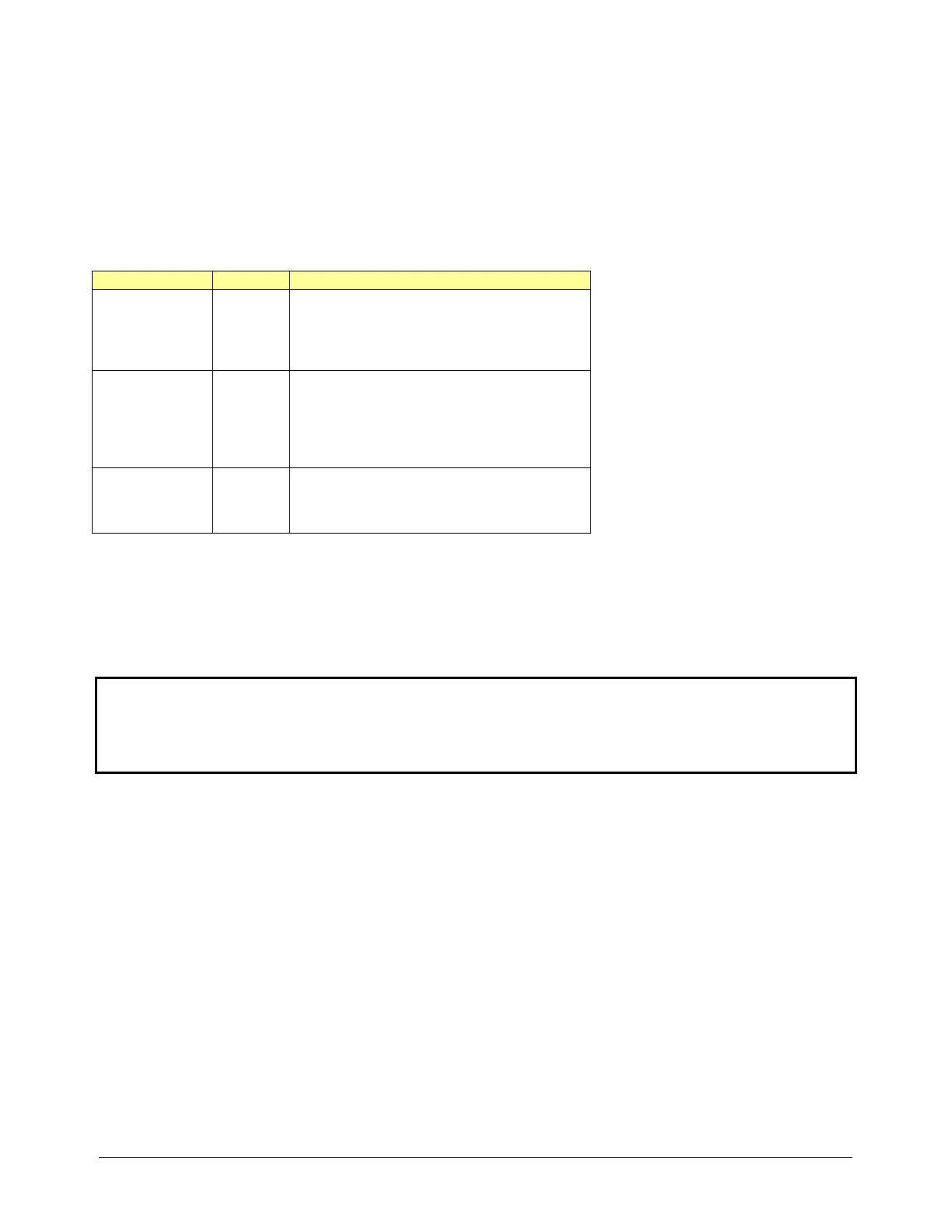CTI 2500 Series Compact Controller Quick Start Guide
Initial Power On
Apply power to the base power supply. The POWER GOOD LED on the power supply should illuminate,
indicating that power is being supplied to the base connectors. The controller will take a few seconds to
complete the startup sequence.
Module Status Indicators
When this is complete, the status indicators should be in the state as shown in the table below:
OOD
OOD
LED is off, check the Multi-
Segment Display (MSD). If the MSD is
displaying FE, a fatal error is present and
must be cleared. See the CTI 2500 IOG for
* If this is the first time you have powered the
controller since installing the battery, the
controller will be in Program mode and the
LED will be OFF. Otherwise, the controller
will be in either PROGRAM or RUN mode,
depending on the state at power down.
ATTERY
OOD
If a good battery has been installed and the
Battery Switch has been set to ON, this LED
will illuminate. If the LED is off, the battery is
missing or bad or the battery switch is off.
The Multi-Segment Display (MSD) should display the four octets of the IP address, three characters at a
time. For example, if the IP address is set to 192.10.100.1, the MSD will display 192 then 010, then 100, and
then 001. If no IP address has been set, the MSD will display an IP address of 000.000.000.000. Firmware
version 8.02 and above will also display the network mask in CIDR format. The CIDR number will be
preceded by an underline character “_”. See the CTI 2500 Series Controller Installation and Operation Guide
for additional information regarding CIDR format.
NOTE:
If the MSD displays “U01”, the controller is in Firmware Update mode. Remove power, set SW12 to the
closed position, and re-apply power to the controller.
If the MSD displays “Enn” (where n represents a number), an error has occurred during startup. See the
Installation and Operation Guide for steps to clear the error.
Setting the Controller IP Parameters
Using the Serial or USB Port
When connected to the serial or USB port, you can set the IP address and other IP parameters using PLC
Workshop (V4.11 or greater) or IPSET, a standalone utility that you can download from the CTI web site.
Using the Ethernet Port
Firmware version 8.02 and above allows you to set the IP address and other IP parameters when connected
to the Ethernet port. To enable this capability, SW11 must be set to the closed position. You can change the
parameters using PLC Workshop (V4.11 or greater) or by accessing the 2500 controller embedded web
server with your PC web browser.
