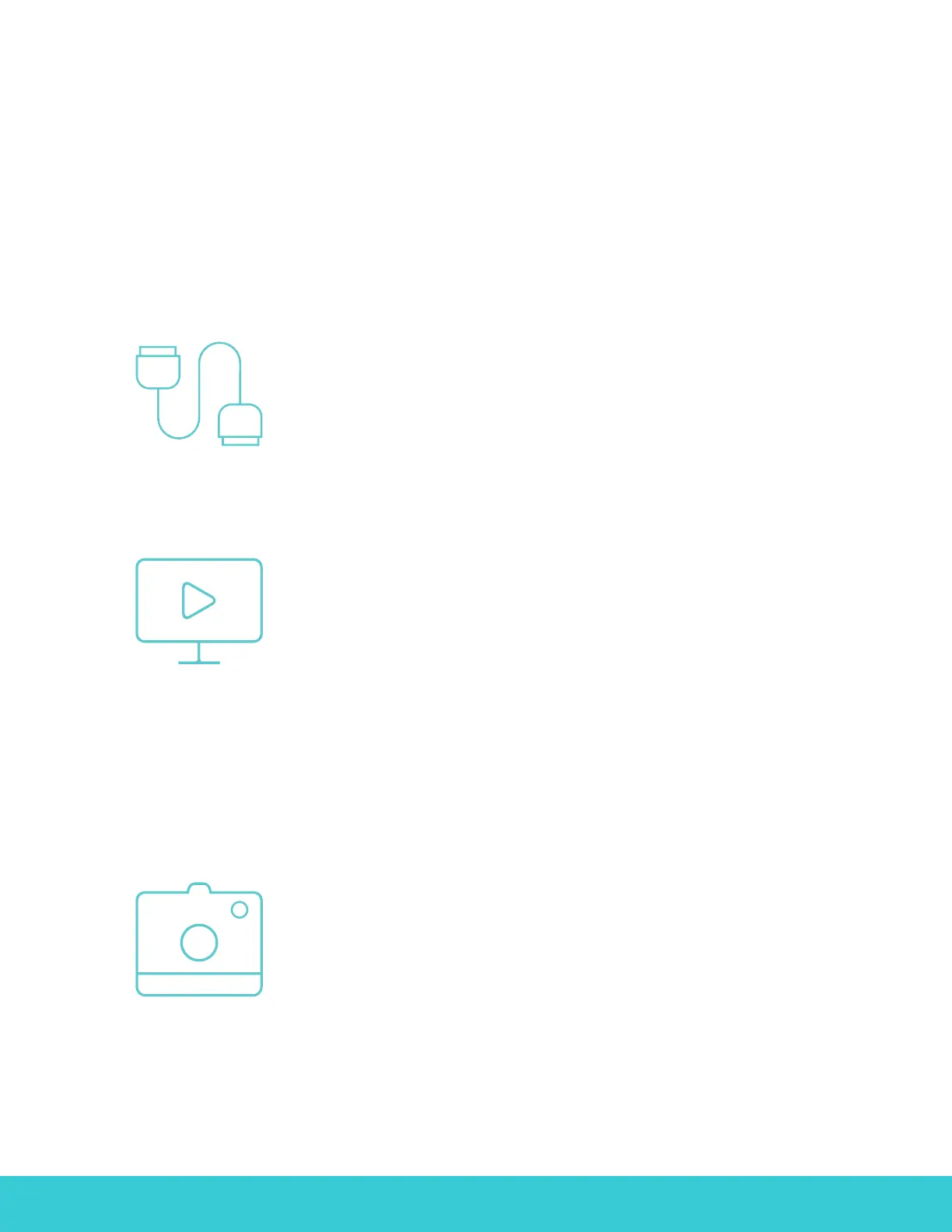RIF6 CUBE PROJECTOR | 10
Input View
External Devices
Phones, tablets, laptops; if it has HDMI/MHL
compatibility, we’ve got it covered. Just select
“External Devices” after connecting your device.
Movie
To watch a movie saved on an SD card,
click the “Movie” folder and use the arrow buttons
to navigate and the “Play/Pause” button to select a file.
To fast forward or rewind, press the “Settings” button
to pull up the control bar, and use the arrow buttons to
navigate. If you press the “Left” or “Right” button while
the movie is playing without pulling up the control bar,
the next video in your SD card cue will begin to play.
Photo
To display photos from an SD card, select the “Photo”
folder. Navigate through your gallery using the arrow
buttons, and select the image you’d like to display by
clicking the “Play/Pause” button. You can move through
photos as a slideshow by pressing the arrow buttons.
