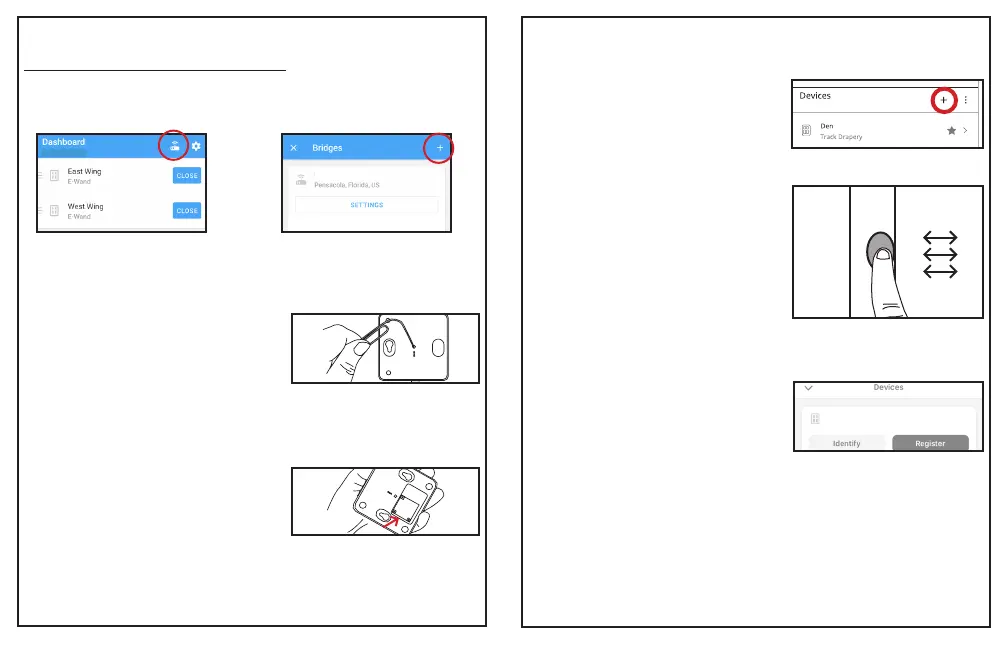4 5
After setting up your account on the
app (or performing step 3a), follow the
steps in the app. After inputting bridge
information, it will prompt you to enable
the Bluetooth on the bridge. The app will
ask you to press and release the recessed
button on the bottom of the bridge [Fig.
A3]. The LED lights will turn solid blue
and solid red.
Figure A5; Press and release the
recessed button
3b. Connect Bridge to Account
During the set up process, the app will
ask you to scan the QR code located on
the bottom of the bridge [Fig. A4]. Scan
the code when prompted. The LED will
is being connected to your account.
Your bridge is now connected to your
account.
Figure A6; Scan the QR Code on the
bottom of the bridge
Figure A8; Press and release the
programming button quickly three times
On any E-Wand you wish to pair to the
bridge (you can add more than one
device at a time), press and release the
programming button 3 times (without
hearing a beep) [Fig. 7.8]. The E-Wand
will start beeping to indicate it is
searching for a network.
(Ode to Joy) when it has discovered the
network or a failure beep (Beethoven’s
You will see the device pop up in the
menu on your Smart Phone screen.
Select the appropriate device, using the
“identify” button if needed [Fig. A7].
“register”, then name the device.
If you would like to add any additional
devices, repeat step 4.
Once your devices have been added, use
the app to set up groups, scenes, and
schedules as desired.
E-Wand
Figure A9; Device will show up, hit
Register
4. Pair and Add Devices
In the app under devices, hit the + sign
[Fig. A5].
Figure A7; Hit the + to add a device
Beach House
If you had previously set up your account
seconary bridge, hit the “bridge” icon at the top of the Dashboard. [Fig.A5].
On the next page hit the plus (+) icon at the top right.
3a. (optional) Add a New Hub to an Existing Account
Beach House
Figure A3; Hit the Bridge Icon
Beach House
Figure A4; Hit the Plus (+) Icon