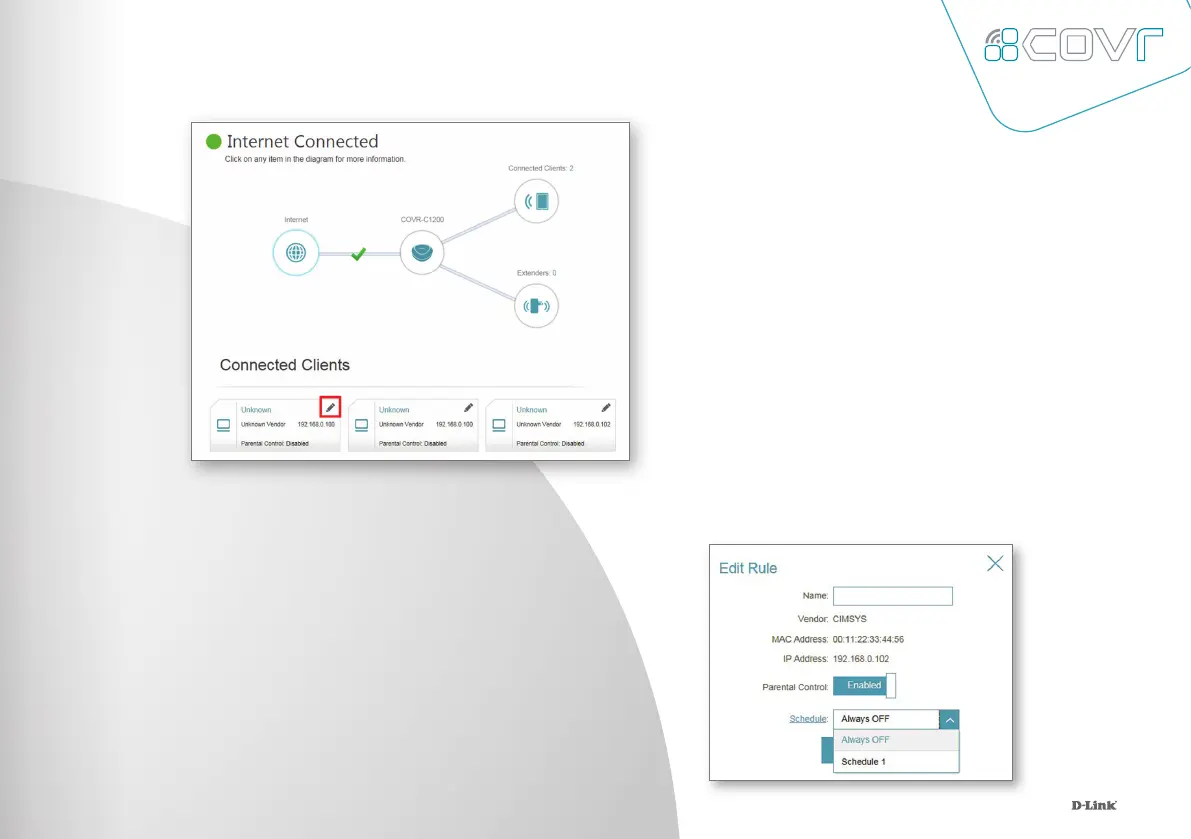20
3.
Return to the home screen and click
on the Connected Clients icon in
the network map. Select the client
device which you wish to apply the
schedule to by clicking on the pencil
icon in the top right-hand corner of
the device tile at the bottom of the
screen.
4.
In the Edit Rule screen, click the Parental
Control slider to enable scheduling, and
then select the desired schedule from the
drop-down menu. Click Save to save the
schedule settings for that device.
