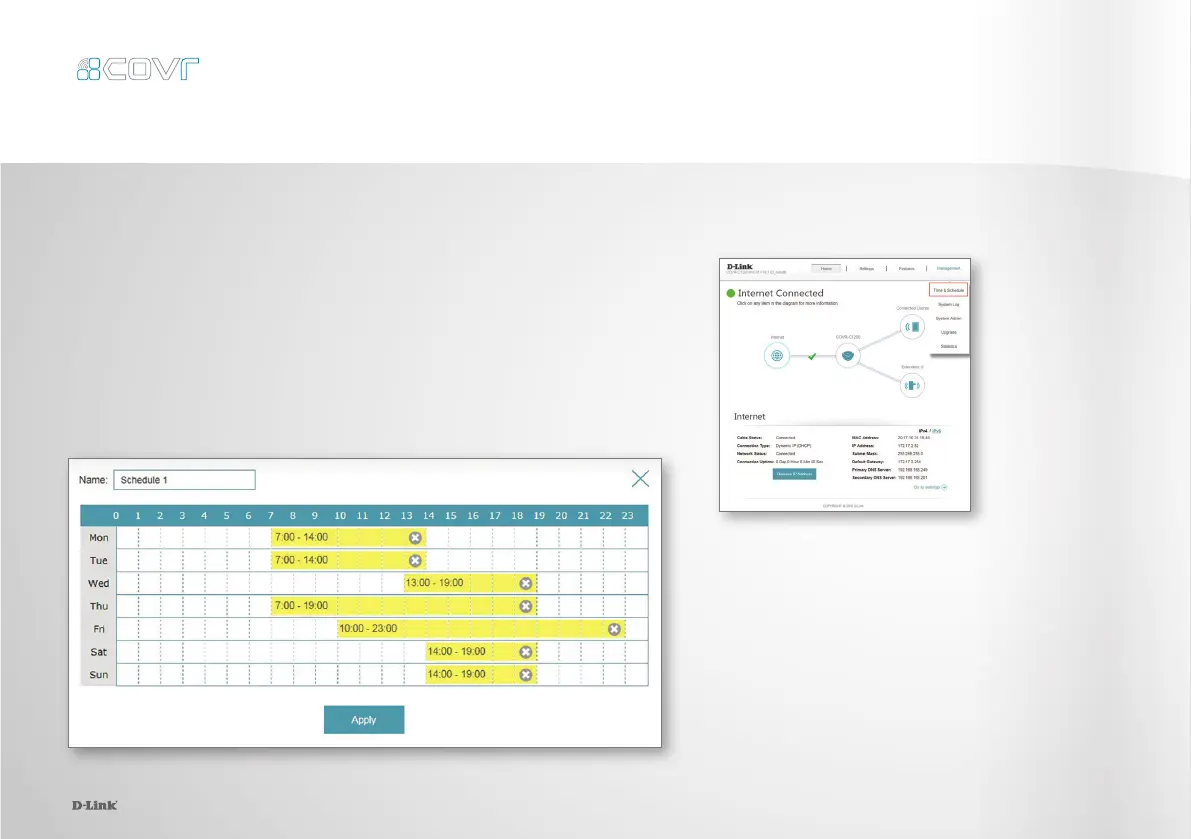19
1.
First, set up a schedule which can be applied to client devices.
From the menu at the top of the home screen click Management
and then Time & Schedule. From the Time & Schedule page, click
on the Schedule hyperlink to access the scheduling function.
The Parental Control feature can be used to restrict network access to client
devices. Schedules can also be set to give client devices access to the whole
home network at certain times.
Parental Control and Scheduling
C100 M0 Y19 K23
Pantone 3145C
19
2.
Click on Add Device to create a new schedule.
Enter a name for the new schedule in the
Name eld. Click on a square in the grid to
include that time and day combination in
the schedule. Click and drag to select a time
range. When the desired schedule has been
selected, click Apply to return to the schedule
page. Click the Save hyperlink to save the
schedule conguration.
