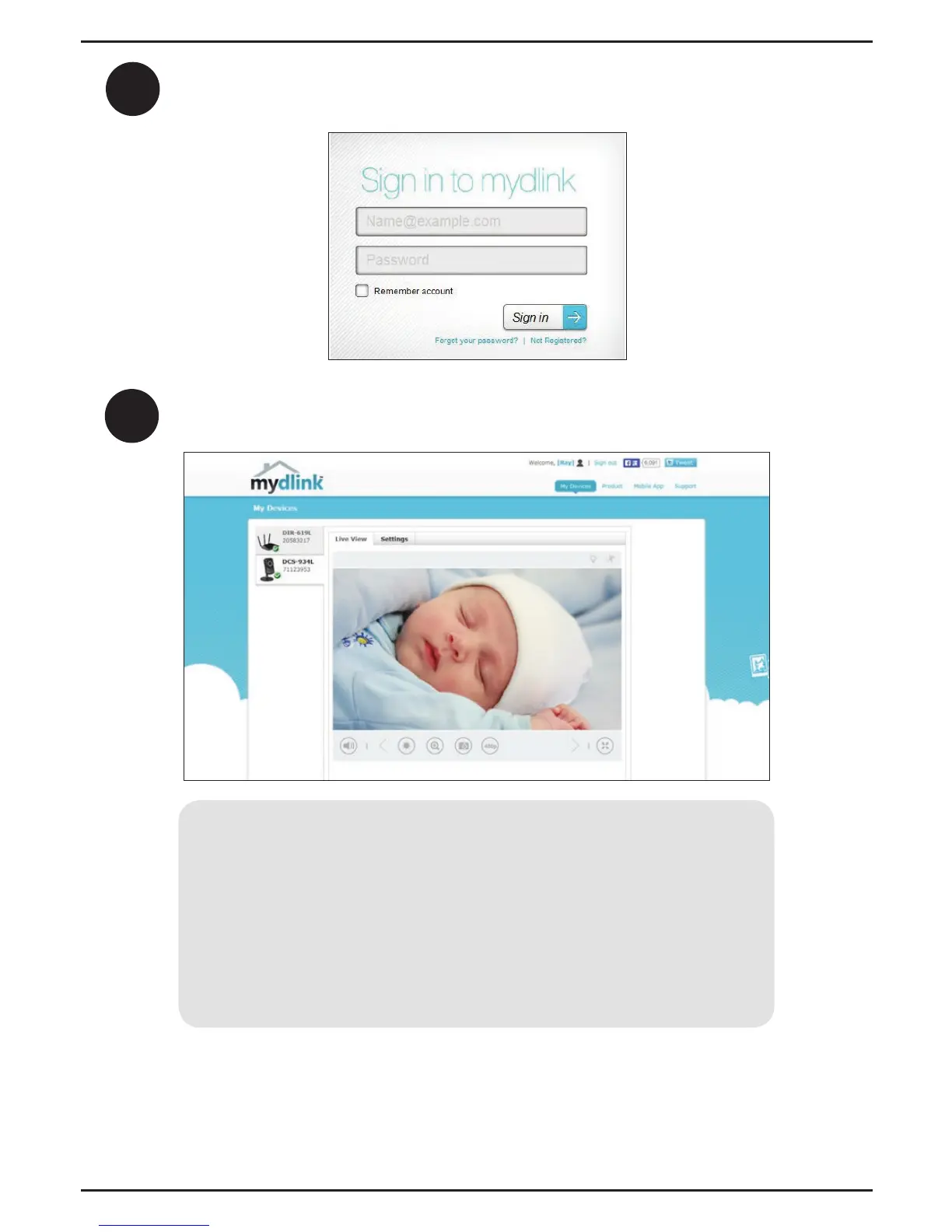2
Sign in to your mydlink account. (If you don’t have an account, click on Not
Registered? and follow the instructions.)
3
Select your DCS-934L from the device list, and your camera’s Live Video
will appear.
• Windows does not have Java installed by default. Download it
from http://www.java.com.
• In Mac OS X 10.7.x, Java applets are disabled by default. Click the
Finder > Applications > Utilities > Java Preferences and check
the Enable applet plug-in and Web Start applications option.
• The ActiveX® controls in IE will install automatically if needed. We
suggest that you make sure that you have enabled the related
options in Tools > Internet Options > Security > Custom Level.
Note: If you experience issues registering this camera with your mydlink account,
or if you purchased an open box or resold unit, perform a hard reset by pressing and
holding the reset button on the device for 10 seconds while the device is powered
on. If you are returning the device to the place of purchase, please perform a
hard reset to clear the device of any personal data.
7
ENGLISH
