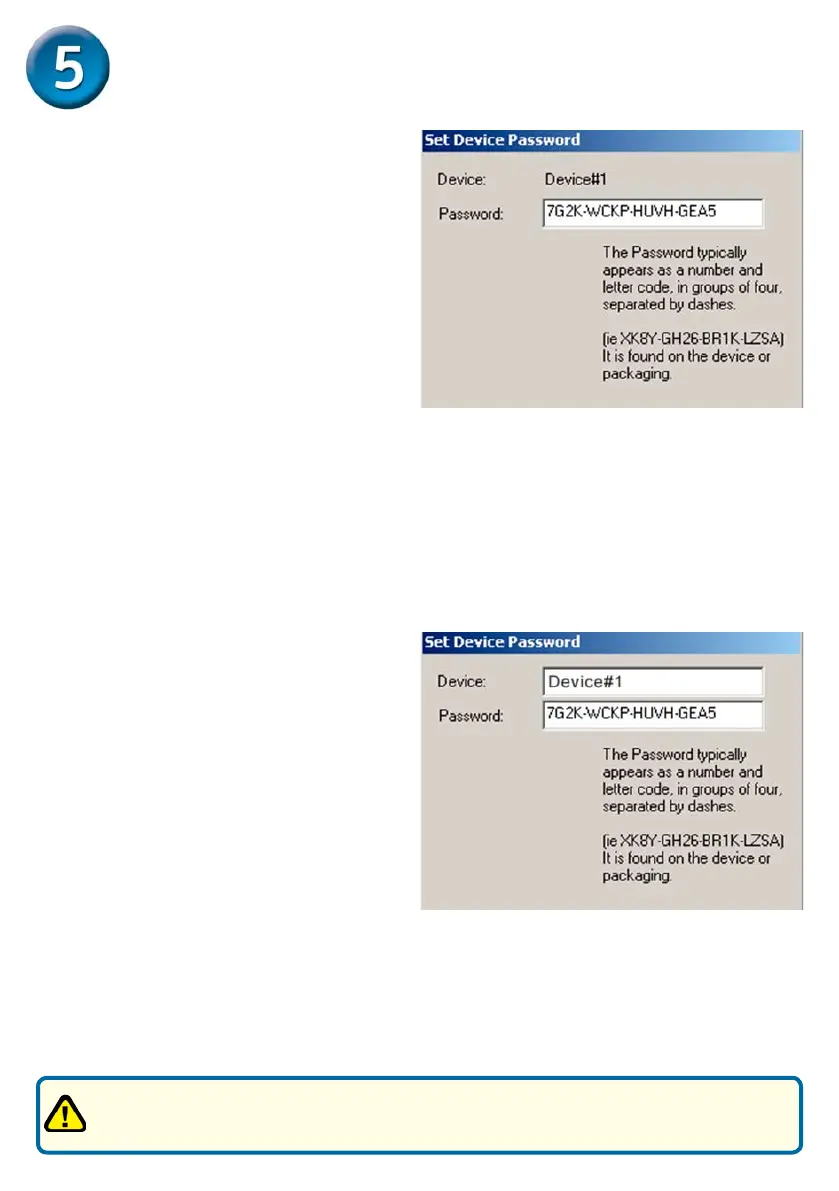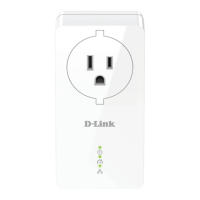8
To set the Password of the device
(required when creating a private
network). First select the device
by clicking on its name in the lower
panel and then click on the Enter
Password button. A dialog box will
appear as shown in Figure 3 to
type the password. The selected
device name is shown above the
password eld and the password
can be veried by hitting the OK
button. The Password eld accepts
the Device password in any case
formats, with or without dashed
between them.
Figure 3: Set Device Password
User Interface(continued)
A conrmation box will appear if the password was entered correctly. If a device
was not found, the user will be notied along with the suggestions to resolve
common problems. This process might take a few seconds to get completed.
The Add button is used to add
a remote device to the existing
network by entering the device
password of the device. A dialog
box will appear as shown below in
Figure 4. The dialog box allows the
user to enter both a device name
and the password.
A conrmation box will appear if
the password was entered correctly
and if the device was found in the
powerline network. If a device was
not found, the user will be notied
and suggestions to resolve common
problems will be presented.
Figure 4: Add Remote Device
Notes: The device must be present on the power line (plugged in) in order for the
password to be conrmed and added to the network. If the device could not
be located, a warning message will be shown.