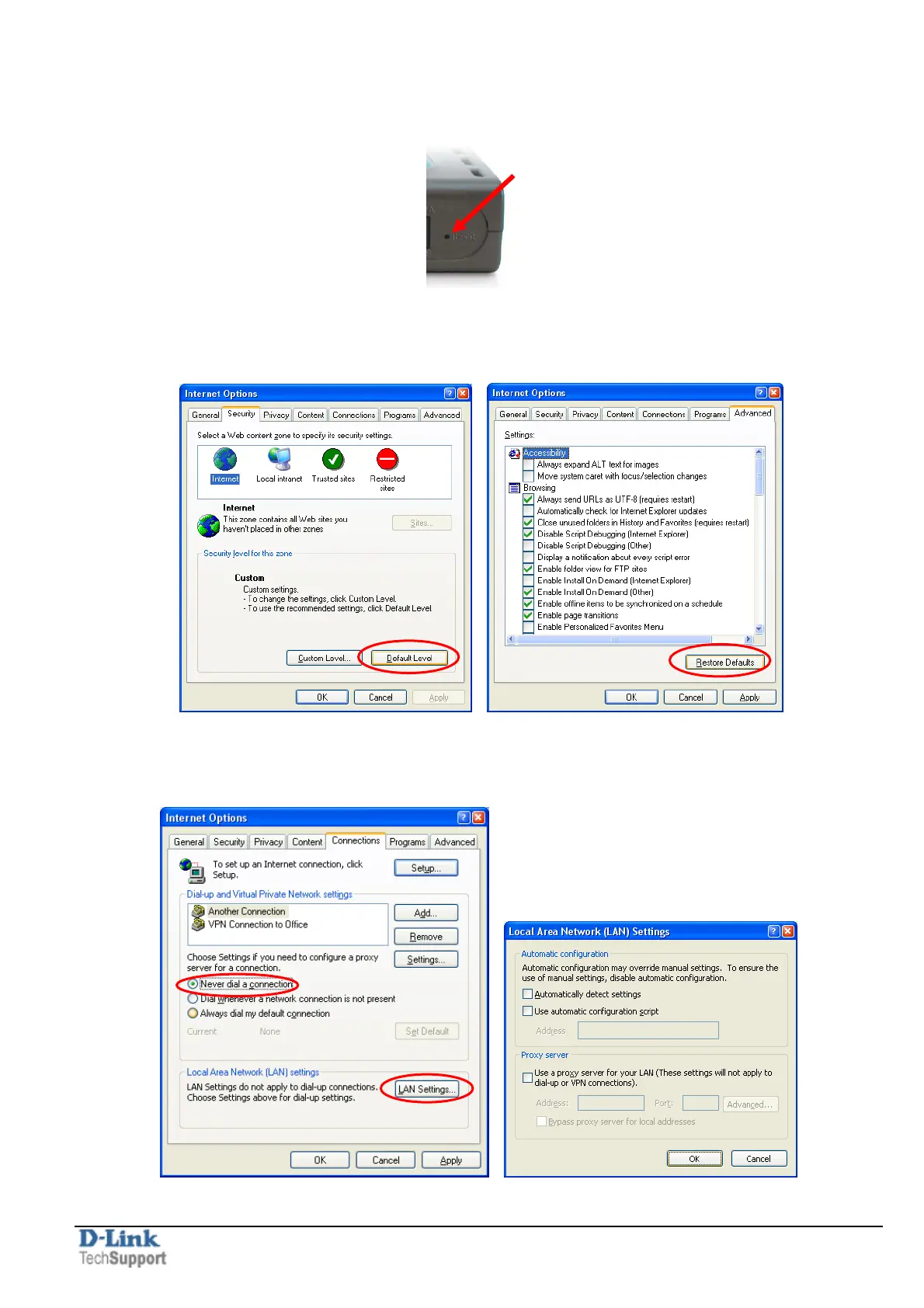DI-series routers troubleshooting Page 4 of 5
Step 4. If unsuccessful in accessing the router’s configuration pages, please reset the router.
Here is how to reset it: while the router is powered on, press and hold the Reset button for 10
sec. Release the button and wait until the router boots up (1 min). Try to log into it again.
Step 5. Check your Internet settings. Go to Control Panel > Internet Options. From the
Security tab, click the button to restore the settings to their defaults.
Go to the Advanced tab and click the button to restore these settings to their defaults.
Click to the Connections tab and set the dial-up option to “Never dial a connection”. Click the
LAN Settings button. None of the options should be selected. Click OK. Click OK out to the
desktop and close any open windows.
Restart Internet Explorer and try to access the router.
