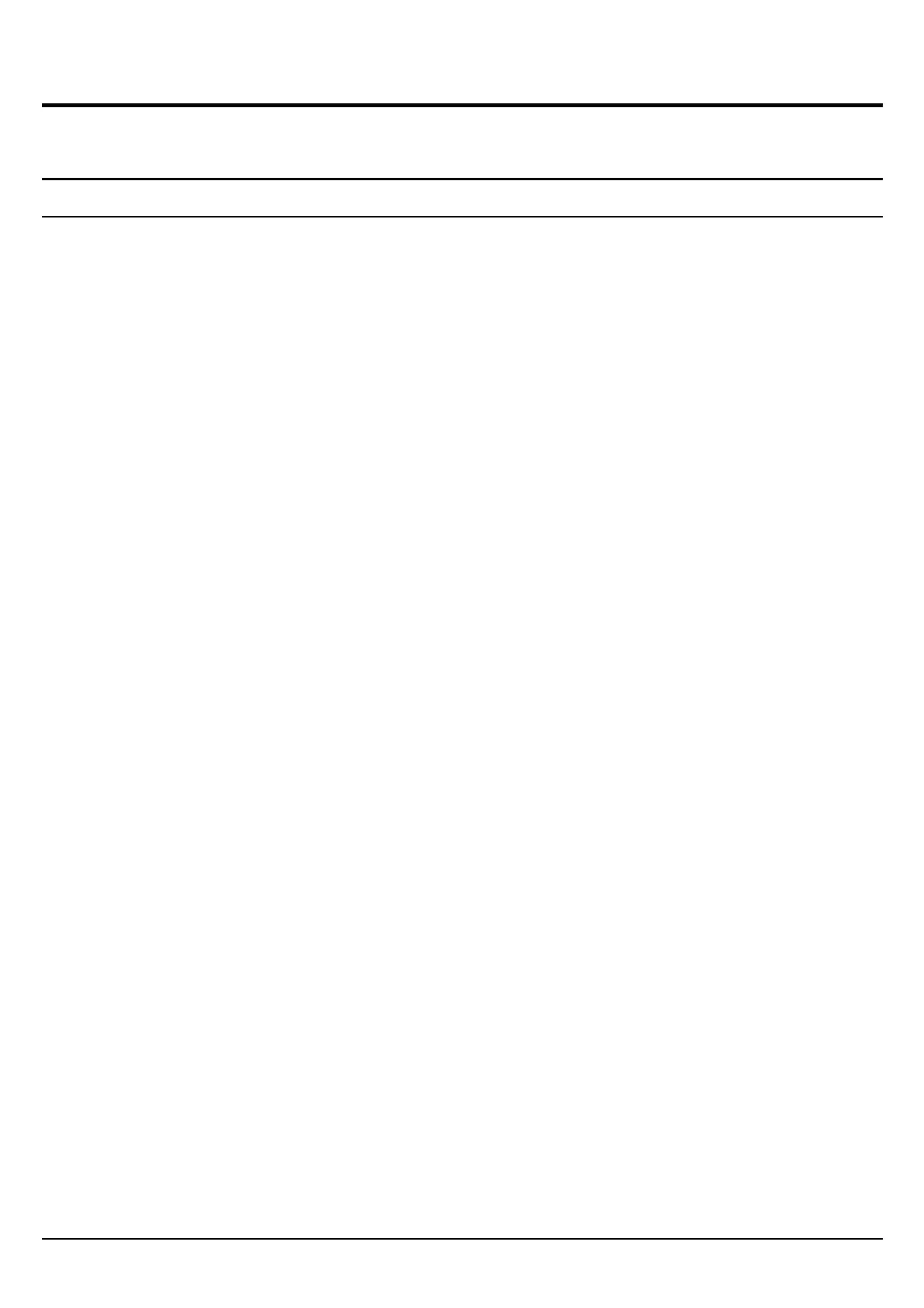2
SOFTWARE INSTALLATION
This section will lead you to install the driver and utility of the Wireless PCIe
Adapter via Windows OS installation.
Windows 98se/ME/2000/XP Utility and Driver Installation
1. Insert the Wireless LAN mini PCI Adapter Driver & Utility CD-ROM into
computer’s CD-ROM Drive and it will automatically run a setup menu and
install the driver and the utility, for Win98se, please reboot the system to install
the driver to the system properly. In some specific setting on Windows system,
you may need to proceed the software manually, go to your Windows Start
menu and choose Run, type “D:\Utility\Setup.exe” in the dialog box (D:\ will
depend on where your CD-ROM drive is located) and click OK.
2. If you need to install the driver manually, refer each Windows OS to the
following CD-Rom directory path: D:\Drivers\<Windows OS>\SIS163U.INF.
Note: (D:\ will depends on where the CD-ROM drive is located and
<Windows OS> will depend on the Windows Operating System you are using).
3. The Install Shield Wizard screen will appear. Click “Next” to continue.
4. The installation program will help you to setup the Wireless Utility.
Be noted that the Windows XP have its own Wireless Utility; you can either
use the utility of Windows XP or the provided utility.
5. You will see the icon on the Windows task bar when you finish the installation.
When the icon in the toolbar represents in green color, it is properly connected
to the network and if it represents in red color, then it is not connected to the
network.
