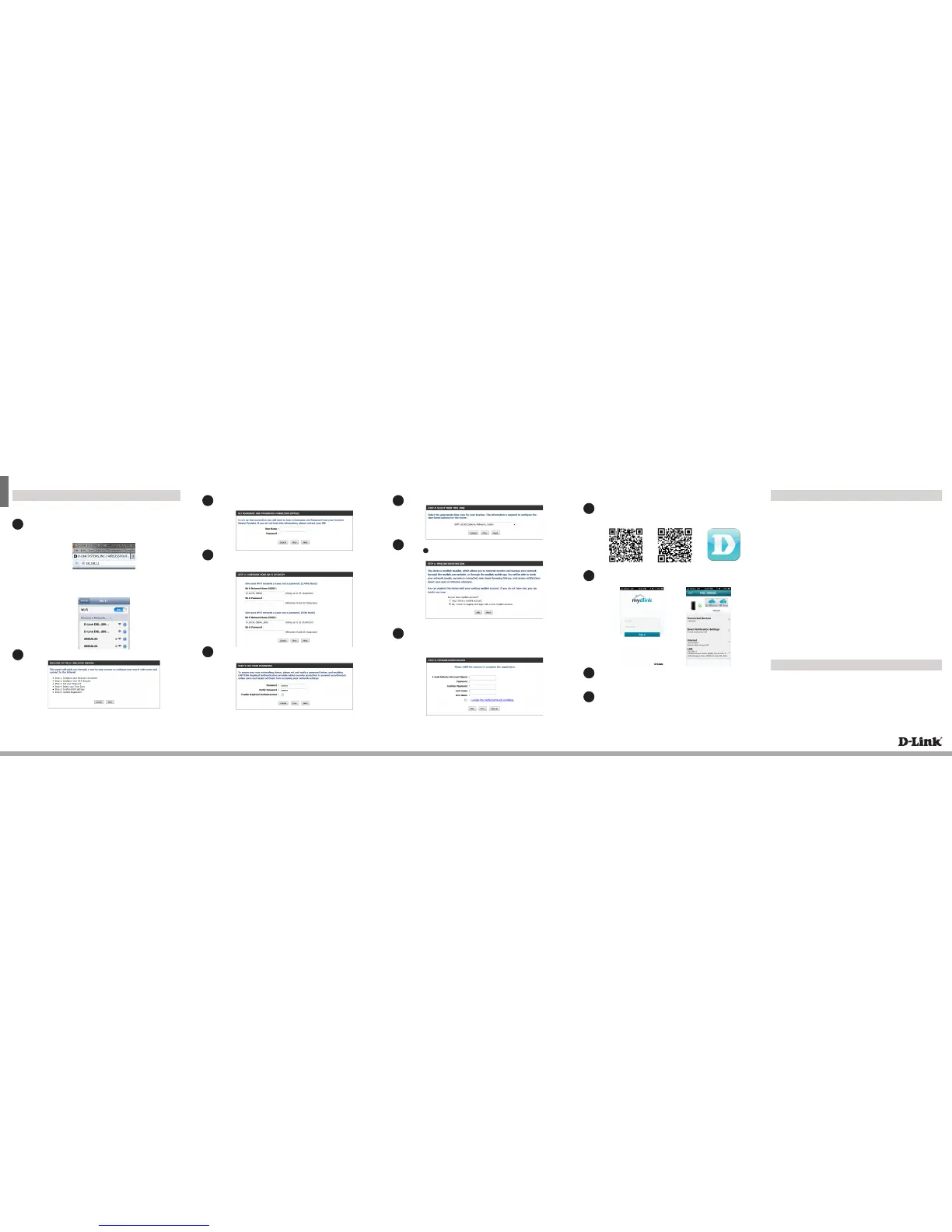ENGLISH
Version 1.2 | May 5, 2016
Conguration
Web Browser Setup
Open a web browser (e.g., Internet Explorer, Chrome, Firefox, or Safari)
and enter the IP address of the router (http://192.168.1.1). The default
username and pasword will be admin and admin respectively.
1
Note: If you want to congure your modem router from a wireless computer or
mobile device, connect to the router wirelessly by going to your wireless utility
on your device. The default Wi-Fi Networks are D-Link DSL-2890AL and D-Link
DSL-2890AL_5Ghz. Select one and then continue to step 2.
When the Welcome screen appears, click Next to start the wizard.
2
Enter your User Name and Password as provided by your Internet Provider,
click Next to continue.
Select your Time Zone from the list, click Next to continue.
If you want to register the router with the mydlink service, please refer
to step below. If you do not wish to register your modem router with
the mydlink service click Skip.
Select Yes, I have a mydlink account then click Next to complete the
registration of your device to your mydlink account. Otherwise if you
are a new user, then please select No, I want to register and login
with a new mydlink account to complete the registration process.
3
7
8
8
Copyright ©2013 D-Link Corporation/D-Link Australia Pty Ltd. All rights reserved. D-Link and the D-Link logo are registered trademarks
of D-Link Corporation or its subsidiaries in Australia and other countries. iPhone, iPad, and iPod touch are registered trademarks of Apple
Inc. Android is a trademark of Google, Inc. Other trademarks are the property of their respective owners. Maximum wireless signal rate
derived from IEEE Standard 802.11g and 802.11n specications. Actual data throughput will vary. Network conditions and environmental
factors, including volume of network trac, building materials and construction, and network overhead, lower actual data throughput
rate. Environmental factors will adversely aect wireless signal range. Product specications, size and shape are subject to change
without notice, and actual product appearance may dier from that depicted on the packaging. Visit www.dlink.com.au for more details.
Having trouble installing your new product? D-Link’s website contains the latest
user documentation and software updates for D-Link products. Australian and New
Zealand customers can contact D-Link Technical Support through our website.
Australia
Internet: http://support.dlink.com.au
New Zealand
Internet: http://support.dlink.co.nz
How do I connect my wireless devices to the DSL-2890AL modem router?
1. Open your wireless network utility that displays available wireless networks.
2. Select the Wi-Fi Network name you assigned in the wizard and connect.
Note: If you did not run the setup wizard or you reset the router to its default
settings, refer to the label on the router for the default Wi-Fi Network Name and Wi-
Fi Password.
You can also connect using WPS:
1. Press the WPS button on the DSL-2890AL for three seconds.
2. Within one minute press the WPS button on your wireless device.
3. Allow up to two minutes to connect.
Note: Some devices may require you to log in to a utility to start the WPS process.
Refer to the user manual of the device you want to connect to the router if you do
not know how to start the WPS process.
How do I change the wireless settings on the DSL-2890AL modem router?
1. Open a web browser (e.g. Internet Explorer, Chrome, Firefox, or Safari) and
enter the IP address of the router (http://192.168.1.1).
2. At the login screen, type in admin for the user name and enter the router
password you created in the wizard (admin by default).
3. Go to Setup > Wireless Settings > Manual Wireless Network Setup to
create a new Wi-Fi network name (SSID) and Wi-Fi password.
Documentation available at http://www.dlink.com.au/DSL-2890AL
Troubleshooting
Technical Support
mydlink™ Lite App
Scan the code below or search “mydlink lite” (App Store or Google Play) to
download the mydlink™ Lite app to your iPhone, iPad, or Android device.
Once you have successfully logged in to you account you will be able to
see all of the mydlink enabled devices that have been registered to your
account.
Select the device you wish to access and then congure options as required.
1
2
3
4
Enter a new Wi-Fi Network Name (SSID) as well as a Wi-Fi Password (also
known as a passphrase) for both the 2.4Ghz and 5Ghz networks available in
this modem router, click Next to continue.
Enter a new Password and Verify Password to secure your modem router,
click Next to continue.
4
5
Note: Setting up “mydlink” is optional and not required for the modem router to function.
Congratulations! You have completed the modem router installation.
Congratulations! You can now manage the modem router remotely.
iOS Android mydlink™ Lite App
Once your app is installed, you may now log in to your mydlink account
that was registered in the Setup Wizard.
6
Click Sign up to complete the registration and the Setup Wizard.
