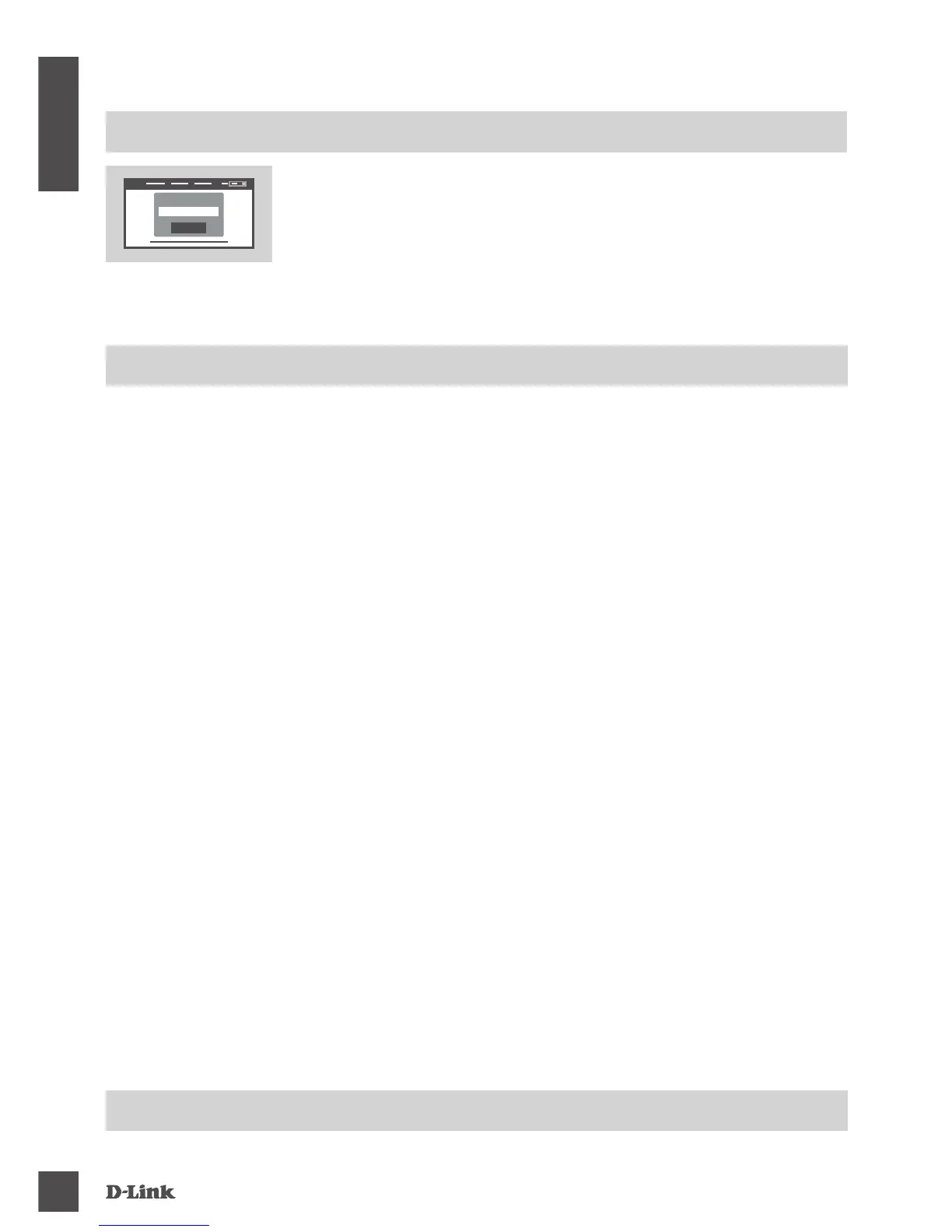DSL- 3785
4
ENGLISH
To configure your DSL-3785, open a browser on the connected
computer. Go to "192.168.1.1" or "http://dlinkrouter.local./" and follow
the onscreen instructions. If prompted, log in using the username
and password printed on the label attached to the back your router.
Log In
Admin Password:
CONFIGURE USING THE BUILT-IN WEB INTERFACE
SETUP USING THE BUILT-IN WEB INTERFACE
1. HOW DO I RESET MY DSL-3785 ROUTER TO THE FACTORY DEFAULT
SETTINGS?
- Ensure the router is powered on.
- Use an unfolded paperclip to press and hold the reset button on the back of the device for more
than 5 seconds until all the front LEDs turn on. The router will reset to the factory defaults and
begin rebooting.
Note: Resetting the router to the factory defaults will erase the current conguration settings.
To recongure your settings, log in to the router as outlined in question 1, then run the Setup Wizard.
2. HOW DO I ADD A NEW WIRELESS CLIENT OR PC IF I HAVE FORGOTTEN MY
WI-FI NAME (SSID) OR WI-FI PASSWORD?
- Use the web-based user interface (as described in question 1 above) to check or choose your
wireless settings.
- Make sure you write down these settings so that you can enter them for each wirelessly
connected PC. The back of this document features an area to record this important information.
- If your device supports WPS, you may press the WPS button on the side of the router for
approximately 5 seconds to begin the WPS pairing process. Refer to your wireless device's
documentation for information on how to pair a device to your DSL-3785 using WPS.
3. WHY CAN'T I GET AN INTERNET CONNECTION USING DSL?
- If you are replacing a DSL modem or combination DSL modem router, make sure to completely
disconnect and power o your existing equipment. Connect your DSL-3785 to the wall jack
which worked with your previous DSL modem.
- Verify that the BROADBAND LED is lit solid green. If it isn't, please contact your ISP to make
sure the service has been enabled/connected by your ISP.
- If the BROADBAND LED is lit solid green, but the INTERNET LED is lit solid red or o, or you
are having trouble with the Setup Wizard, make sure that the username and password provided
by your ISP are correct.
- If you are still having trouble, you may need to contact your ISP for additional Bring Your Own
Device (BYOD) conguration steps. Refer to the product manual, available at www.dlink.com/
support for additional conguration help.
TROUBLESHOOTING
CONFIGURATION
TECHNICAL SUPPORT
dlink.com/support
