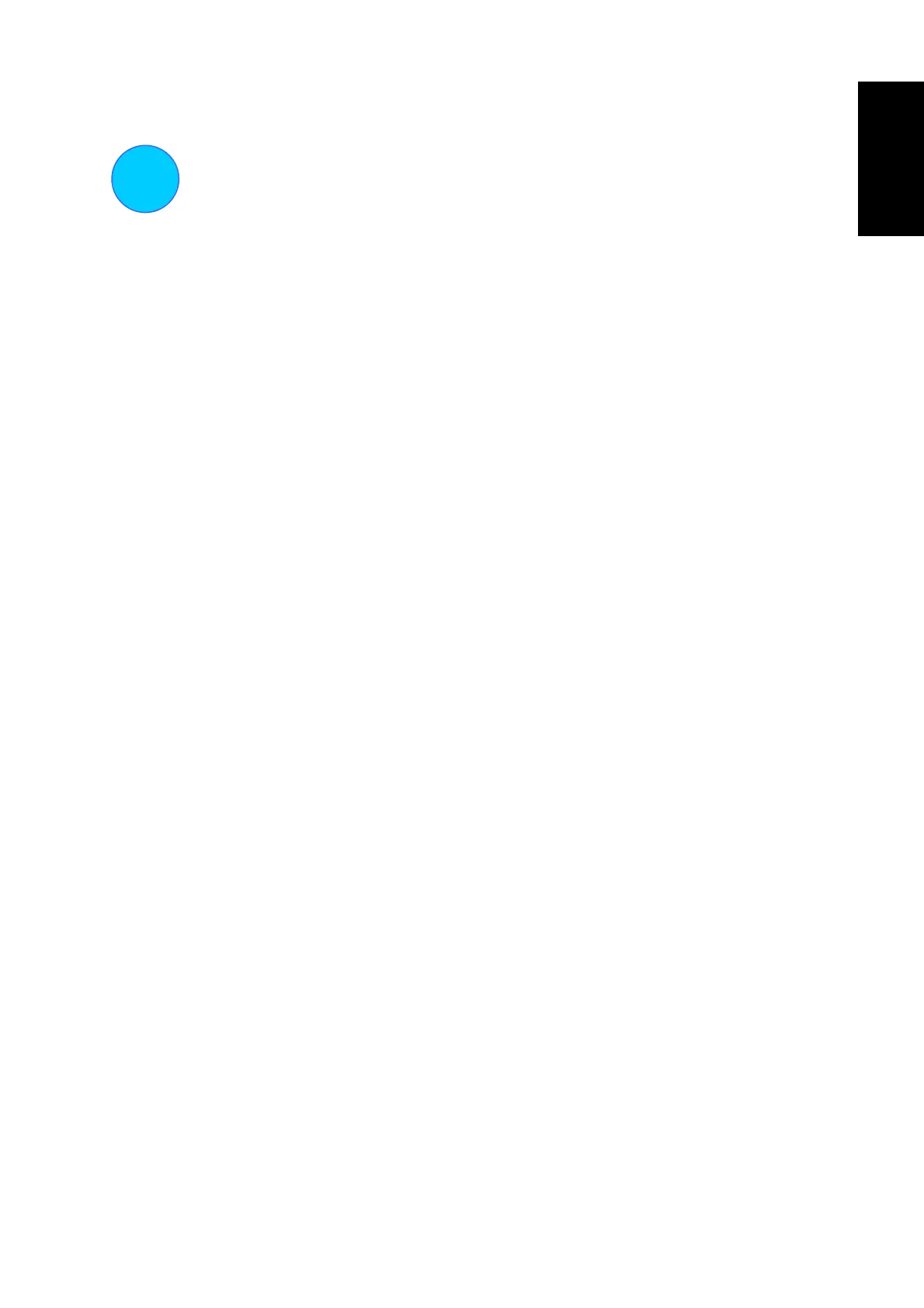ENGLISH
2
Change Computer IP Settings
It may be necessary to change the IP settings on your computer. The computer connected to the Router should be
configured to obtain its IP settings from the Router. This will enable you to configure the Router using a web
browser. If your computer has more than one Ethernet interface, make sure that the Ethernet port connected to
the Router is the only Ethernet interface that is currently enabled. Disconnect all other Ethernet ports. You can
find out if the Ethernet port is configured to automatically obtain IP settings (configured as DHCP client) by
checking its TCP/IP properties.
The procedures below describe how to configure Microsoft operating systems to obtain IP settings from a DHCP
server. For other operating systems, please consult the documentation concerning IP settings. The next page
describes how to renew IP settings on a computer running Windows with an Ethernet interface already
configured to obtain IP settings automatically.
Configure DHCP for Windows 95/98/Me
Use the following steps to configure the administrator’s computer to be a DHCP client for computers running
Windows 95, 98 or Me.
1.
In Windows 95/98, click on the Start button, go to Settings and choose Control Panel.
2. In the Control Panel window, double-click on the Network icon.
3. Under the Configuration tab, select the TCP/IP component for your Ethernet connection and click Properties.
4. Check to see if the “Obtain an IP address” automatically has already been selected, if not, select the Obtain an IP
address automatically by clicking the blank circle to the left of the option and click OK. If this option is already selected,
renew the IP settings by following the instructions on the next page.
5. Restart the computer to let the new setting take effect.
Configure DHCP for Windows 2000/XP
Use the following steps to configure the administrator’s computer to be a DHCP client for computers running
Windows 2000.
1.
Go to Start/Settings/Network and Dial-up Connections:
2. Right-click the Ethernet connection for which you want to install and enable TCP/IP, and then click Properties.
3. Click “Obtain an IP address automatically” and then click OK. If this option is already selected, you may run a
renew IP settings commend in Windows. See the next page for details.
DHCP Configuration for Windows NT
Use the following steps to configure the administrator’s computer to be a DHCP client for computers running
Windows NT.
1.
From the Start menu, select Settings, choose Control Panel.
2. Double-click on the Network control panel.
3. Click on the Protocol tab.
4. Select TCP/IP and click Properties.
5. Select “Obtain an IP address from a DHCP Service”. If this option is already selected, you may run a renew IP
settings commend in Windows. See the next page for details
6. Click OK for the TCP/IP Properties window.
7. Click OK for the Network window.
8. Restart your computer.
2
