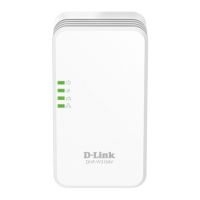DAP-1320
4
SETUP
First, please make sure that QRS Mobile app is
installed on your phone or tablet. Then connect to
the DAP-1320 from your mobile device's Wireless
Utility. Select the DAP-1320 network name (SSID)
and enter the password (both the SSID and
password are on your Wi-Fi Conguration Card).
Open QRS Mobile and the Setup Wizard will
appear. Click Start to begin. The DAP-1320 will
rst scan for wireless networks from nearby
wireless routers or APs. Select the wireless
network that you wish to extend and enter the
password if required.
You can either keep the current network name
(SSID) and password for the extended Wi-Fi
network, or enter a new network name (SSID)
and password. Then, you can choose to create an
admin password to access the DAP-1320 Web-
based conguration utility.
A summary of the network settings will then be
displayed. Once you are satised, click Save, and
the Setup Wizard will reboot the DAP-1320 for the
new settings to take effect. The DAP-1320 can
now extend the Wi-Fi network for you.
You can set up the DAP-1320 by two ways - the QRS Mobile App and One-Touch AP
Conguration.

