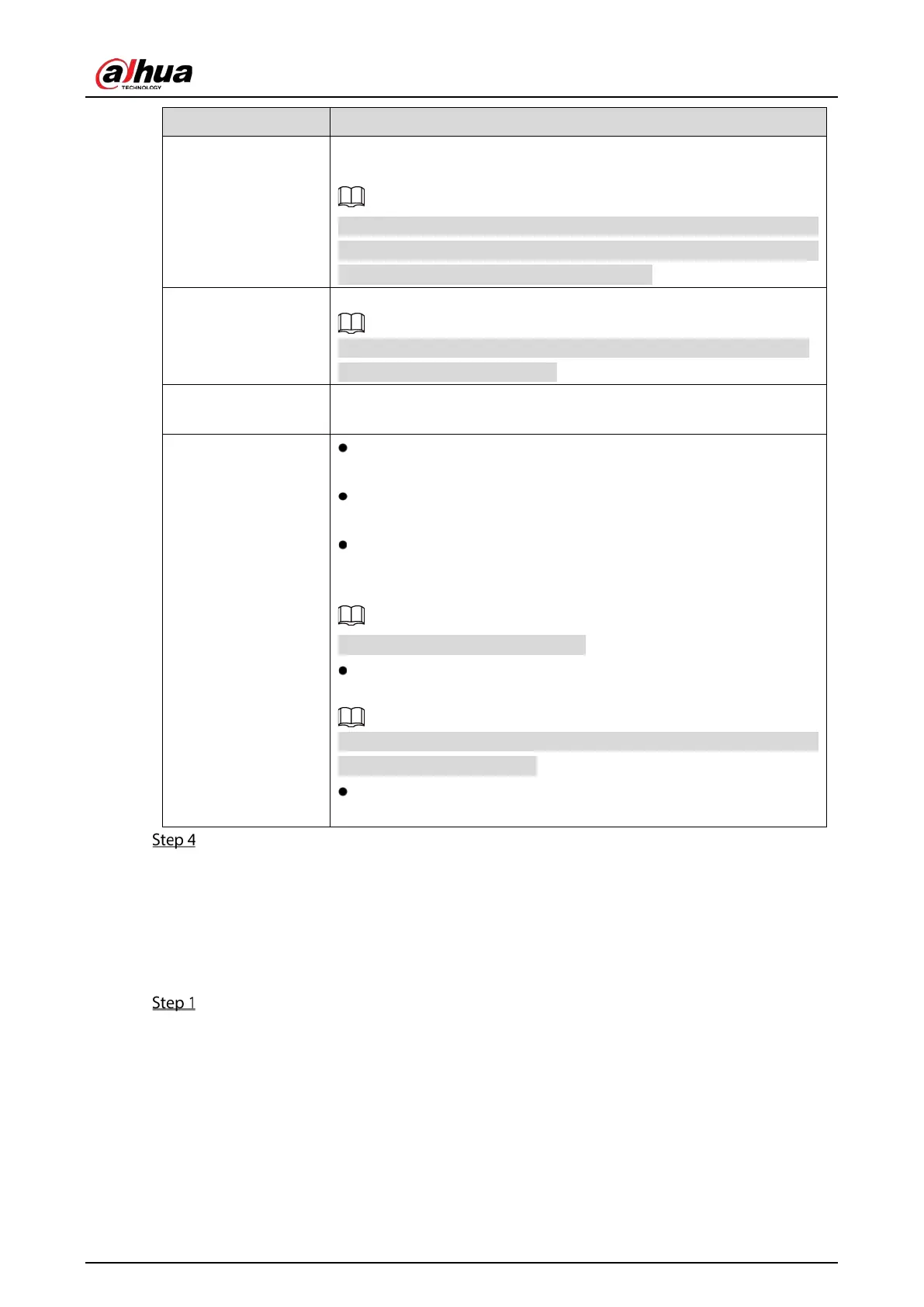User's Manual
193
Record CH
Select the channel(s) that you want to record. The selected channel(s)
starts recording after an alarm occurs.
The recording for IoT alarms
and auto recording function must be
enabled. For details, see "5.1.4.9 Configuring Recorded Video Storage
Schedule" and "5.9.1 Enabling Record Control."
Tour
Select the check box to enable a tour of the selected channels.
To use this function, make sure the tour is enabled and configured in
Main Menu > DISPLAY > TOUR
.
Voice Prompts
Select to enable audio broadcast/voice prompts in response to a
temperature alarm event.
More Setting
Show Message: Select the
check box to enable a
pop-up message in your local host PC.
Buzzer: Select the check box to activate a buzzer noise at the
Device.
Video Matrix: Select the check box to enable the function. When an
alarm event occurs, the video output port outputs the settings
configured in "
Main Menu > DISPLAY > TOUR
."
Not all models support this function.
Send Email:
Enable the system to send an email notification when
an alarm event occurs.
To use this function, make sure the email function is enabled in
Main
Menu > NETWORK > EMAIL
.
Log: Select the check box to enable the Device to record a local
alarm log
Click Save to save the settings.
5.11.2.5 Searching IoT Information
You can search and backup all your IoT data.
To back up the data, you should prepare a USB device and plug it into the Device.
On the main interface, click IoT > SEARCH INFO.