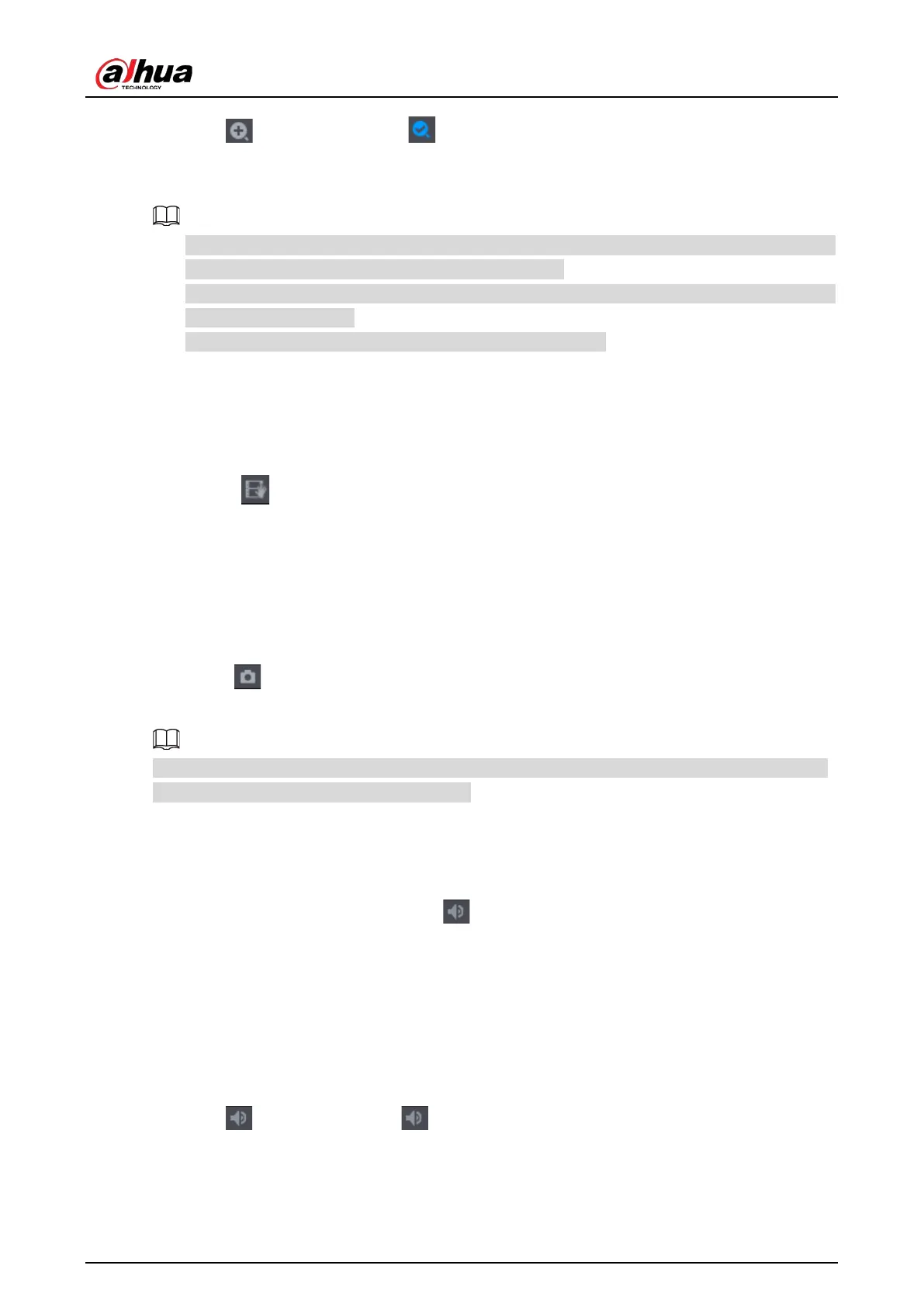User's Manual
66
Click , the icon switches to . Hold down the left mouse button to select the area you
want to enlarge. The area is enlarged after the left mouse button is released.
Point to the center that you want to enlarge, rotate the wheel button to enlarge the area.
For some models, when the image is enlarged in the first way described previously, the selected
area is zoomed proportionally according to the window.
When the image is in the enlarged status, you can drag the image toward any direction to view
the other enlarged areas.
Right-click on the enlarged image to return the original status.
5.2.2.3 Real-time Backup
You can record the video of any channel and save the clip into a USB storage device.
By clicking , the recording is started. To stop recording, click this icon again. The clip is
automatically saved into the connected USB storage device.
5.2.2.4 Manual Snapshot
You can take one to five snapshots of the video and save into a USB storage device.
By clicking , you can take snapshots. The snapshots are automatically saved into the connected
USB storage device. You can view the snapshots on your PC.
To change the quantity of snapshots, select Main Menu > CAMERA > ENCODE > Snapshot, in the
Manual Snap list, select the snapshot quantity.
5.2.2.5 Mute (Analog channel only)
You can mute the video sound by clicking . This function is supported in single-channel view.
5.2.2.6 Bidirectional Talk (Digital channel only)
You can perform the voice interaction between the Device and the remote device to improve
efficiency of emergency. This function is supported only when the remotely connected IPC device
supports bidirectional talk.
Click , the icon switches to , and the bidirectional talk of the remote device is turned on.
The bidirectional talk of other digital channels is disabled.