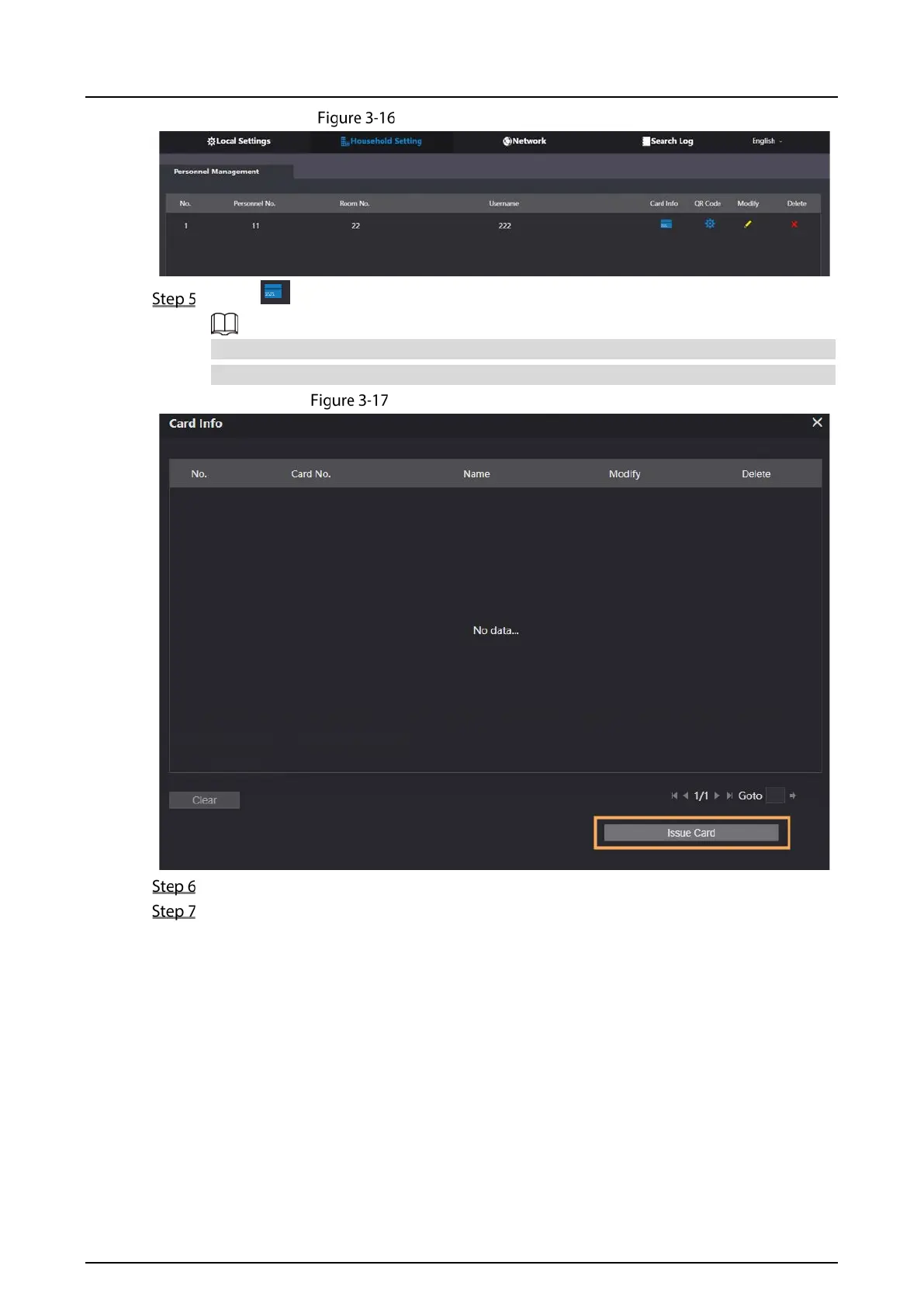Quick Start Guide
29
Figure 3-14 Operation succeed
Select to go to the card issuing window.
For some VTO models, the QR code is embedded in the Personnel Management page. Yet
for some models, you need to go to Network > Basic > Cloud Service to check the QR code.
Figure 3-15 Card issuing window
Click Issue Card to issue cards.
The web page displays the countdown prompt (120 s). Once the countdown starts, you need
to swipe the card on the card reader of the VTO within this time period. After the swiping, the
card number will be automatically recognized by the VTO.
