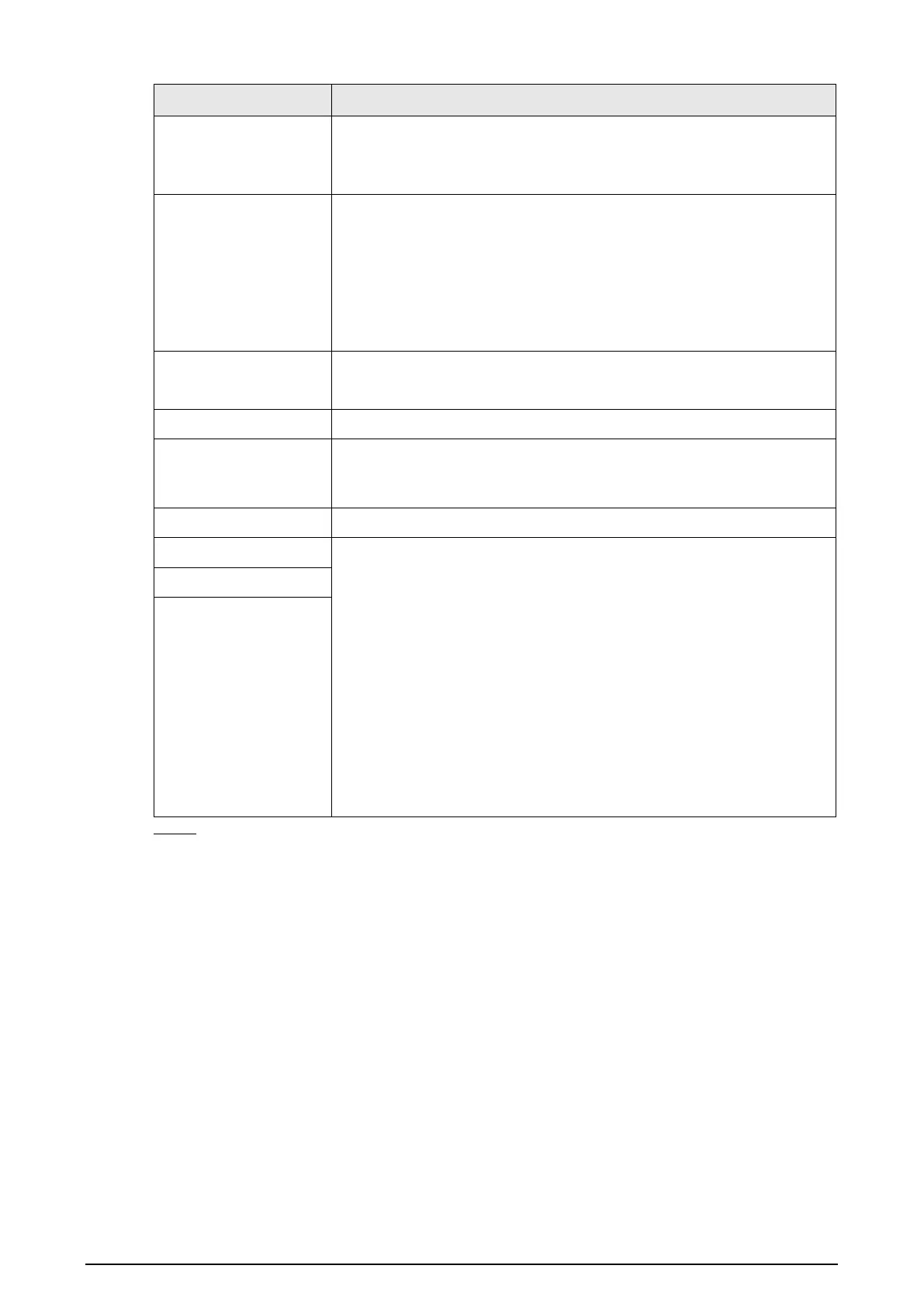8
Bit Rate Type
From the
drop-down list, select resolution for the video.
The maximum video resolution might be different dependent on your
device model.
Frame Rate (FPS)
Configure the frames per second for the video. The higher the value,
the clearer and smoother the image will become. Frame rate changes
along with the resolution.
Generally, in PAL format, you can select the value from 1 to 25; in NTSC
format, you can select the value from 1 to 30. However, the specific
range of frame rate that you can select depends on the capability of
the DVR.
Quality
This function is available if you select
in the
List.
The higher the value, the better the image will become.
I Frame Interval The interval between two reference frames.
Bit Rate (Kb/S)
From the
drop-down list, select a value or enter a customized
value to change the image quality. The bigger the value is, the better
the image will become.
Video Enable the function for sub stream.
Audio Click
, the
interface is displayed.
●
Audio: This function is enabled by default for main stream. You
need to manually enable it for sub stream 1. Once this function is
enabled, the recorded video file is composite audio and video
stream.
●
Audio Source: In the
list, you can select
and
.
◇
: The audio signal is input from Audio input port.
◇
: The audio signal is input from HDCVI camera.
●
Audio Format: From the
drop-down list, select a
format as needed.
Audio Source
Compression
Step 3 Click Apply.
