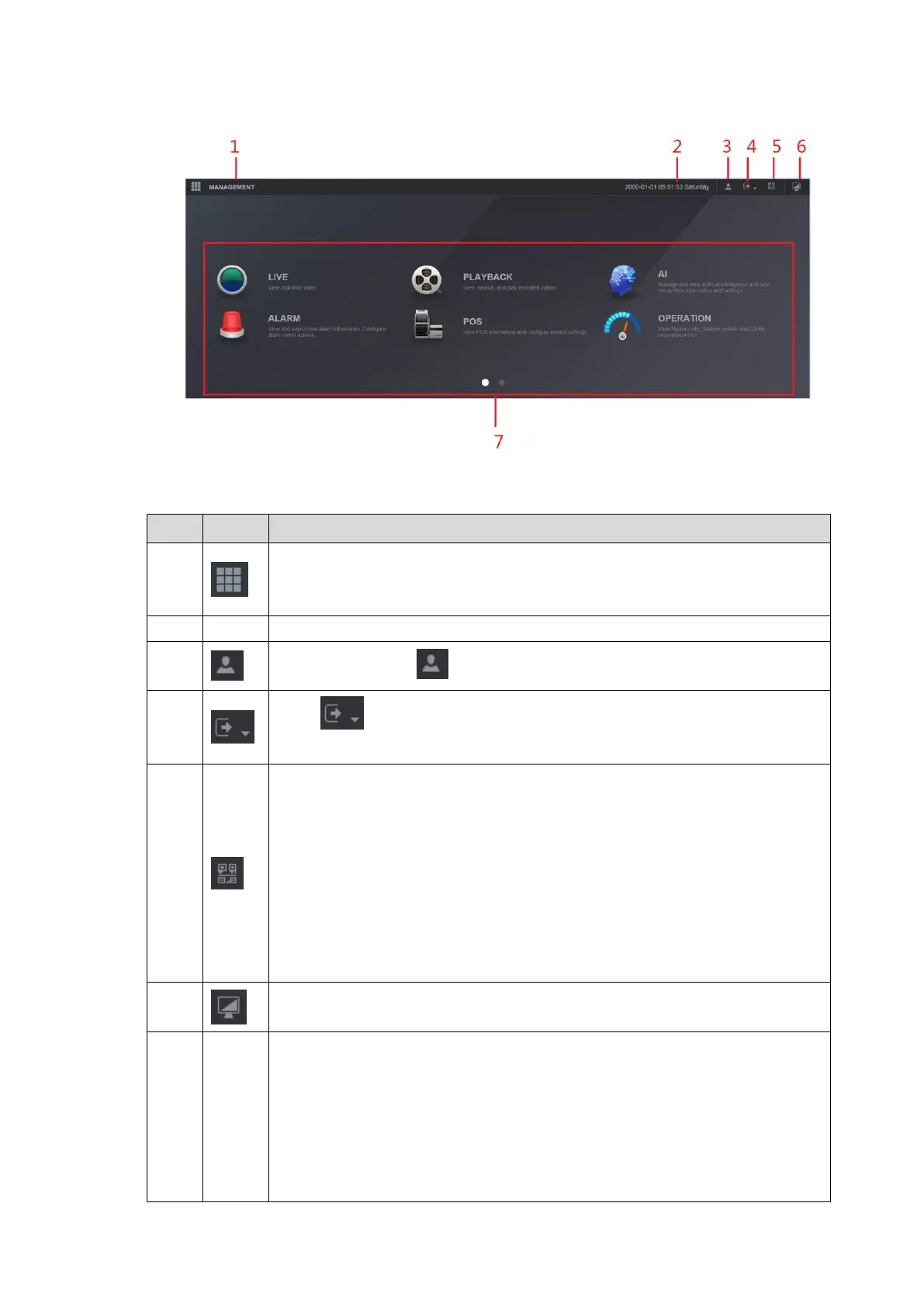Web Operations 300
Figure 5-6
Table 5-1
Includes configuration menu through which you can configure camera
settings, network settings, storage settings, system settings, account
settings, and view information.
Displays system date and time.
When you point to , the current user account is displayed.
Click , select Logout, Reboot, or Shutdown according to your actual
situation.
Displays Cell Phone Client and Device SN QR Code.
Cell Phone Client: Use your mobile phone to scan the QR code to add
the device into the Cell Phone Client, and then you can start accessing
the Device from your cell phone.
Device SN: Obtain the Device SN by scanning the QR code. Go to the
P2P management platform and add the Device SN into the platform.
Then you can access and manage the device in the WAN. For details,
refer to the P2P operation manual. You can also configure P2P function
in the local configurations, refer to "4.1.4.3 P2P ".
Displays the web main menu.
Includes eight function tiles: LIVE, PLAYBACK, AI, ALARM, POS,
OPERATION, BACKUP, DISPLAY, and AUDIO. Click each tile to open the
configuration interface of the tile.
LIVE: You can perform the operations such as viewing real-time video,
configuring channel layout, setting PTZ controls, and using smart talk
and instant record functions if needed.
PLAYBACK: Search for and play back the recorded video saved on the
