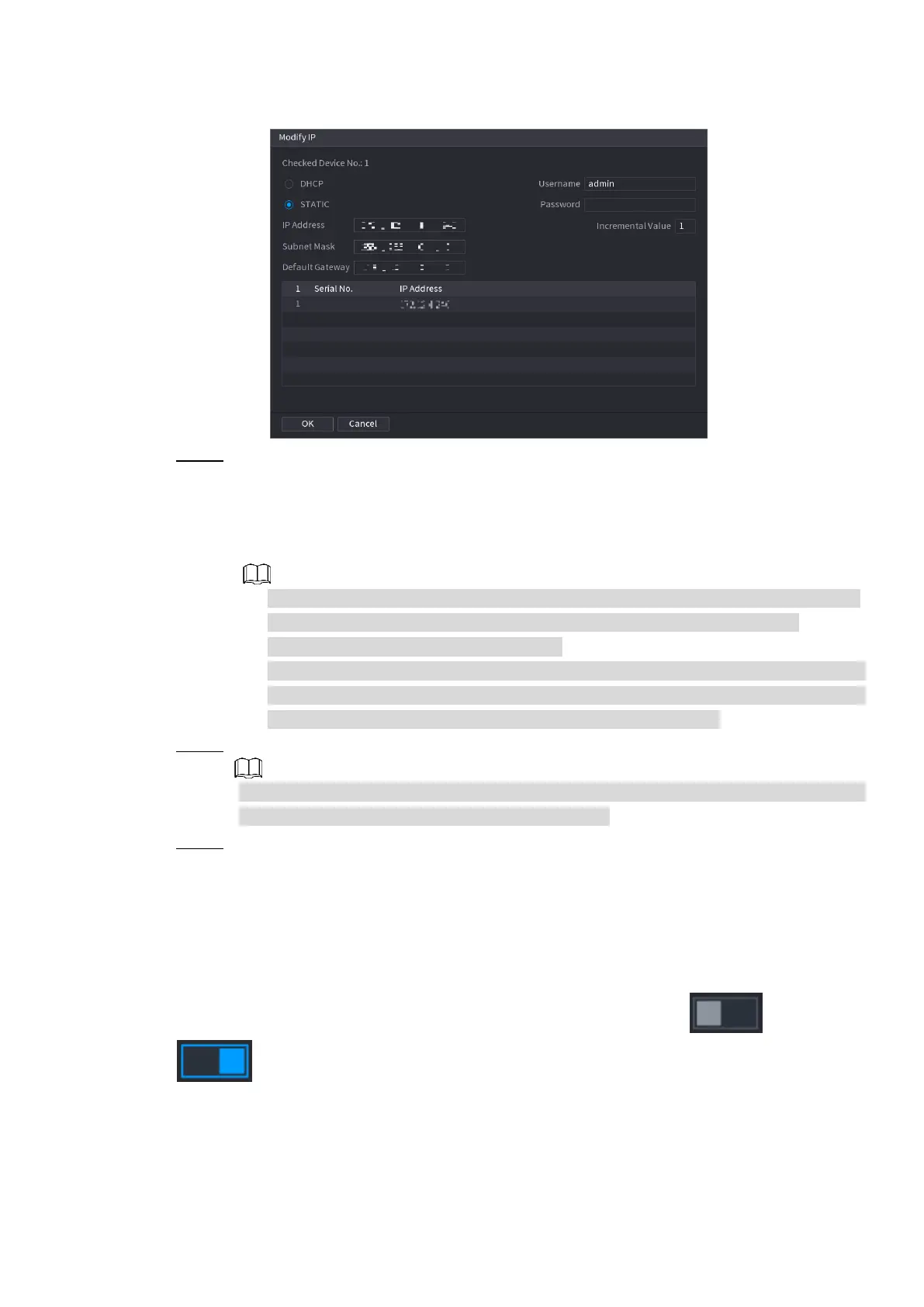Local Basic Operations 70
Figure 4-44
Step 2 Select IP mode.
Check DHCP, there is no need to input IP address, subnet mask, and default
gateway. Device automatically allocates the IP address to the camera.
Check Static, and then input IP address, subnet mask, default gateway and
incremental value.
If it is to change several devices IP addresses at the same time, input incremental
value. Device can add the fourth address of the IP address one by one to
automatically allocate the IP addresses.
If there is IP conflict when changing static IP address, device pops up IP conflict
dialogue box. If batch change IP address, device automatically skips the conflicted
IP and begin the allocation according to the incremental value
Step 3 Input remote device user name and password.
When change IP addresses of several devices at the same time, make sure the
cameras user name and passwords are the same.
Step 4 Click OK button to save settings.
After the modification and then search again, device displays new IP address.
Auto Changing H.265
For the remote device that first registered to the system, it can automatically adopts encode
format as H.265 if you enable H.265 Auto switch function.
Click H.265 Auto Switch button at the bottom of the interface, it is from to
. The function is enabled. See Figure 4-45.
