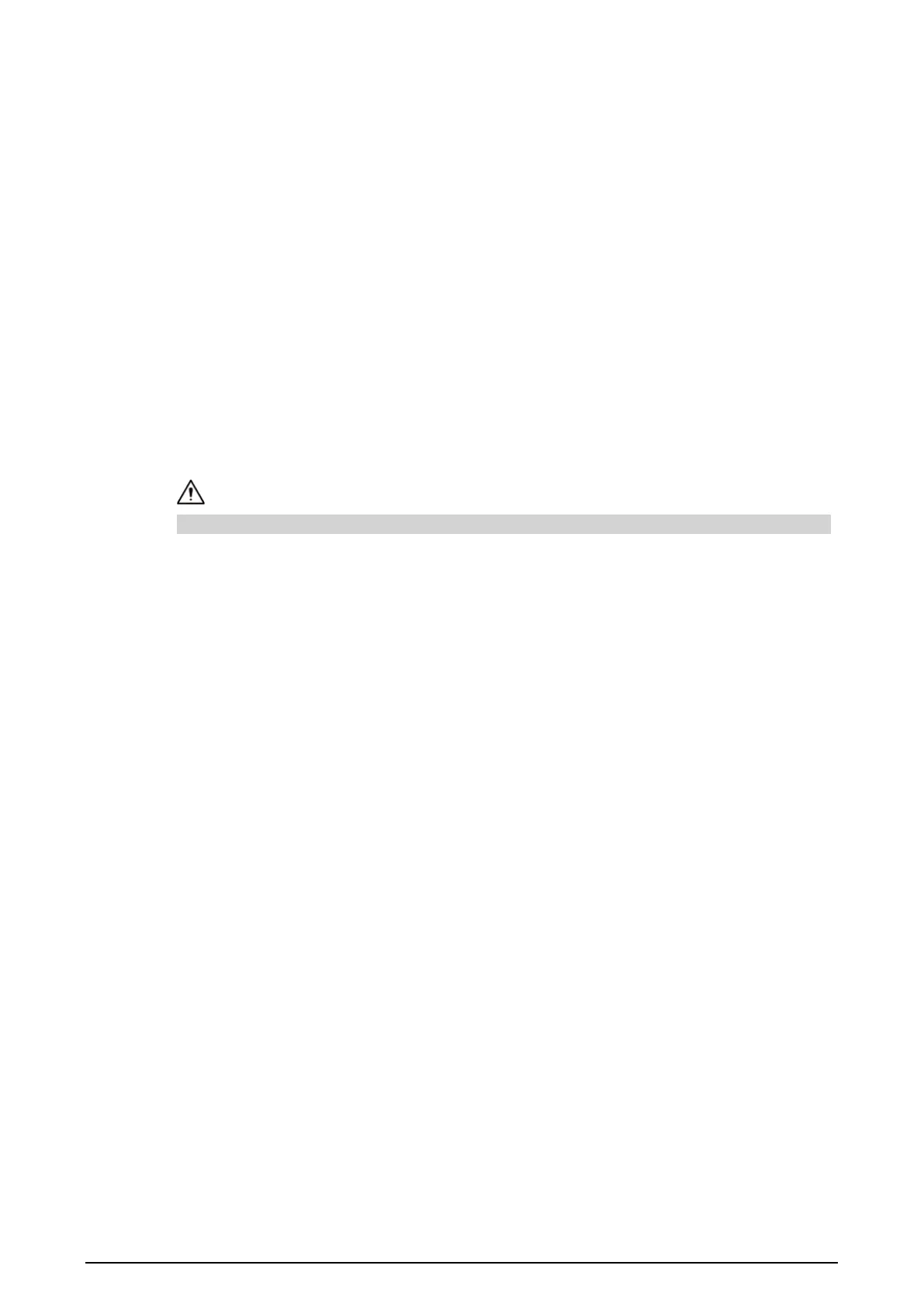3
3 FAQ
●
The router works normally, but I cannot access any website.
This might be caused by network problems, and you can contact your network carrier for help.
●
Failed to open router management interface.
1. Make sure that the device is connected correctly and the corresponding indicator is normal.
2. Set your computer or mobile phone to automatically obtain IP address.
3. If there are multiple routers in the LAN, remove other routers first.
4. If the browser is set as proxy, please cancel the setting.
5. Change the browser.
●
I forgot the username and password to log in to the router.
Restore the router to factory settings. When the power is on, press and hold the RESET button for
3–5 seconds. When the system status indicator is off, the factory settings are restored
successfully.
Restoring to factory settings will clear the router configuration data, please operate with caution.
●
Wireless signal is discovered, but I cannot connect the device to wireless network.
1. Select
Control Panel
>
Network and Sharing Center
>
Change adapter settings
, and then
delete the connected wireless network.
2. Update the driver version of wireless adapter to the latest version.
