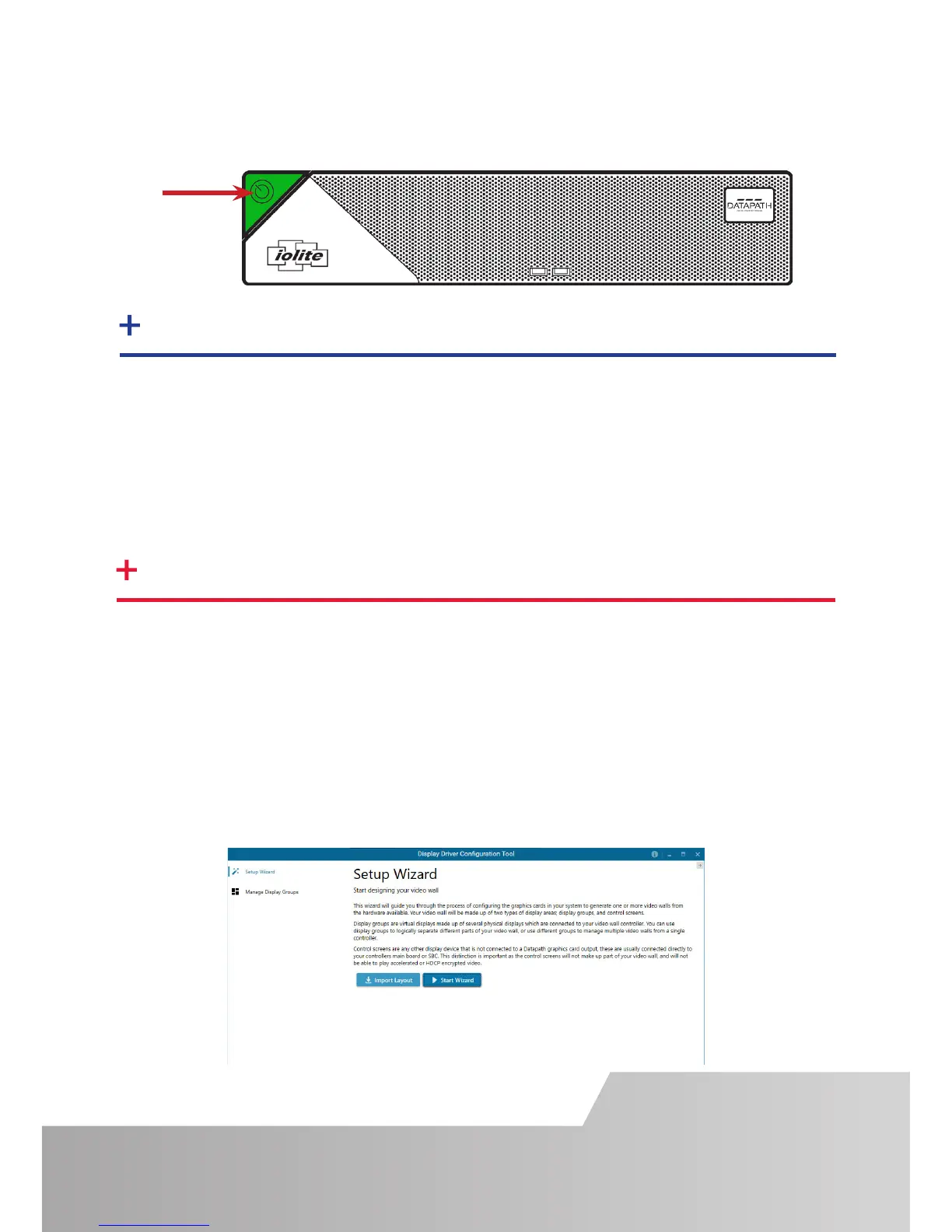Page 5
STEP 7 DISPLAY WALL CONFIGURATION
Press the on/o button (2) to power up the iolite 12i. There will be a short delay
followed by the sound of the internal fan. The fan noise will subside when the
system has fully booted.
2
Once the system has been built and congured in our factory the operating system is
resealed, therefore when switching the system on for the rst time, the operating
system setup commences. You will be prompted to enter information to set up the
Windows 10 operating system.
There is no requirement for users to activate Windows 10, activation is done
automatically. An internet connection is required to complete the automatic
activation.
STEP 6 WINDOWS 10 SETUP
Once the Windows 10 setup is complete, the system will reboot and the control
screen will show a Windows desktop displaying the Display Driver Conguration Tool
(DDCT). The DDCT will guide you, step by step, through the conguration of the
graphics outputs, enabling you to quickly create one or more video walls.
On the nal stage of the conguration, the DDCT will recommend the optimum way
to connect your iolite 12i to your video wall displays.
A full description of the DDCT can be found in the User Guide located on the
Documentation Media.