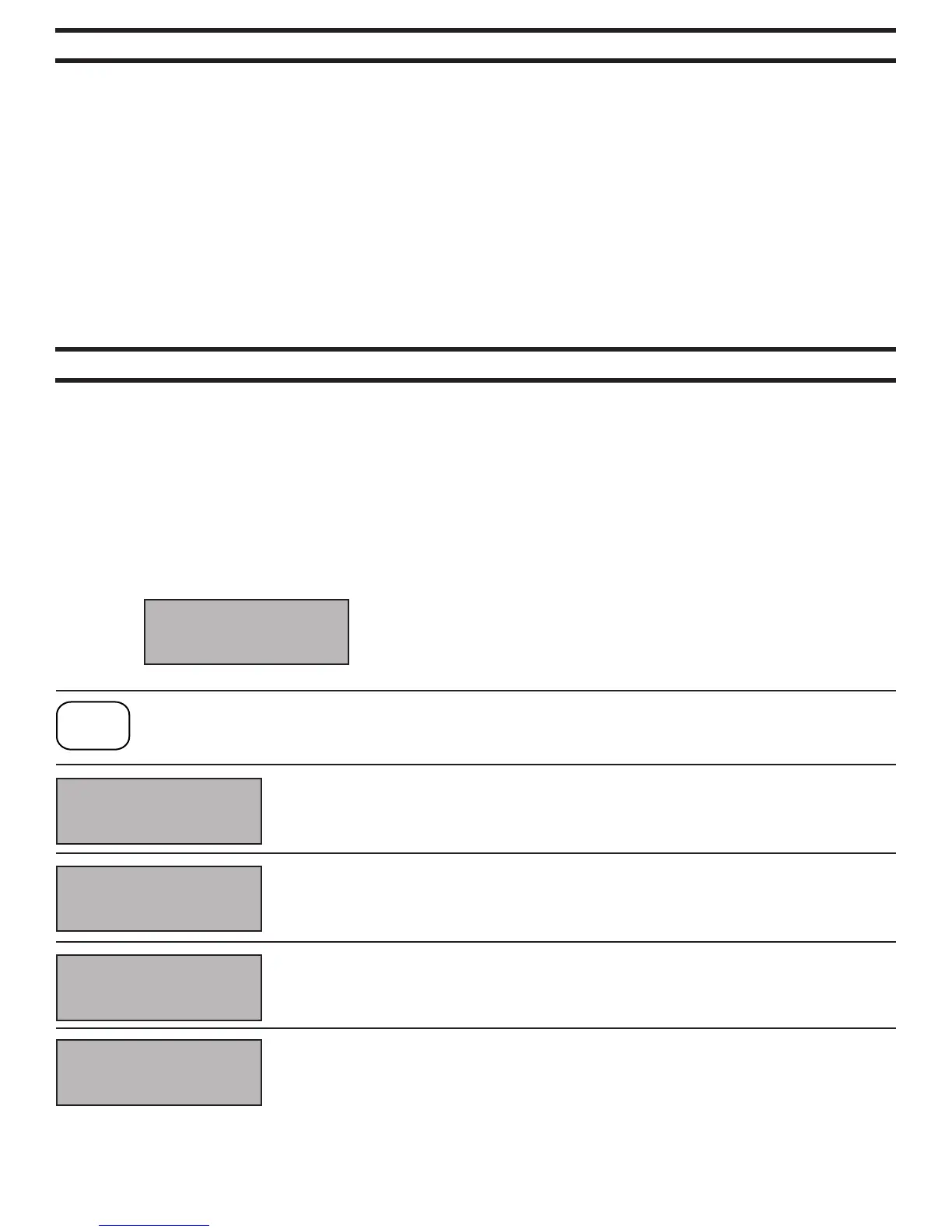DELAY BOX TYPES
SETTING TRANSBRAKE DELAY
3.
The LIGHTNING has four different types of delay boxes built in. They are:
1. DELAY: A simple 4 digit delay box used for pro tree classes and leaving off your top amber for full tree
classes. The box simply delays for the time set and releases the transbrake.
2. CROSSOVER: Used in full tree bracket racing for launching off your opponents top bulb when you are the faster
car. The box calculates the handicap and adds it to your delay time.
3. INTERFACE: This is used the same as crossover except it allows you to take two hits at the tree. You leave off
the opponent’s top bulb, press the transbrake button again, then release off your own top bulb. The box will
release the transbrake on the quicker of the two releases. This means if your release on the opponent’s top bulb
gives you a .520 light and the release on your top bulb gives you a .505 light, the box will launch the car on the
.505 light. Remember, the interface always chooses the quicker light and will choose a .490 over a .500.
4. CROSS TALK: Used for the cross talk bracket tree, this mode functions the same as the Interface mode except
it allows you to take two hits at your tree, one off your top amber, and one off your second amber. Like the
Interface, the box will choose the quicker of the two reaction times.
To change between the delay box types, press the MODE button. Continue until the mode you want appears.
To set your transbrake delay you must first choose which delay box type you wish to run by pressing the MODE
button. The LIGHTNING will only ask for the settings required for that particular mode. Example: When you are in
RUN (DELAY) it will not ask you for THEIR ET setting since you are not crossing over. All of the shared settings
between these modes will transfer when you change to a different mode. Example: Your delay setting will transfer
over to all four different delay box modes along with your SKIP, TB PAUSE, and TB LOCK OUT settings.
To set your transbrake delay you must first choose which delay box type you wish to run by pressing the MODE
button. The LIGHTNING will only ask for the settings required for that particular mode. Example: When you are in
RUN (DELAY) it will not ask you for THEIR ET setting since you are not crossing over. All of the shared settings
between these modes will transfer when you change to a different mode. Example: Your delay setting will transfer
over to all four different delay box modes along with your SKIP, TB PAUSE, and TB LOCK OUT settings.
RUN SCREEN: This is the screen the LIGHTNING will display when it is “ready to
run”. It will always display YOUR ET and your DELAY. When in Crossover, Interface
and Cross Talk modes it will also display THEIR ET.
NOTE: If you are not using the remote display dial-in board (part# RD-1) the
YOUR ET setting is not important when in the DELAY mode. This setting will
not effect your delay time whatsoever.
THEIR ET YOUR ET DELAY
10.00 9.00 1.000
RUN (INTERFACE)
SETUP MODE
DELAY 1.000
SETUP MODE
DELAY2 .500
SETUP MODE
THEIR ET 10.00
SETUP MODE
YOUR ET 09.00
Press the TBRK button to enter the transbrake adjust settings menu. Each time you press this button it will advance to
the next set-up screen. Once you have advanced through all of the screens, the box returns back to run mode. When you
are through making adjustments to the settings, the box will automatically return to the run mode in 8 seconds.
DELAY: When you first press the TBRK button, the delay setting will appear. Use the scroll arrows
or the cursor button to change this setting. For leaving off the top bulb on a full tree, this setting is
typically around 1.000 second.
DELAY2: This screen will appear next only in Cross Talk mode (not needed in Delay, Crossover or
Interface). Delay 2 is the amount of delay used for taking a 2nd hit at the 2nd amber bulb on a Cross
Talk bracket tree. Typical 2nd amber delay setting is around .500 second. Use the scroll arrows or
cursor button to change this setting.
THEIR ET: This is the next screen that will appear in Interface, Crossover and Cross Talk modes
(not needed in Delay mode). Use the scroll arrows or cursor button to change this setting to your
opponent’s dial-in.
YOUR ET: This is where you enter your own vehicle’s dial-in. Use the scroll arrows or cursor button
to make changes. If you run a Remote Display dial-in board, this is the setting that will be displayed
upon return to run mode.
TBRK