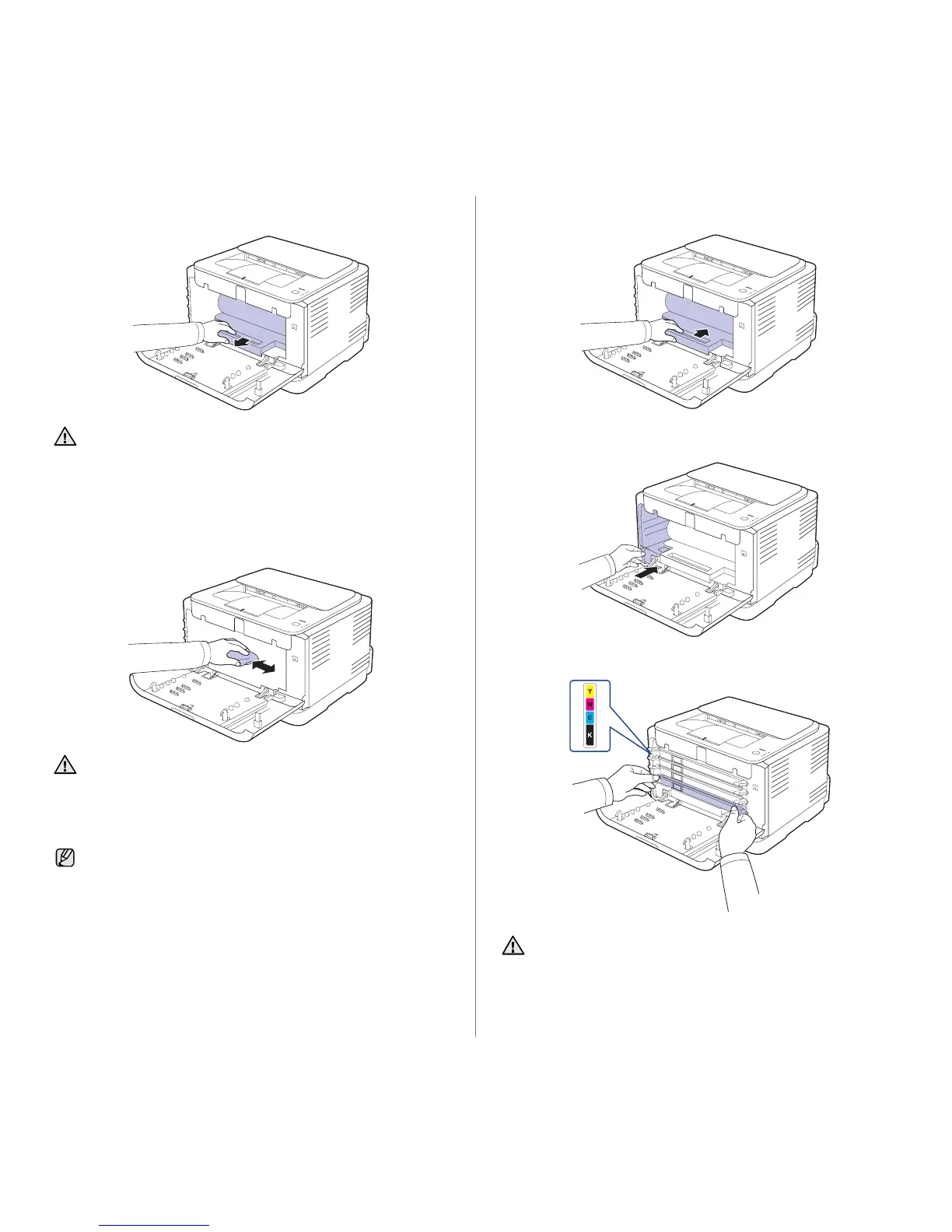Maintenance | 25
5. Pull the imaging unit out of the printer using the groove on the front of
the imaging unit.
6. With a dry lint-free cloth, wipe away any dust and spilled toner from the
toner cartridges area and their cavities.
7. Holding the groove on the front of the imaging unit, push imaging unit in
to the printer.
8. Insert the waste toner container into position and then push it to ensure
that it is firmly seated in place.
9. Slide the toner cartridge back into the printer.
10. Reinstall all the compartments into the printer, and close the front cover.
11. Plug in the power cord and turn the printer on
• Do not touch the green surface on the imaging unit with your
hands or any other material.
• Be careful not to scratch the surface of the imaging unit.
• If you leave the front cover open for more than a few minutes, the
imaging unit can be exposed to light. This will cause damage to
the imaging unit. Close the front cover should the installation need
to be halted for any reason.
• If toner gets on your clothing, wipe it off with a dry cloth and wash
it in cold water. Hot water sets toner into fabric.
• If your printer or its surrounding is contaminated with toner, we
recommend you to use a cloth or tissue dampened with water to
clean it. If you use a vacuum cleaner, toner blows into the air then
might be harmful to you.
After cleaning, let the printer to dry completely.
If the front cover is not completely closed, the printer will not operate.
