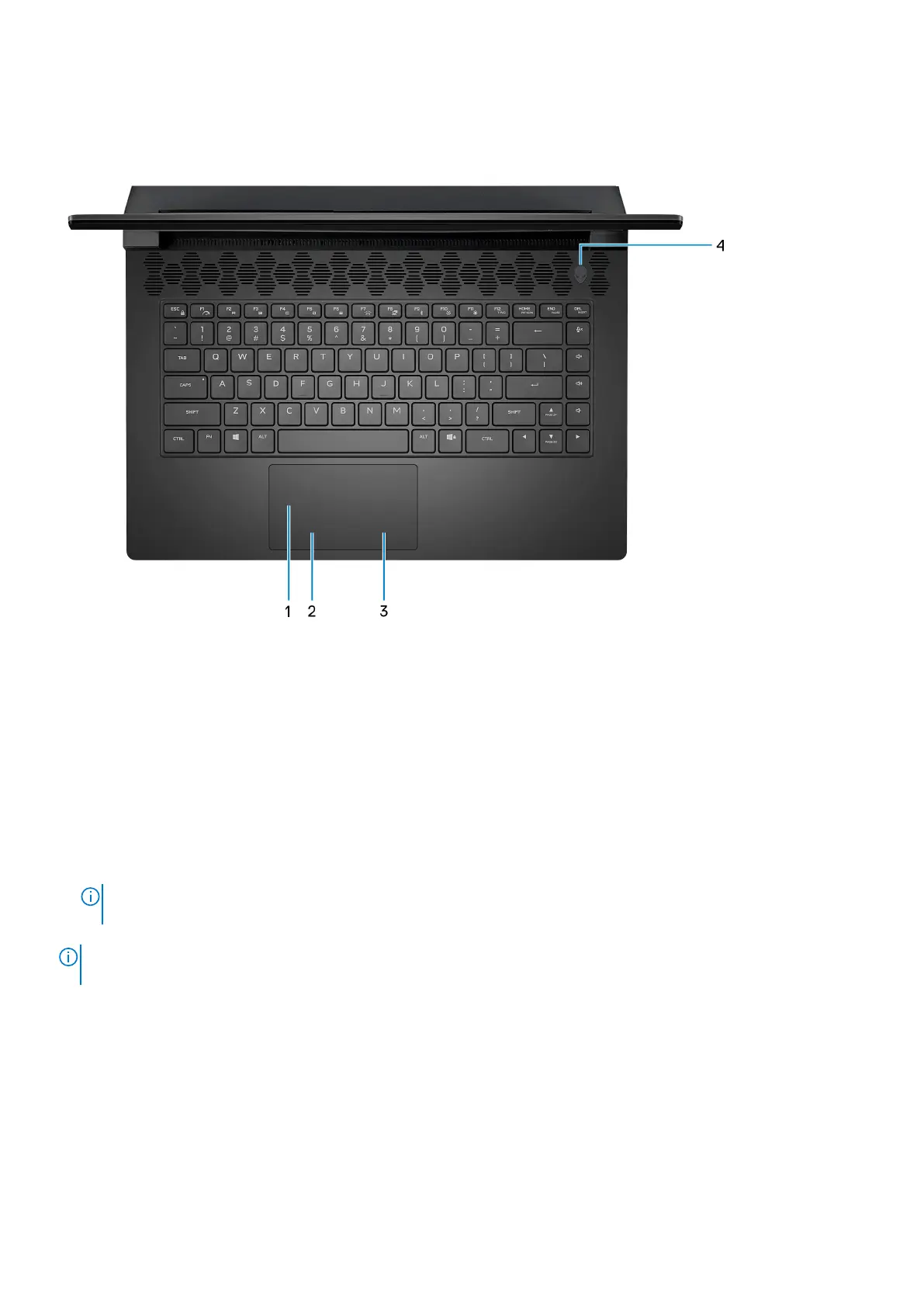Top
1. Touchpad
Move your finger on the touchpad to move the mouse pointer. Tap to left-click and two fingers tap to right-click.
2. Left-click button
Press to left-click.
3. Right-click button
Press to right-click.
4. Power button (Alien head)
Press to turn on the computer if it is turned off, in sleep state, or in hibernate state.
Press to put the computer into sleep state if it is turned on.
When the computer is turned on, press and hold the power button for four seconds to force shut-down the computer.
NOTE:
You can customize power-button behavior in Windows. For more information, see Me and My Dell at
www.dell.com/support/manuals.
NOTE: This computer supports AlienFX, which lets you choose from an array of color and transition effects across multiple
zones on the computer, including the keyboard and power button. For more information, see Alienware Command Center.
Views of Alienware m15 R7 7