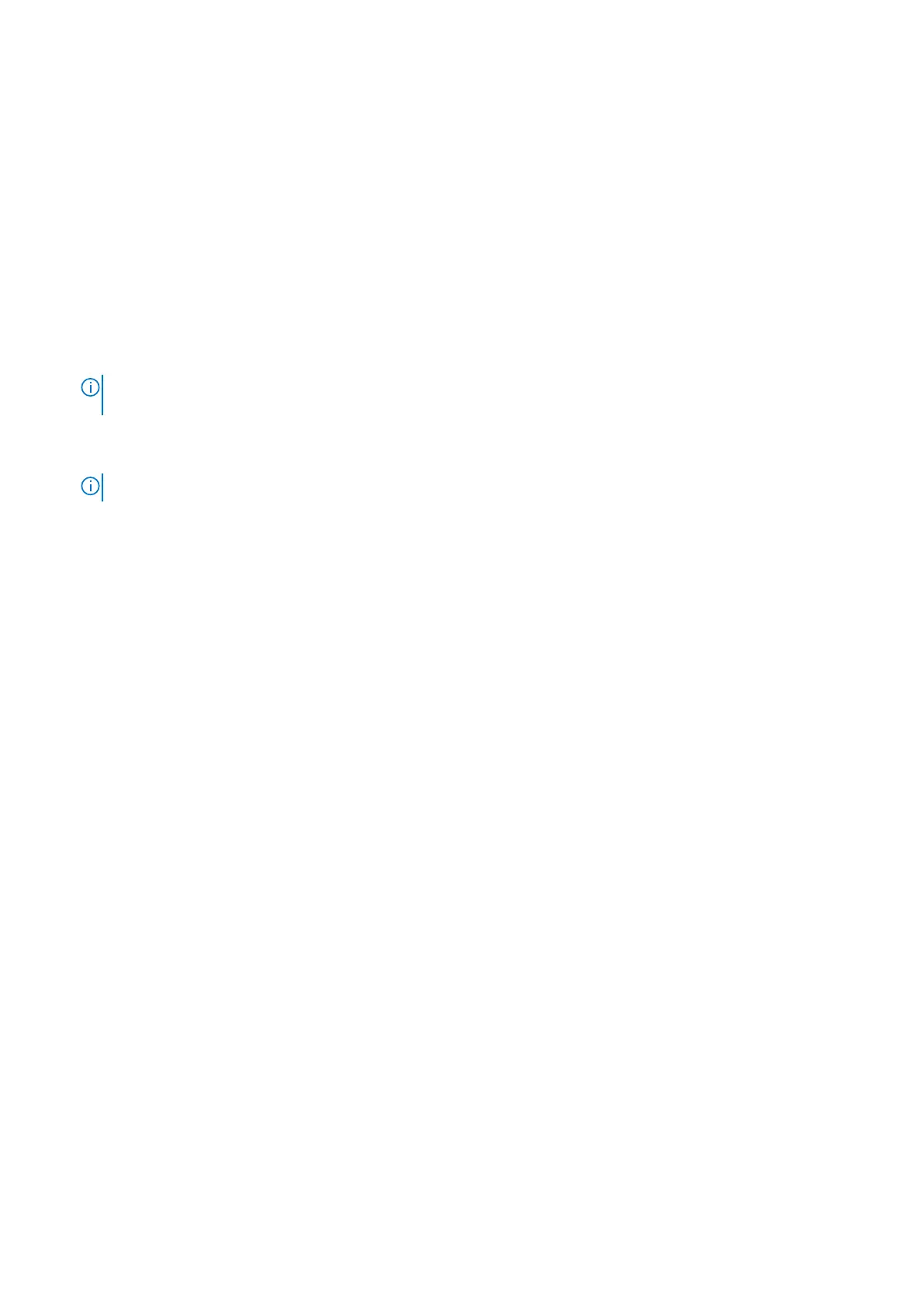Removing the secondary 2.5-inch hard drive assembly
Prerequisites
1. Follow the procedure in before working inside your computer.
2. Remove the side cover.
About this task
The following images indicate the location of the 2.5-inch hard drive and provide a visual representation of the removal
procedure.
Steps
1. Disconnect the power cable and the black hard drive data cable from the connectors on the 2.5-inch hard drive.
NOTE: For secondary 2.5-inch hard drive, the other end of the black hard drive data cable is connected to the SATA1
and SATA2 connectors on the system board.
2. Press the release tabs on the hard drive bracket and slide the hard drive assembly out of the hard drive bracket.
3. Lift the hard drive assembly from the computer.
NOTE: The orientation of the hard drive so that you can replace it correctly.
Removing the 2.5-inch hard drive bracket
Prerequisites
1. Follow the procedure in before working inside your computer.
2. Remove the side cover.
3. Remove the 2.5-inch primary hard drive.
About this task
The following images indicate the location of the hard drive bracket and provide a visual representation of the removal
procedure.
22
Removing and installing components
