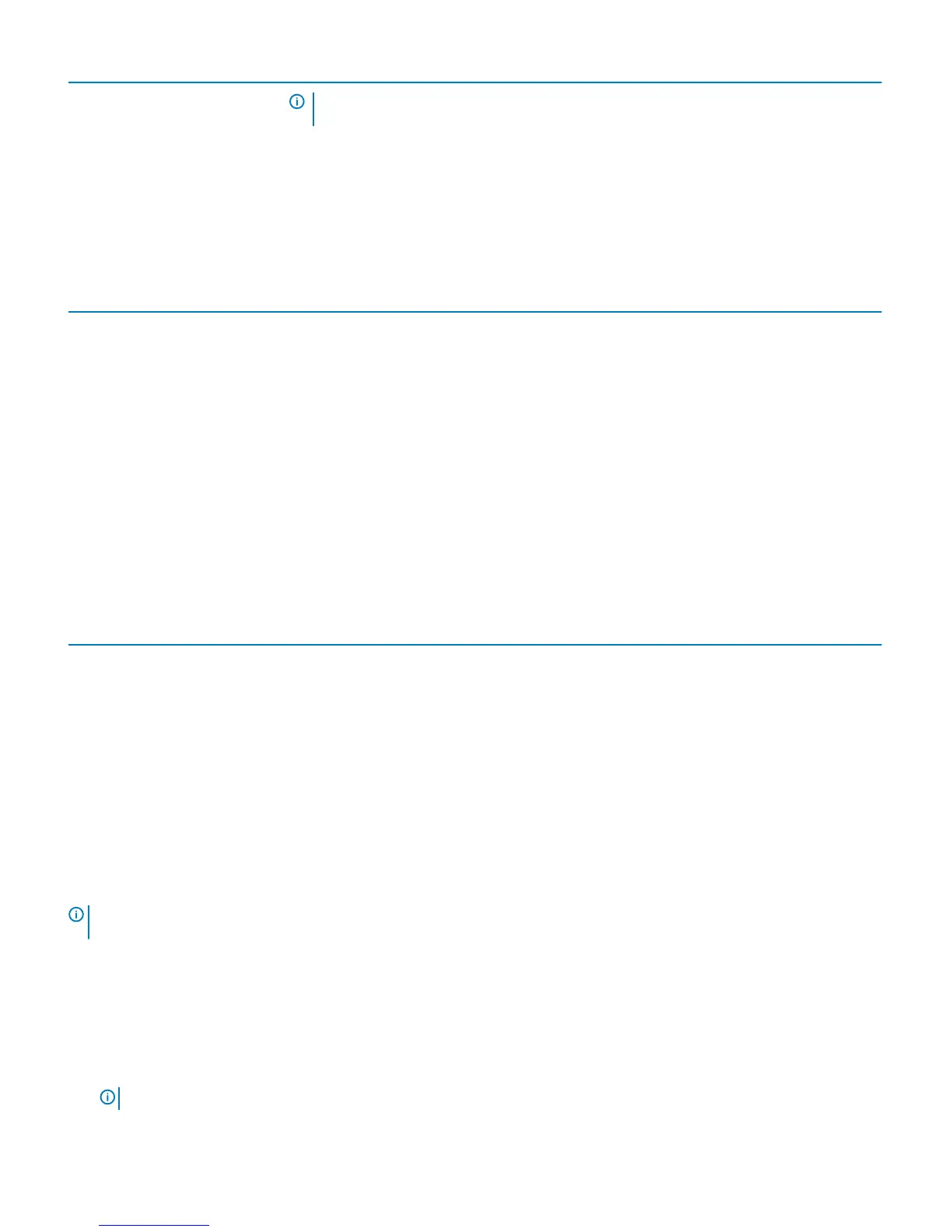Option Description
NOTE: If this option is not selected, the ashing of the system rmware to the previous
versions is blocked.
Data Wipe The option is disabled by default
BIOS recovery Allows you to recover the corrupted BIOS conditions from the recovery les on the primary hard
drive or an external USB key.
First Power On Date This option lets you set ownership date. The option is disabled by default
Table 28. System Logs
Option Description
BIOS Events Displays the system event log and allows you to:
• Clear Log
• Mark all Entries
Table 29. Advanced congurations
Option Description
ASPM
• Auto (default)
• Disabled
• L1 only
Table 30. SupportAssist System Resolution
Option Description
Auto OS Recovery Threshold Allows you to control the automatic boot ow for SupportAssist System. Options are:
• O
• 1
• 2 (default)
• 3
SupportAssist OS Recovery Allows you to recover the SupportAssist OS Recovery (Enabled by default)
Updating the BIOS in Windows
It is recommended to update your BIOS (System Setup), when you replace the system board or if an update is available. For laptops, ensure
that your computer battery is fully charged and connected to a power outlet
NOTE
: If BitLocker is enabled, it must be suspended prior to updating the system BIOS, and then re-enabled after the BIOS
update is completed.
1 Restart the computer.
2 Go to Dell.com/support.
• Enter the Service Tag or Express Service Code and click Submit.
• Click Detect Product and follow the instructions on screen.
3 If you are unable to detect or nd the Service Tag, click Choose from all products.
4 Choose the Products category from the list.
NOTE
: Choose the appropriate category to reach the product page
22 System setup
