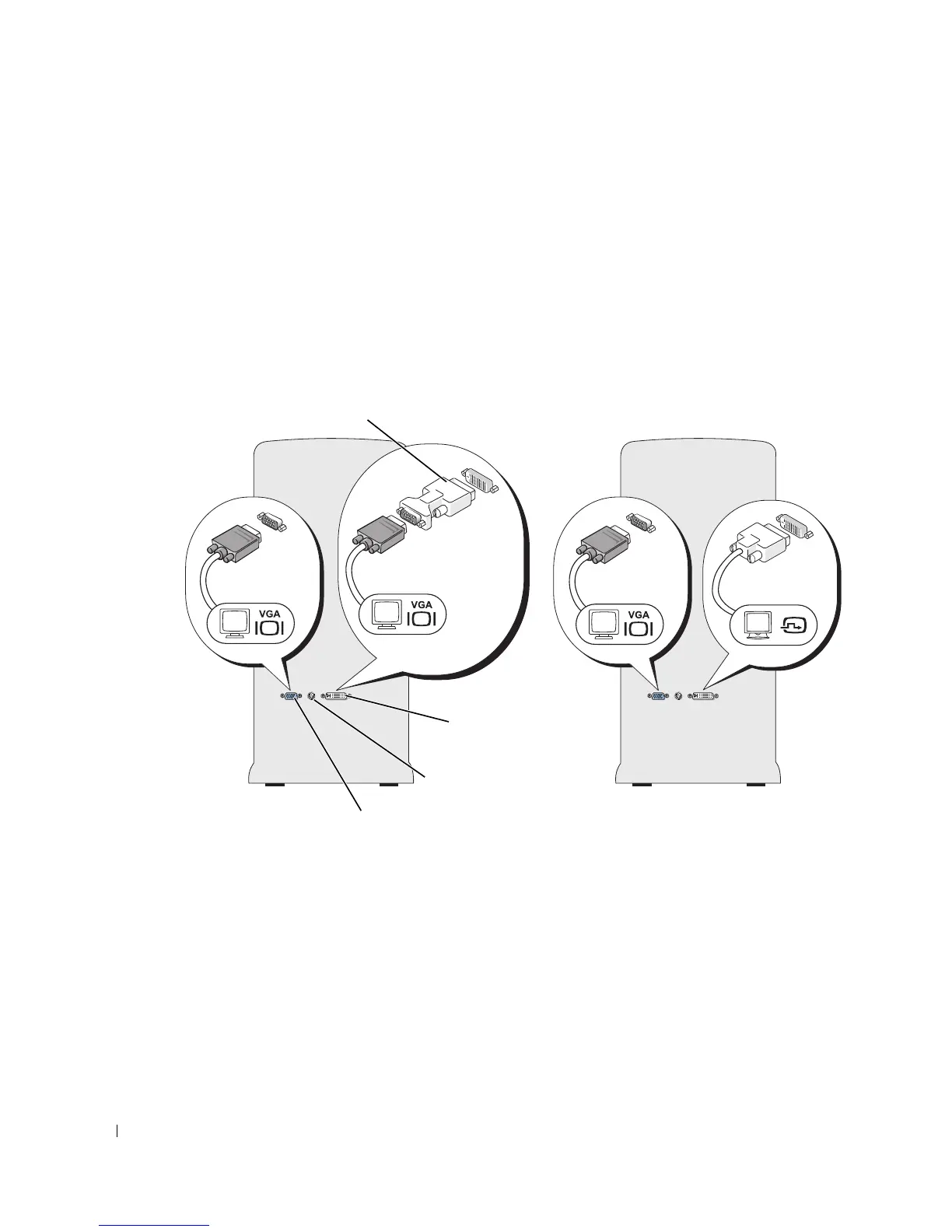22 Setting Up and Using Your Computer
If you purchased a graphics card that supports dual monitors, follow these instructions to connect and
enable your monitors. The instructions tell you how to connect either two monitors (each with a VGA
connector), one monitor with a VGA connector and one monitor with a DVI connector, or a TV.
Connecting Two Monitors With VGA Connectors
1
Follow the procedures in "Before You Begin" on page 63.
2
Connect one of the monitors to the VGA (blue) connector on the back of the computer.
3
Connect the other monitor to the optional DVI adapter and connect the DVI adapter to the
DVI (white) connector on the back of the computer.
Connecting One Monitor With a VGA Connector and One Monitor With a DVI Connector
1
Follow the procedures in "Before You Begin" on page 63.
2
Connect the VGA connector on the monitor to the VGA (blue) connector on the back of the
computer.
3
Connect the DVI connector on the other monitor to the DVI (white) connector on the back
of the computer.
VGA (blue) connector
DVI (white) connector
optional DVI adapter
TV-OUT connector
