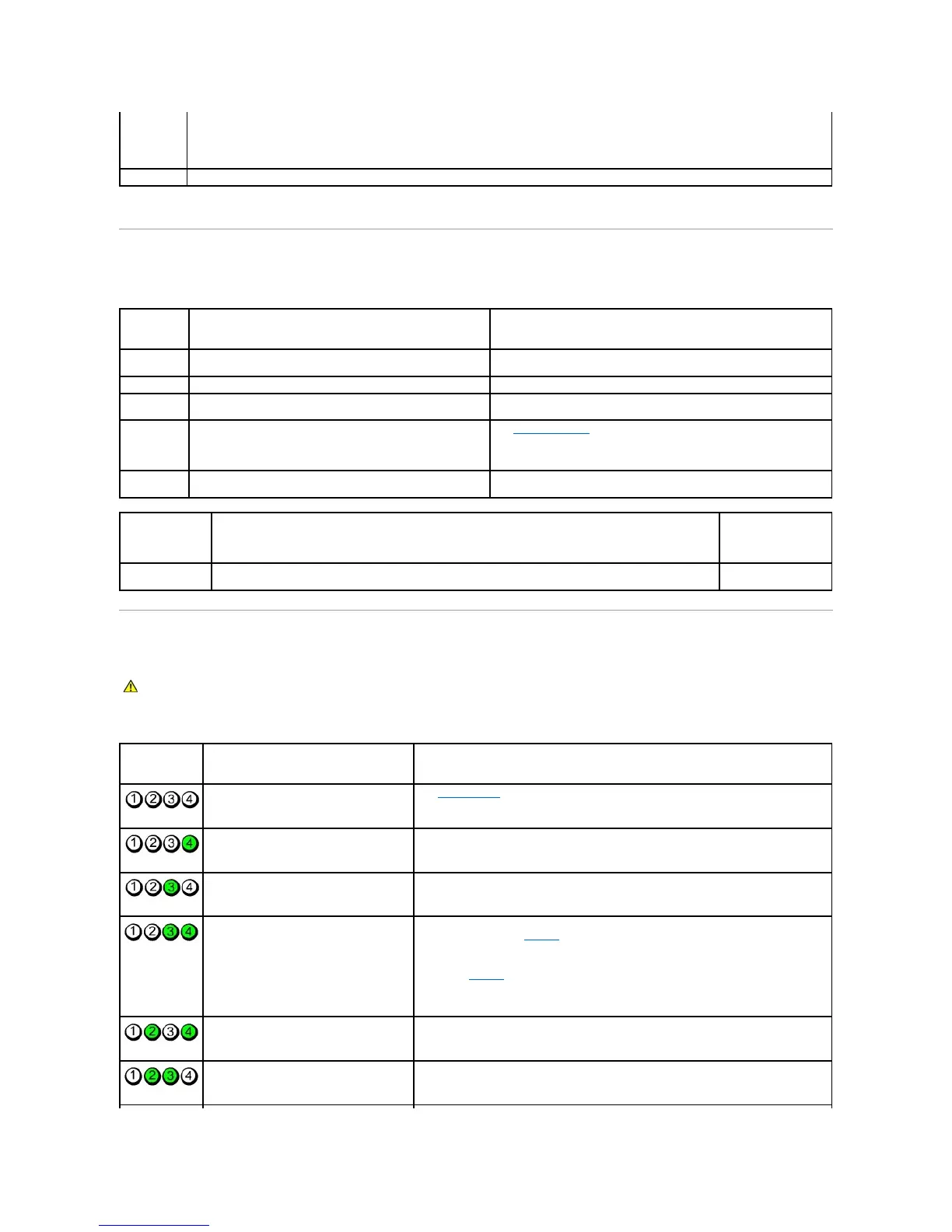Close the test screen to return to the Main Menu screen. To exit the Dell Diagnostics and restart the computer, close the Main Menu screen.
System Lights
Your power button light and hard-drive activity light may indicate a computer problem.
Diagnostic Lights
To help you troubleshoot a problem, your computer has four lights labeled "1," "2," "3," and "4" on the front panel. When the computer starts normally, the
lights flash. After the computer starts, all four lights display solid green. If the computer malfunctions, the color and sequence of the lights identify the problem.
Displays your hardware configuration for the selected device.
The Dell Diagnostics obtains configuration information for all devices from system setup, memory, and various internal tests, and it displays
the information in the device list in the left pane of the screen. The device list may not display the names of all the components installed on
your computer or all devices attached to your computer.
Allows you to customize the test by changing the test settings.
The computer is in a normal "off" condition or in a power-
conserving mode.
None. Press the power button to wake the computer or to turn the
computer on.
The computer has successfully booted and is operating normally.
The computer is in a Windows standby power-saving state (S1 or
S3).
None. Move the mouse, press the spacebar, or use another device that
has been configured as a wake-up device to wake the computer.
A pre-POST failure has occurred. The system has received a
Power Good signal from the power supply.
See Diagnostic Lights for more information.
If this does not resolve your problem, contact Dell. For information about
contacting Dell, see your Owner's Manual.
A possible power supply failure has occurred. The system has not
received a Power Good signal from the power supply
Plug the computer into a working electrical outlet.
Hard-Drive
Activity Light
The hard-drive activity light is on when the computer reads data from or writes data to the hard drive. The light
might also be on when a device such as a CD player is operating.
No corrective action is
required.
CAUTION: Before you begin any of the procedures in this section, follow the safety instructions in the Product Information Guide.
The computer is in a normal condition or a
possible pre-POST failure has occurred.
The computer is in recovery mode.
A possible processor failure was detected.
Contact Dell. For information about contacting Dell, see your Owner's Manual.
Memory modules are detected, but a memory
failure has occurred.
l If you have two or more memory modules installed, remove the modules, reinstall
one module (see Memory), and then restart the computer. If the computer starts
normally, reinstall an additional module. Continue until you have identified a faulty
module or reinstalled all modules without error.
l If available, install properly working memory of the same type into your computer
(see Memory).
l If the problem persists, contact Dell. For information about contacting Dell, see your
Owner's Manual.
A possible graphics failure has occurred.
If the problem persists, contact Dell. For information about contacting Dell, see your
Owner's Manual.
A possible floppy drive or hard drive failure
has occurred.
Reseat all power and data cables and restart the computer.