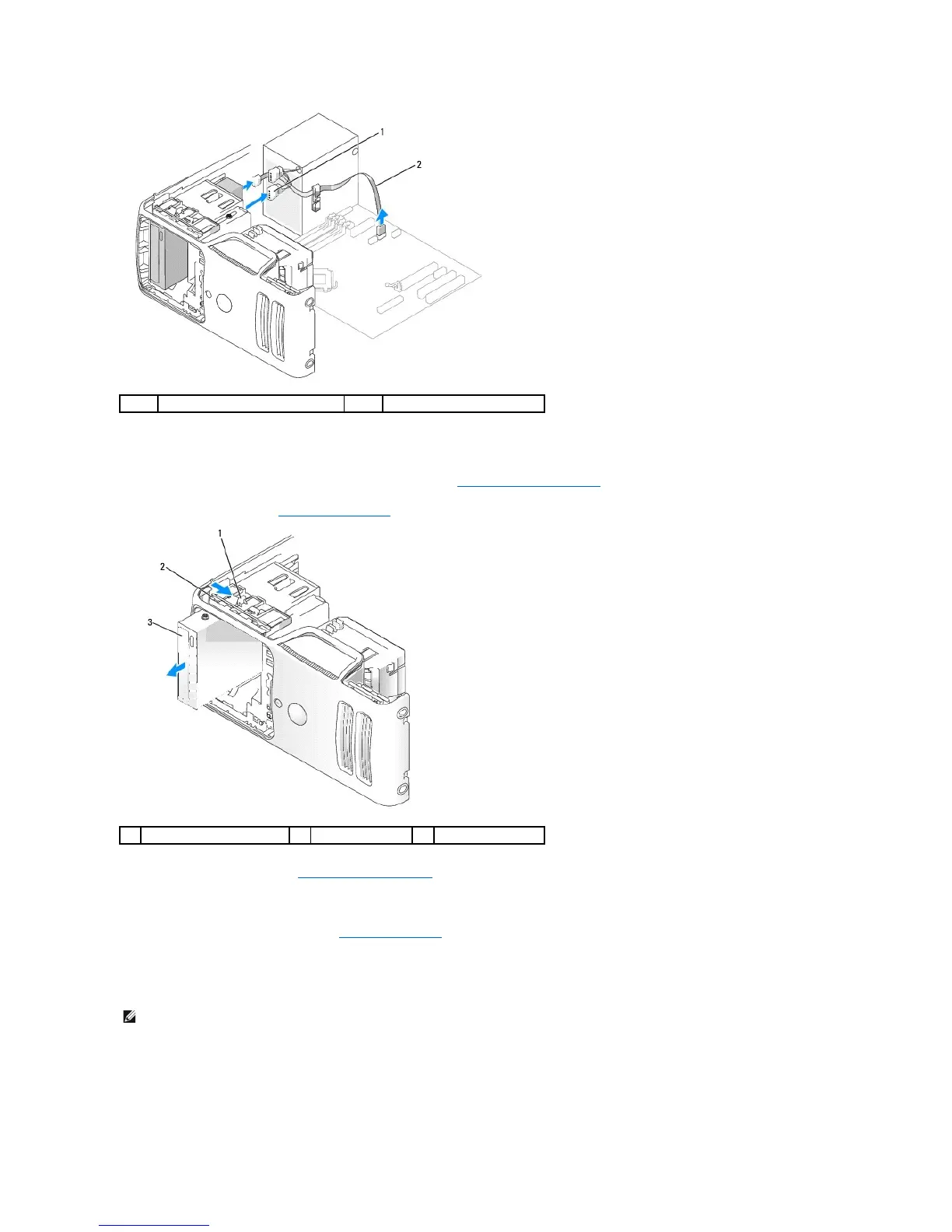5. Slide the drive latch release toward the bottom of the computer and, without releasing the drive latch release, slide the CD/DVD drive out through the
front of the computer.
6. If you are not replacing the drive, replace the drive panel insert (see Installing the Drive-Panel Insert).
7. Replace the drive panel (see Installing the Drive Panel).
8. Replace the computer cover (see Installing the Computer Cover).
9. Connect your computer and devices to electrical outlets, and then turn them on.
10. Configure the drives in System Setup (see Entering System Setup).
Installing a CD/DVD Drive
NOTE: In the event that the replacement or new CD/DVD drive does not have shoulder screws, check for the screws located within the drive panel
insert or, if applicable, reuse screws attached to the drive that you are replacing.