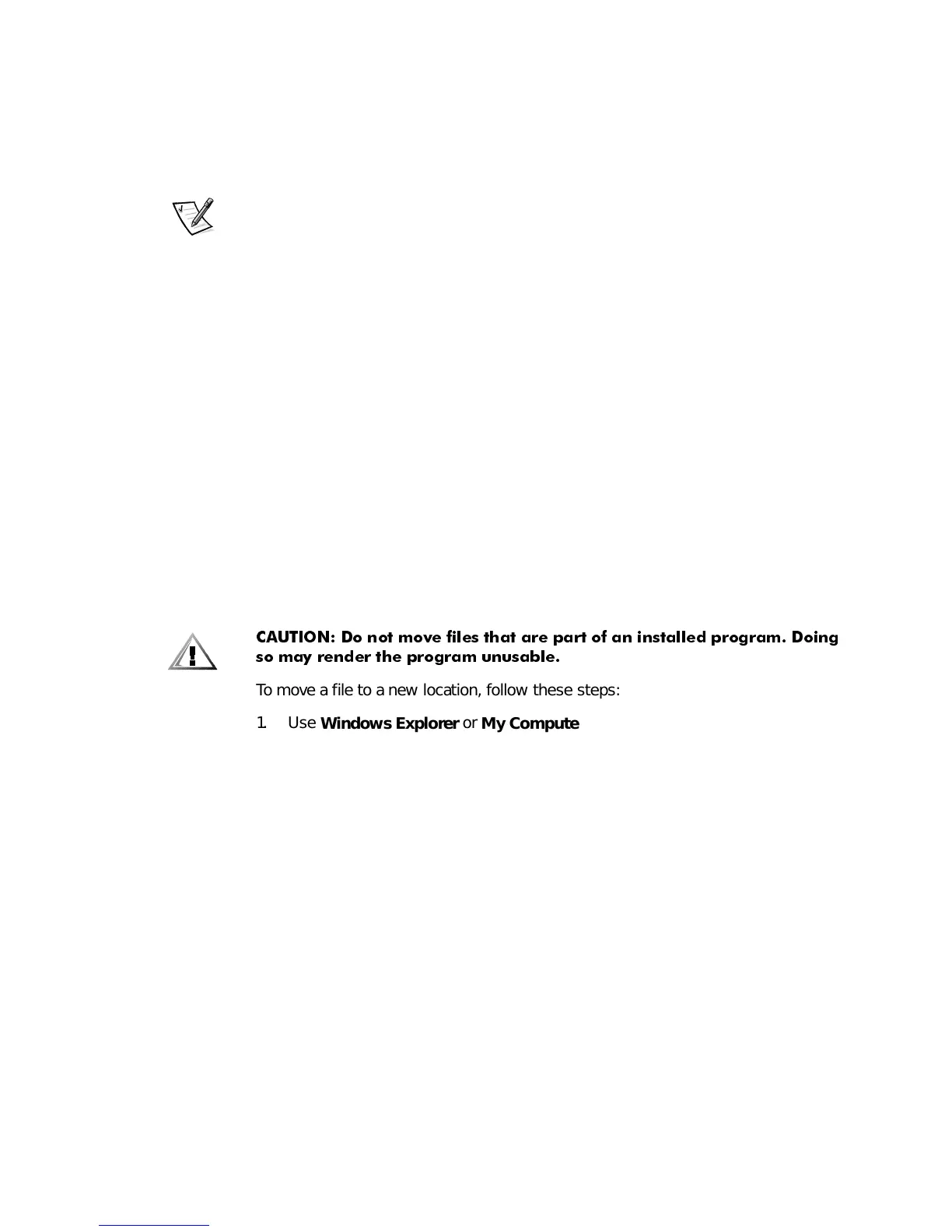3-4 Dell Dimension XPS R
xxx
Systems Setup Guide
2. Type the name of the file or folder you want to find.
3. Specify where you want Windows to search by clicking the arrow next to the
Look in:
field.
NOTE: If you leave the default setting (
C:
), Windows searches the entire hard-disk
drive (or drive C partition).
4. Click the
Find Now
button to begin the search.
Windows lists any files meeting your search criteria below the
Find: All Files
window.
&RS\LQJ)LOHV
To place a copy of a file in a new location, follow these steps:
1. U s e
Windows Explorer
or
My Computer
to locate the file you want to copy.
2. Click the file to select it.
3. Click the
Edit
menu, and then click
Copy
.
4. Open the folder where you want to copy the file.
5. Click the
Edit
menu, and then click
Paste
.
0RYLQJ)LOH V
&$87,21 'R QRW PRYH I LOHV WKDW DUH SDUW RI DQ LQVWDOOHG SURJUDP 'RLQJ
VR PD\ UHQGHU WKH SURJUDP XQXVDEOH
To move a file to a new location, follow these steps:
1. U s e
Windows Explorer
or
My Computer
to locate the file you want to move.
2. Click the file to select it.
3. Click the
Edit
menu, and then click
Cut
.
4. Open the folder where you want to move the file.
5. Click the
Edit
menu, and then click
Paste
.
5HQDPLQJ)LOHV
To change the name of a file, follow these steps:
1. U s e
Windows Explorer
or
My Computer
to locate the file you want to rename.
2. Click the file to select it.
3. Click the
File
menu, and then click
Rename
.
