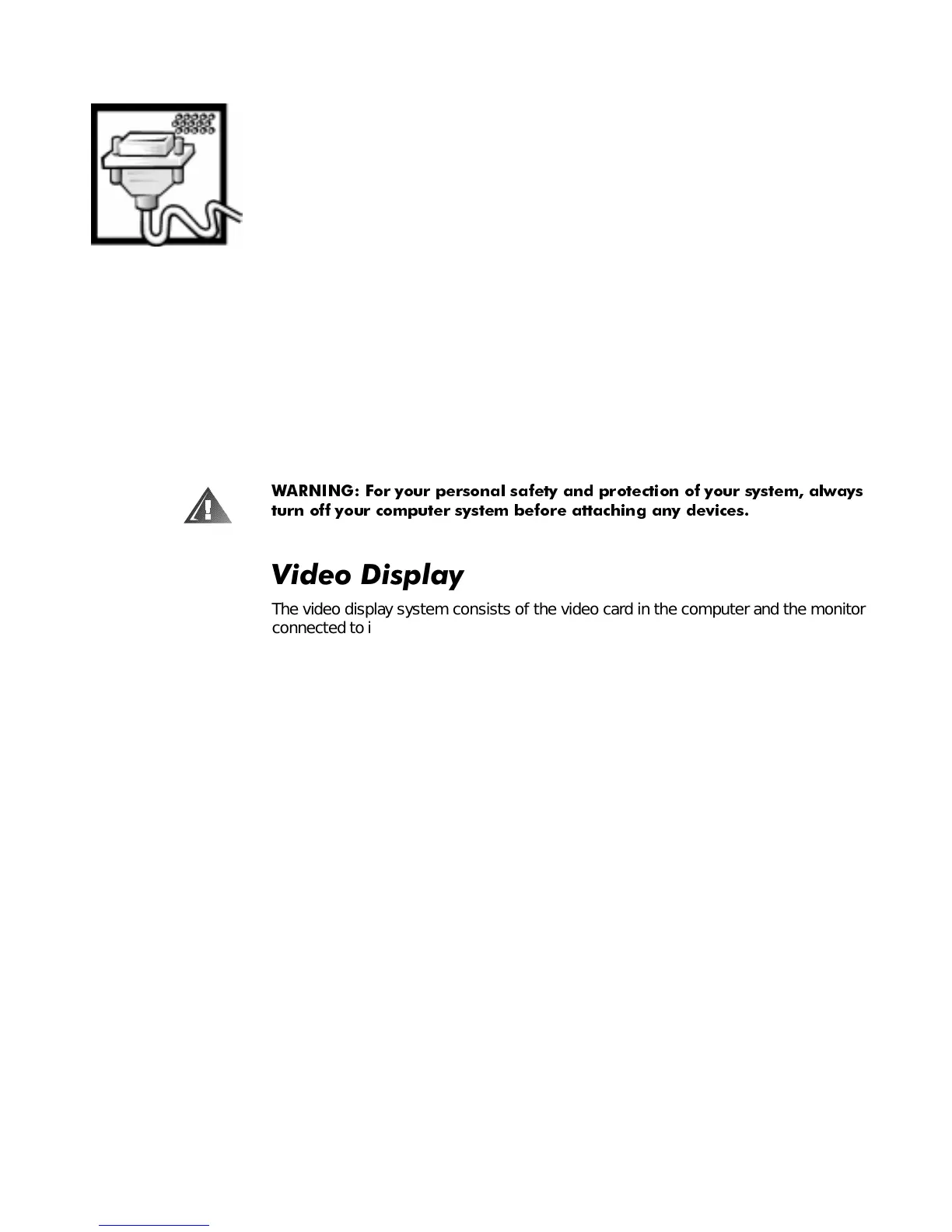Using Computer Hardware 4-1
&+$37(5
8VLQJ&RPSXWHU+DUGZDUH
This chapter provides information and tips on using your computer
hardware
(physical
parts of a computer system). It also includes general instructions for adding a printer.
Many of the computer devices you might want to use or connect come with their
own instructions and/or software. You should follow the device manufacturer’s
instructions when connecting and using these devices.
:$51,1* )RU \RXU SHUVRQDO VDIHW\ DQG SUR WHFWLRQ RI \RXU V\VWHP DOZD\V
WXUQ RII \RXU FRPSXWHU V\VWHP EHIRUH DWWDFKLQJ DQ\ GHYLFHV
9LGHR'LVSOD\
The video display system consists of the video card in the computer and the monitor
connected to it. They work together to produce the picture you see on your screen. To
display a program at a specific
resolution
(maximum number of pixels that can be dis-
played), both the video card and monitor must support it and the necessary video
drivers must be installed.
&KDQJLQJWKH'LVSOD\5HVROXWLRQLQ:LQGRZV
Refer to the static sticker shipped on your monitor or the monitor documentation for
the recommended resolution. To set the display resolution, follow these steps:
1. Click the Start button, point to Settings, and then click Control Panel.
2. Double-click the Display icon, and then click the Settings tab (see Figure 4-1).
