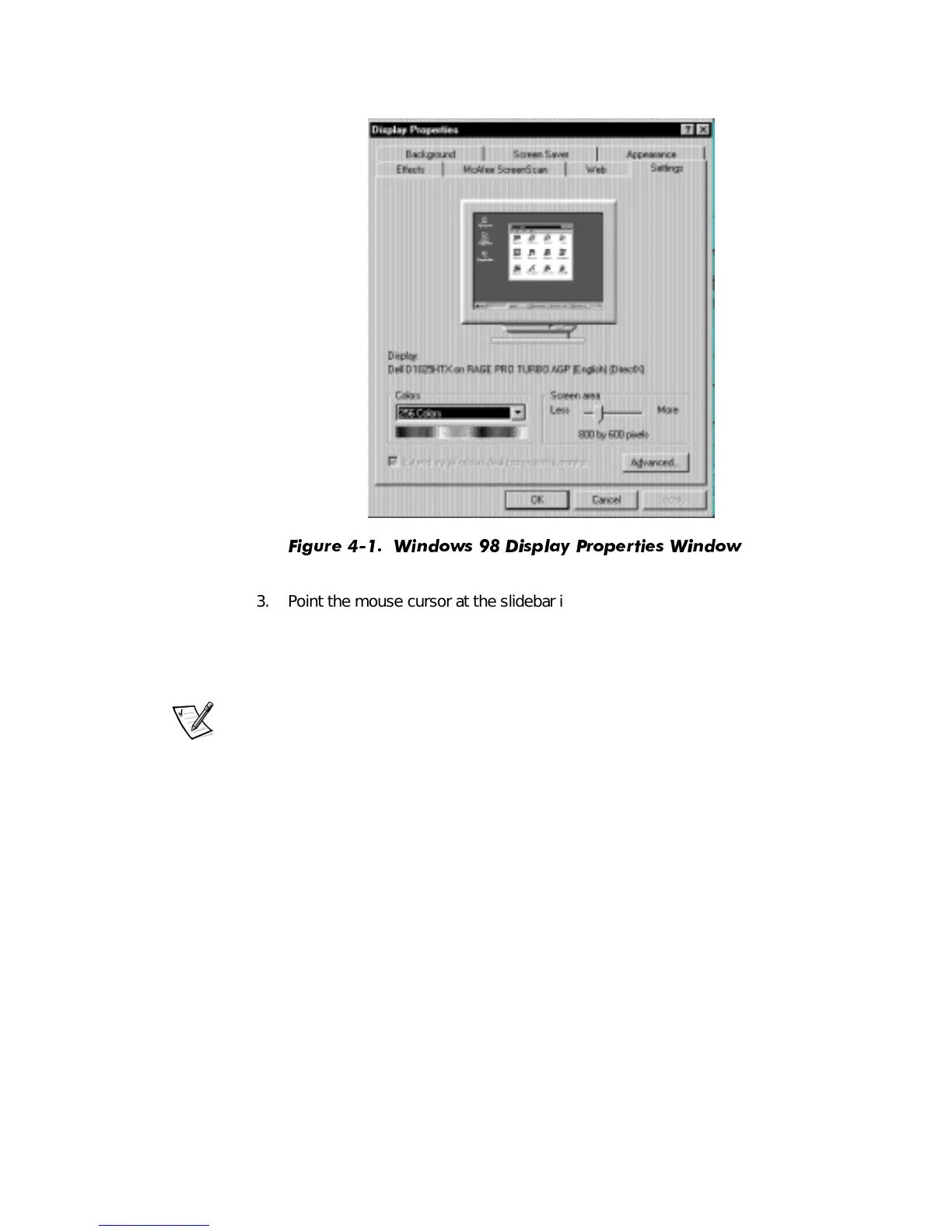4-2 Dell Dimension XPS R
xxx
Systems Setup Guide
)LJXUH :LQG RZV 'LVSOD\ 3URSHUWLHV :LQGRZ
3. Point the mouse cursor at the slidebar in the
Screen
area
. Then click and hold
down the left mouse button.
4. Move the slidebar to the left to decrease the resolution or to the right to increase
the resolution.
NOTE: As the resolution increases, icons and text appear smaller on the screen.
5. Click
Apply
.
A dialog box informs you that the process may take 15 seconds and that the
screen may flicker while the resolution is changed.
6. Click
OK
and then
Yes
to accept the new setting.
For more information on monitor adjustments, refer to the documentation that came
with your monitor.
