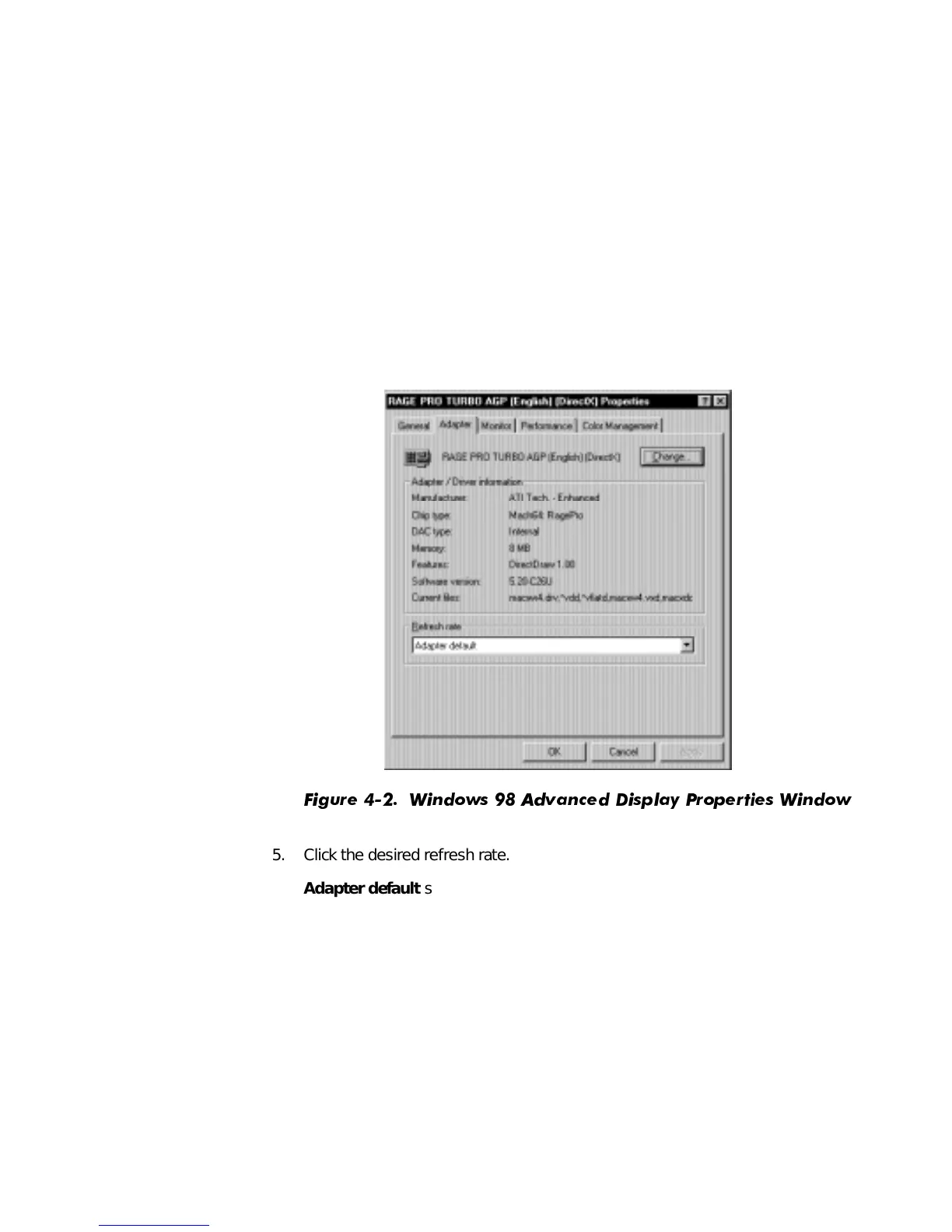Using Computer Hardware 4-3
&KDQJLQJ WKH 5HIUHVK5DWHLQ:LQGRZV
The
refresh rate
is the rate at which the monitor redraws the video image on the
monitor screen. The higher the refresh rate, the less video flicker can be seen by the
human eye. If the video image appears to flicker (typically at a refresh rate of 60 hertz
[Hz]), select a higher supported refresh rate by following these steps:
1. Click the Start button, point to Settings, and then click Control Panel.
2. Double-click the Display icon, and then click the Settings tab.
3. Click the Advanced... button.
4. Click the Adapter tab, locate the Refresh rate section, and click the pull-down
menu (see Figure 4-2).
)LJXUH :LQGRZV $GYDQFHG 'LVSOD\ 3URSHUWLHV :LQGRZ
5. Click the desired refresh rate.
Adapter default sets the monitor to 60 Hz. Optimal sets the monitor to the
highest refresh rate possible according to the resolution selected. This setting is
controlled by the horizontal (scan line) frequency range of the monitor.
6. Click Apply.
7. Read the instructions that appear in the dialog box, and then click OK to continue.
8. Read the new instructions that appear, and click Ye s to accept the new setting.
For more information on monitor adjustments, refer to the documentation that came
with your monitor.
