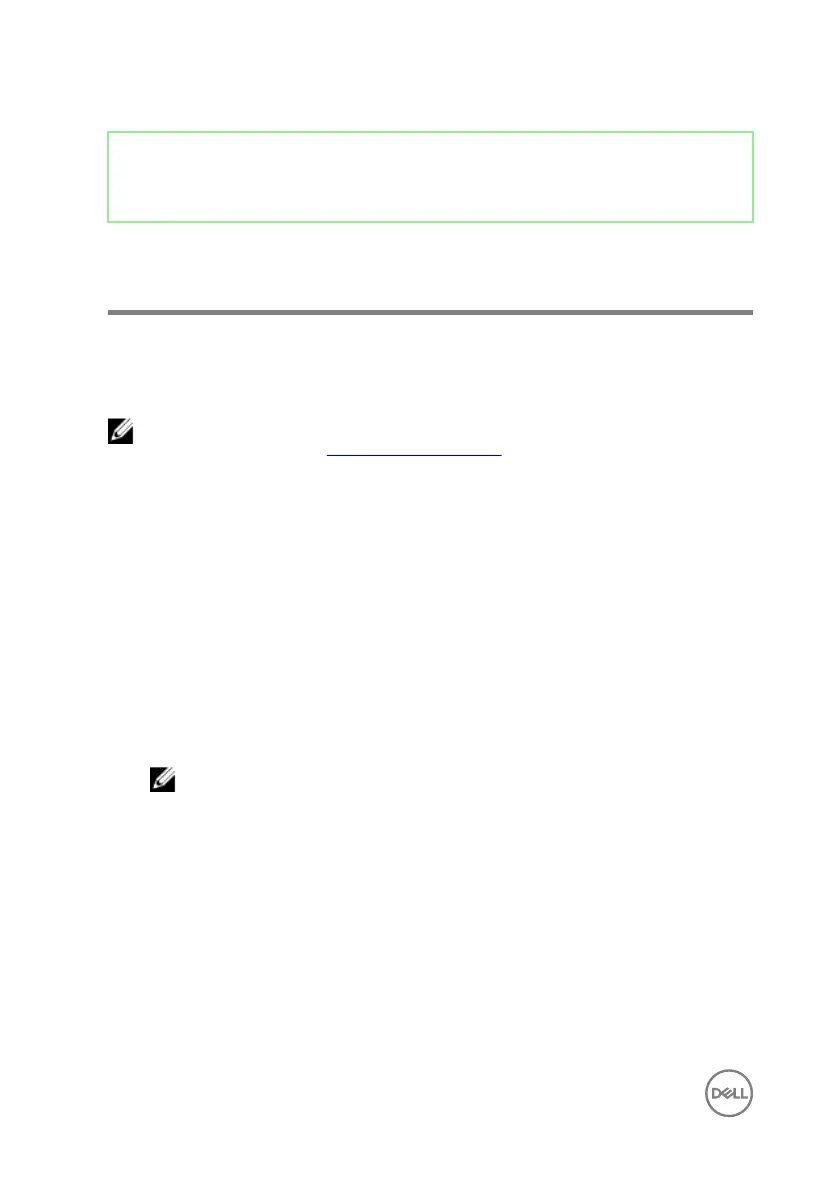Identifier GUID-2D4FD3BB-D11E-4568-9B46-51EF228459EA
Status Released
Create a USB recovery drive for
Windows
Dell recommends that you create a recovery drive to troubleshoot and x problems
that may occur with Windows. An empty USB ash drive with a minimum capacity of
16 GB is required to create the recovery drive.
NOTE: The following steps may vary depending on the version of Windows
installed. Refer to the Microsoft support site for latest instructions.
1 Connect the USB ash drive to your computer.
2 In Windows search, type Recovery.
3 In the search results, click Create a recovery drive.
The User Account Control window is displayed.
4 Click Yes to continue.
The Recovery Drive window is displayed.
5 Select Back up system les to the recovery drive and click Next.
6 Select the USB ash drive and click Next.
A message appears, indicating that all data in the USB ash drive will be deleted.
7 Click Create.
NOTE: This process may take several minutes to complete.
8 Click Finish.
8
