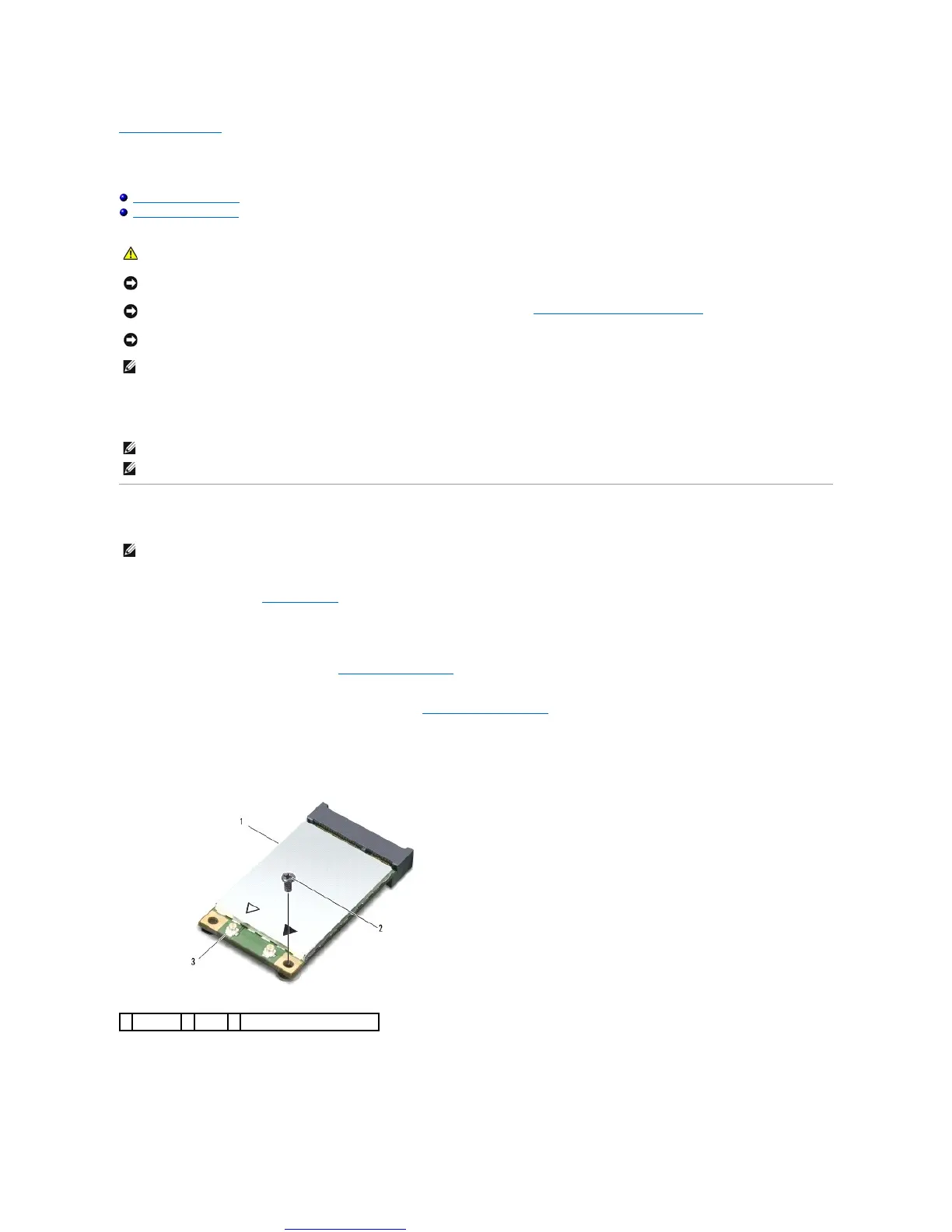Great user manuals database on UserManuals.info
Back to Contents Page
Wireless Mini-Card
Dell™Inspiron™1545ServiceManual
Removing the Mini-Card
Replacing the Mini-Card
If you ordered a wireless Mini-Card with your computer, the card is already installed.
Your computer supports one half Mini-Card slot for WLAN.
Removing the Mini-Card
1. Follow the instructions in Before You Begin.
2. Remove the following parts based on the display adapter supported by your computer.
l Mobile Intel
®
GMA:
¡ Remove the base cover (see Removing the Base Cover).
l ATI Mobility Radeon:
¡ Remove the system board and turn it over (see Removing the System Board).
3. Disconnect the Mini-Card cables from the Mini-Card, if applicable.
4. Remove the screw that secures the Mini-Card to the system board connector.
5. Lift the Mini-Card out of the system board connector.
CAUTION: Before working inside your computer, read the safety information that shipped with your computer. For additional safety best
practices information, see the Regulatory Compliance Homepage at www.dell.com/regulatory_compliance.
NOTICE: To avoid electrostatic discharge, ground yourself by using a wrist grounding strap or by periodically touching an unpainted metal surface (such
as a connector on the back of the computer).
NOTICE: To help prevent damage to the system board, remove the main battery (see Before Working Inside Your Computer) before working inside the
computer.
NOTICE: Onlyacertifiedservicetechnicianshouldperformrepairsonyourcomputer.DamageduetoservicingthatisnotauthorizedbyDell™isnot
covered by your warranty.
NOTE: Dell does not guarantee compatibility or provide support for Mini-Cards from sources other than Dell.
NOTE: The WLAN slot supports a half Mini-Card.
NOTE: Depending on the configuration of the system when it was sold, the Mini-Card slot may not have any Mini-Card installed.
NOTE: The location of the Mini-Card may change according to the display adapter supported by your computer. To find the type of display adapter on
your computer, click Start® Control Panel® System® Device Manager® Display adapters.
antenna cable connectors (2)
