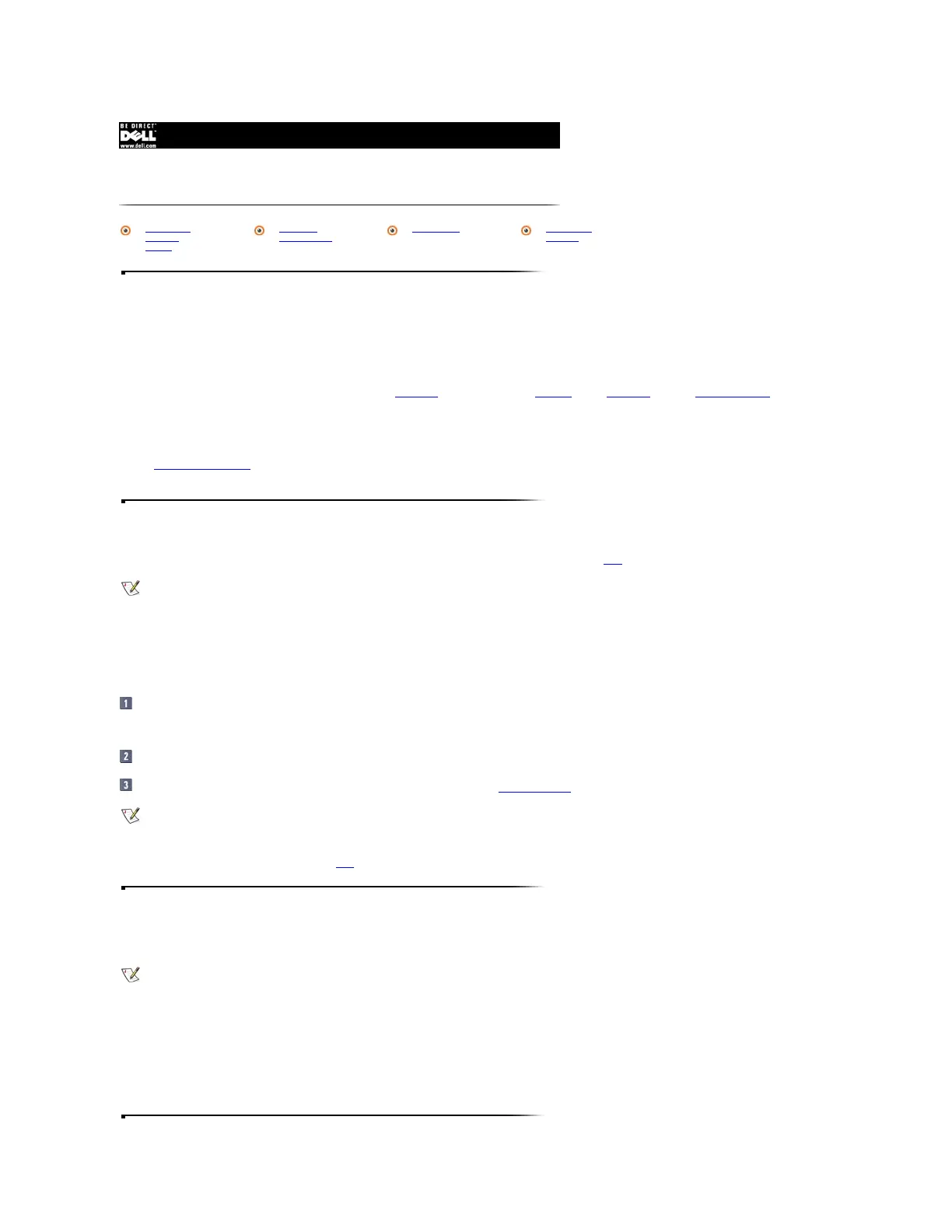Installing and Removing Devices
NOTICE: To avoid overheating the computer, do not place the external media bay close to the air intake or fan intake/exhaust vents.
NOTICE: When a device is not inside the external media bay, the device is fragile and must be handled carefully to avoid damage. Do not press down on it or
place a heavy object on top of it. Place extra devices in a travel case to keep them free of dust and liquids. Store devices in a safe place.
Your computer comes with a diskette drive installed in the external media bay. You can also install a CD-ROM drive, a DVD-ROM drive, or a SuperDisk LS-120 drive in the
external media bay.
Before you remove a device from the external media bay, turn off the computer. After you install a device in the external media bay, reboot the computer so that the device is
recognized by the operating system.
Refer to External Media Options for instructions on connecting the external media bay to your computer. Refer to "Using the External Media Bay" in Chapter 2 of the
Reference and Troubleshooting Guide for instructions on installing and removing devices.
CD-ROM or DVD-ROM Drive
The CD-ROM and DVD-ROM drives read audio CDs and a variety of other CD formats. The DVD-ROM drive also plays DVDs.
NOTICE: Do not move the computer while you are using the CD-ROM drive. Doing so could interrupt the flow of data between the CD-ROM drive and the hard-
disk drive or diskette drive.
To play a CD or DVD, perform the following steps.
NOTICE: Do not press down on the disc tray when you are opening or closing it.
Press the button on the front of the drive to open the disc tray.
NOTICE: If you do not seat the disc correctly on the spindle, you can damage the disc or the drive.
Center the CD or DVD over the spindle. Then press the CD or DVD down on both sides of the spindle until the CD or DVD snaps into place.
Close the tray by lightly pressing the front edge of the tray until it closes. You can press key combinations to control the volume.
When the CD-ROM or DVD-ROM drive is in use, the LED blinks on the front of the drive bezel.
Diskette Drive
The standard configuration for your computer includes a 3.5-inch diskette drive in the computer's external media bay.
The diskette drive lets you install programs and transfer data using 3.5-inch diskettes.
To use the diskette drive, insert a 3.5-inch diskette into the drive (label side up and metal end first). Push the diskette into the drive until the eject button extends outside the
drive casing.
When the diskette drive in the external media bay accesses data on a diskette, the green diskette-drive access indicator flashes. To remove a diskette from the drive, press
the eject button to release the diskette, and then pull the diskette out of the drive.
