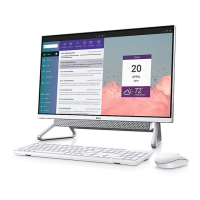6 Locate and use Dell apps from the Windows Start menu—Recommended
Table 1. Locate Dell apps
Dell Product Registration
Register your computer with Dell.
Dell Help & Support
Access help and support for your computer.
SupportAssist
Pro-actively checks the health of your computer’s hardware and
software. The SupportAssist OS Recovery tool troubleshoots
issues with the operating system. For more information, see the
SupportAssist documentation at www.dell.com/support.
NOTE: Renew or upgrade your warranty by clicking the
warranty expiry date in SupportAssist.
Dell Update
Updates your computer with critical xes and latest device
drivers as they become available.
Dell Digital Delivery
Download software applications, which are purchased but not
pre-installed on your computer.
7 Create recovery drive for Windows.
NOTE
: It is recommended to create a recovery drive to troubleshoot
and x problems that may occur with Windows.
For more information, see
Create a USB recovery drive for Windows.
Set up the easel stand
Lift the easel stand.
8
Проконсультироваться и купить данное оборудование вы можете в компании «АНД-Системс»
адрес: 125480, г.Москва, ул.Туристская, д.33/1; site: https://andpro.ru тел: +7 (495) 545-4870 email: info@andpro.ru
При обращении используйте промокод AND-PDF и получите скидку.

