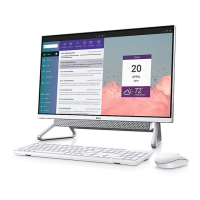Do you have a question about the Dell Inspiron 23 and is the answer not in the manual?
Steps to prepare the computer before performing internal procedures.
Guidelines to protect the computer and ensure personal safety during maintenance.
Lists the essential tools required for computer disassembly and reassembly.
Steps to properly reassemble the computer after internal component servicing.
Identifies the main internal components of the computer with numbered labels.
Details and labels the various connectors and components located on the system board.
Step-by-step instructions for detaching the stand assembly from the computer.
Instructions for reattaching the stand assembly to the computer.
Lists necessary steps to complete before removing the back cover.
Steps for safely removing the computer's back cover.
Instructions on how to reattach the computer's back cover correctly.
Steps to perform after replacing the back cover.
Steps required before removing the speaker cover.
Steps for removing the speaker cover from the display panel base.
Steps to reinstall the speaker cover onto the display panel base.
Actions to take after the speaker cover has been replaced.
Pre-removal steps for accessing the speakers.
Steps to disconnect and remove the speakers from the computer.
Instructions for reinstalling the computer speakers.
Steps to complete after speaker replacement.
Steps required before removing memory modules.
Detailed steps for removing memory modules from their slots.
Steps to install new memory modules into the computer.
Actions to perform after memory modules are installed.
Steps needed before removing the system-board shield.
Instructions for removing the system-board shield.
Steps to reinstall the system-board shield.
Actions to take after replacing the system-board shield.
Steps required before handling the hard drive.
Detailed steps for removing the hard drive assembly.
Instructions for installing a new hard drive assembly.
Steps to take after the hard drive replacement is complete.
Pre-removal steps for the VESA-mount bracket.
Steps to remove the VESA-mount bracket from the computer.
Instructions for reinstalling the VESA-mount bracket.
Steps to perform after replacing the VESA-mount bracket.
Steps required before removing the control-buttons board.
Steps to disconnect and remove the control-buttons board.
Instructions for reinstalling the control-buttons board.
Steps to perform after the control-buttons board is replaced.
Steps required before removing the converter board.
Steps to disconnect and remove the converter board.
Instructions for reinstalling the converter board.
Steps to take after the converter board replacement.
Steps required before removing the power-supply diagnostic board.
Steps to disconnect and remove the power-supply diagnostic board.
Instructions for reinstalling the power-supply diagnostic board.
Steps to perform after replacing the power-supply diagnostic board.
Steps required before removing the microphone.
Steps to disconnect and remove the microphone modules.
Instructions for reinstalling the microphone modules.
Steps to perform after microphone replacement.
Steps required before removing the wireless card.
Steps to disconnect and remove the wireless card.
Instructions for installing a new wireless card.
Steps to perform after replacing the wireless card.
Steps required before removing the coin-cell battery.
Steps to carefully remove the coin-cell battery from its socket.
Instructions for installing a new coin-cell battery.
Steps to perform after replacing the coin-cell battery.
Steps required before removing the I/O bracket.
Steps to disconnect and remove the I/O bracket.
Instructions for reinstalling the I/O bracket.
Steps to take after replacing the I/O bracket.
Steps required before removing the optical drive.
Steps to disconnect and remove the optical drive assembly.
Instructions for reinstalling the optical drive assembly.
Steps to perform after replacing the optical drive.
Steps required before removing the power-supply fan.
Steps to disconnect and remove the power-supply fan.
Instructions for reinstalling the power-supply fan.
Steps to perform after replacing the power-supply fan.
Steps required before removing the power-supply unit.
Steps to disconnect and remove the power-supply unit.
Instructions for reinstalling the power-supply unit.
Steps to perform after replacing the power-supply unit.
Steps required before removing the processor heat-sink.
Steps to remove the processor heat-sink.
Instructions for reinstalling the processor heat-sink.
Steps to perform after replacing the processor heat-sink.
Steps required before removing the processor fan.
Steps to disconnect and remove the processor fan.
Instructions for reinstalling the processor fan.
Steps to perform after replacing the processor fan.
Steps required before removing the processor.
Steps to remove the processor from its socket.
Instructions for correctly installing the processor into its socket.
Steps to perform after replacing the processor.
Comprehensive list of components to remove before accessing the system board.
Steps to disconnect cables and remove screws securing the system board.
Steps to install a new system board and reconnect cables.
Actions to perform after the system board is replaced.
Guide to entering the computer's Service Tag in the BIOS setup.
List of components to remove before accessing the camera.
Steps to disconnect and remove the camera module.
Instructions for reinstalling the camera module.
Steps to perform after replacing the camera.
Steps required before removing the antenna modules.
Steps to disconnect and remove the antenna modules.
Instructions for reinstalling the antenna modules.
Steps to perform after replacing the antenna.
Comprehensive list of components to remove before accessing the display panel.
Steps to disconnect cables and remove the display panel.
Steps to reinstall the display panel and reconnect cables.
Guide on how to update the computer's BIOS.
Information on accessing Dell's online support and documentation resources.
Contact information and methods for Dell sales, support, and service.
Steps to prepare the computer before performing internal procedures.
Guidelines to protect the computer and ensure personal safety during maintenance.
Lists the essential tools required for computer disassembly and reassembly.
Steps to properly reassemble the computer after internal component servicing.
Identifies the main internal components of the computer with numbered labels.
Details and labels the various connectors and components located on the system board.
Step-by-step instructions for detaching the stand assembly from the computer.
Instructions for reattaching the stand assembly to the computer.
Lists necessary steps to complete before removing the back cover.
Steps for safely removing the computer's back cover.
Instructions on how to reattach the computer's back cover correctly.
Steps to perform after replacing the back cover.
Steps required before removing the speaker cover.
Steps for removing the speaker cover from the display panel base.
Steps to reinstall the speaker cover onto the display panel base.
Actions to take after the speaker cover has been replaced.
Pre-removal steps for accessing the speakers.
Steps to disconnect and remove the speakers from the computer.
Instructions for reinstalling the computer speakers.
Steps to complete after speaker replacement.
Steps required before removing memory modules.
Detailed steps for removing memory modules from their slots.
Steps to install new memory modules into the computer.
Actions to perform after memory modules are installed.
Steps needed before removing the system-board shield.
Instructions for removing the system-board shield.
Steps to reinstall the system-board shield.
Actions to take after replacing the system-board shield.
Steps required before handling the hard drive.
Detailed steps for removing the hard drive assembly.
Instructions for installing a new hard drive assembly.
Steps to take after the hard drive replacement is complete.
Pre-removal steps for the VESA-mount bracket.
Steps to remove the VESA-mount bracket from the computer.
Instructions for reinstalling the VESA-mount bracket.
Steps to perform after replacing the VESA-mount bracket.
Steps required before removing the control-buttons board.
Steps to disconnect and remove the control-buttons board.
Instructions for reinstalling the control-buttons board.
Steps to perform after the control-buttons board is replaced.
Steps required before removing the converter board.
Steps to disconnect and remove the converter board.
Instructions for reinstalling the converter board.
Steps to take after the converter board replacement.
Steps required before removing the power-supply diagnostic board.
Steps to disconnect and remove the power-supply diagnostic board.
Instructions for reinstalling the power-supply diagnostic board.
Steps to perform after replacing the power-supply diagnostic board.
Steps required before removing the microphone.
Steps to disconnect and remove the microphone modules.
Instructions for reinstalling the microphone modules.
Steps to perform after microphone replacement.
Steps required before removing the wireless card.
Steps to disconnect and remove the wireless card.
Instructions for installing a new wireless card.
Steps to perform after replacing the wireless card.
Steps required before removing the coin-cell battery.
Steps to carefully remove the coin-cell battery from its socket.
Instructions for installing a new coin-cell battery.
Steps to perform after replacing the coin-cell battery.
Steps required before removing the I/O bracket.
Steps to disconnect and remove the I/O bracket.
Instructions for reinstalling the I/O bracket.
Steps to take after replacing the I/O bracket.
Steps required before removing the optical drive.
Steps to disconnect and remove the optical drive assembly.
Instructions for reinstalling the optical drive assembly.
Steps to perform after replacing the optical drive.
Steps required before removing the power-supply fan.
Steps to disconnect and remove the power-supply fan.
Instructions for reinstalling the power-supply fan.
Steps to perform after replacing the power-supply fan.
Steps required before removing the power-supply unit.
Steps to disconnect and remove the power-supply unit.
Instructions for reinstalling the power-supply unit.
Steps to perform after replacing the power-supply unit.
Steps required before removing the processor heat-sink.
Steps to remove the processor heat-sink.
Instructions for reinstalling the processor heat-sink.
Steps to perform after replacing the processor heat-sink.
Steps required before removing the processor fan.
Steps to disconnect and remove the processor fan.
Instructions for reinstalling the processor fan.
Steps to perform after replacing the processor fan.
Steps required before removing the processor.
Steps to remove the processor from its socket.
Instructions for correctly installing the processor into its socket.
Steps to perform after replacing the processor.
Comprehensive list of components to remove before accessing the system board.
Steps to disconnect cables and remove screws securing the system board.
Steps to install a new system board and reconnect cables.
Actions to perform after the system board is replaced.
Guide to entering the computer's Service Tag in the BIOS setup.
List of components to remove before accessing the camera.
Steps to disconnect and remove the camera module.
Instructions for reinstalling the camera module.
Steps to perform after replacing the camera.
Steps required before removing the antenna modules.
Steps to disconnect and remove the antenna modules.
Instructions for reinstalling the antenna modules.
Steps to perform after replacing the antenna.
Comprehensive list of components to remove before accessing the display panel.
Steps to disconnect cables and remove the display panel.
Steps to reinstall the display panel and reconnect cables.
Guide on how to update the computer's BIOS.
Information on accessing Dell's online support and documentation resources.
Contact information and methods for Dell sales, support, and service.
| Full HD | Yes |
|---|---|
| Pixel pitch | 0.2652 x 0.2652 mm |
| Display surface | Matt |
| Display diagonal | 23 \ |
| Touch technology | Multi-touch |
| Native aspect ratio | 16:9 |
| 3D | No |
| Storage drive interface | Serial ATA |
| Intel® Virtualization Technology (Intel® VT) | VT-d, VT-x |
| Tcase | 71.35 °C |
| Bus type | DMI2 |
| Stepping | C0 |
| Processor code | SR1QQ |
| Processor cache | 6 MB |
| Processor cores | 4 |
| Processor model | i5-4460S |
| System bus rate | 5 GT/s |
| Processor family | Intel® Core™ i5 |
| Processor series | Intel Core i5-4400 Desktop series |
| Processor socket | LGA 1150 (Socket H3) |
| Processor codename | Haswell |
| Number of QPI links | 0 |
| Processor frequency | 2.9 GHz |
| Processor cache type | Smart Cache |
| Processor lithography | 22 nm |
| Processor manufacturer | Intel |
| Processor front side bus | - MHz |
| PCI Express slots version | 3.0 |
| Processor boost frequency | 3.4 GHz |
| Processor operating modes | 32-bit, 64-bit |
| PCI Express configurations | 1x16, 2x8, 1x8+2x4 |
| Thermal Design Power (TDP) | 65 W |
| Maximum number of PCI Express lanes | 16 |
| Memory types supported by processor | DDR3-SDRAM, DDR3L-SDRAM |
| Memory voltage supported by processor | 1.5 V |
| Memory channels supported by processor | Dual |
| Memory clock speeds supported by processor | 1333, 1600 MHz |
| Memory bandwidth supported by processor (max) | 25.6 GB/s |
| Maximum internal memory supported by processor | 32 GB |
| Product type | All-in-One PC |
| Motherboard chipset | Intel® H87 |
| Memory slots | 2 |
| Internal memory | 8 GB |
| Memory slots type | SO-DIMM |
| Memory clock speed | 1600 MHz |
| Memory form factor | DIMM/SO-DIMM |
| Internal memory type | DDR3L-SDRAM |
| Maximum internal memory | 16 GB |
| HDD speed | 5400 RPM |
| HDD interface | SATA |
| Storage media | HDD |
| Optical drive type | DVD Super Multi |
| Total storage capacity | 1000 GB |
| Compatible memory cards | MMC, SD, SDHC, SDXC |
| Number of storage drives installed | 1 |
| On-board graphics card ID | 412 |
| Discrete graphics card model | AMD Radeon R7 A265 |
| On-board graphics card model | Intel® HD Graphics 4600 |
| Discrete graphics card memory | 2048 GB |
| Discrete graphics memory type | GDDR3 |
| On-board graphics card family | Intel® HD Graphics |
| Maximum on-board graphics card memory | 1.74 GB |
| On-board graphics card OpenGL version | 4.3 |
| On-board graphics card base frequency | 350 MHz |
| On-board graphics card DirectX version | 11.1 |
| On-board graphics card dynamic frequency (max) | 1100 MHz |
| Number of displays supported (on-board graphics) | 3 |
| RMS rated power | 4 W |
| Wi-Fi standards | 802.11b, 802.11g, Wi-Fi 4 (802.11n) |
| Bluetooth version | 4.0 |
| Ethernet LAN data rates | 10, 100, 1000 Mbit/s |
| USB 2.0 ports quantity | 5 |
| Operating system installed | Windows 8.1 |
| Operating system architecture | 64-bit |
| Scalability | 1S |
| Processor ARK ID | 80818 |
| Processor package size | 37.5 x 37.5 mm |
| Supported instruction sets | AVX 2.0, SSE4.1, SSE4.2 |
| Thermal solution specification | PCG 2013C |
| Intel® Smart Response Technology | - |
| Intel Identity Protection Technology version | 1.00 |
| Intel Stable Image Platform Program (SIPP) version | 0.00 |
| Disc types supported | CD, DVD |
| Product color | Black |
| Total megapixels | 0.92 MP |
| Camera resolution | 1280 x 720 pixels |
| AC adapter power | 185 W |
| AC adapter frequency | 50/60 Hz |
| AC adapter input voltage | 100 - 240 V |
| Operating altitude | -15.2 - 3048 m |
| Storage temperature (T-T) | -40 - 65 °C |
| Operating temperature (T-T) | 5 - 35 °C |
| Storage relative humidity (H-H) | 10 - 95 % |
| Operating relative humidity (H-H) | 10 - 90 % |
| Sustainability certificates | ENERGY STAR |
| Width (with stand) | - mm |
|---|---|
| Weight (with stand) | - g |
| Depth (without stand) | 74.4 mm |
| Width (without stand) | 574 mm |
| Height (without stand) | 385.8 mm |
| Weight (without stand) | 10340 g |