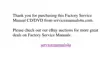2-8 Dell Inspiron 7000 Reference and Troubleshooting Guide
3DVVZRUGRQ%RRW
When the Password On Boot option is enabled, you must enter a password before
the computer loads the operating system into memory. To enable this option, the
System Password option must be set.
Settings for this option are Disabled (the default) and Enabled.
3RZHU0HQX2SWLRQV
The following subsections explain each option in the Power menu of the Setup pro-
gram (see Figure 2-4). The same information is also available in the topic titled “Power
Menu” in the
System User’s Guide.
)LJXUH3RZHU0HQXRI6HWXS3URJUDP
3RZHU0DQDJHPHQW0RGH
NOTE: The power management settings of Windows 98 take precedence over the
settings described here. For more information see “Using Windows 98 to Conserve
Battery Power,” in the System Users Guide.
Customized (the default) allows you to control each power management setting.
Select Disabled if you want to disable all power savings, regardless of how the time-
out options are set.
Main System Devices Security Power Boot Exit
Power Management Mode [Customized]
Smart CPU Mode: [Off]
Standby Time-out: [Disabled]
Suspend Time-out: [Disabled]
Suspend Mode [Save to Ram]
Resume On Modem Ring: [Disabled]
Resume On Time of Day: [Disabled]
Resume Time: [00:00:00]
PhoenixBIOS Setup Utility
Item Specific Help
F1 Help ↑↓ Select Item F5/F6 Change Values F9 Setup Defaults
ESC Exit ↔ Select Menu Enter Select ‰ Sub-Menu F10 Save and Exit

