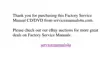2-12 Dell Inspiron 7000 Reference and Troubleshooting Guide
)LJXUH%RRW0HQXRI6HWXS3U RJUDP
To select the boot device, use the up- or down-arrow key; then press <F6> to move
the device up the list or <F5> to move the device down the list.
If Diskette Drive appears first (the default), the computer attempts to boot first from
a bootable diskette. If it does not detect a diskette in the diskette drive, the computer
tries to boot from the hard-disk drive. If there is a diskette in the diskette drive, but the
diskette does not have the required boot files, an error message is displayed.
Hard Drive first causes the computer to boot only from the hard-disk drive. If it fails to
boot from the hard-disk drive, the computer does not attempt to boot from the dis-
kette drive.
CD-ROM Drive first causes the computer to attempt booting first from a bootable CD.
If it does not detect a bootable CD in the CD-ROM drive, the computer tries to boot
from the hard-disk drive. If there is a CD in the CD-ROM drive, but the CD does not
have the required boot files, an error message is displayed.
([LW0HQX2SWLRQV
The following subsections explain each option in the Exit menu of the Setup program
(Figure 2-6). The selections you make in this menu determine which disk device the
computer uses to find the software needed to start the operating system. The same
information is also available in the topic titled “Exit Menu” in the
System User’s
Guide
.
Main System Devices Security Power Boot Exit
1. [Diskette Drive]
2. [Hard Drive]
3. [CD-ROM Drive]
PhoenixBIOS Setup Utility
Item Specific Help
F1 Help ↑↓ Select Item F5/F6 Change Values F9 Setup Defaults
ESC Exit ↔ Select Menu Enter Select ‰ Sub-Menu F10 Save and Exit

